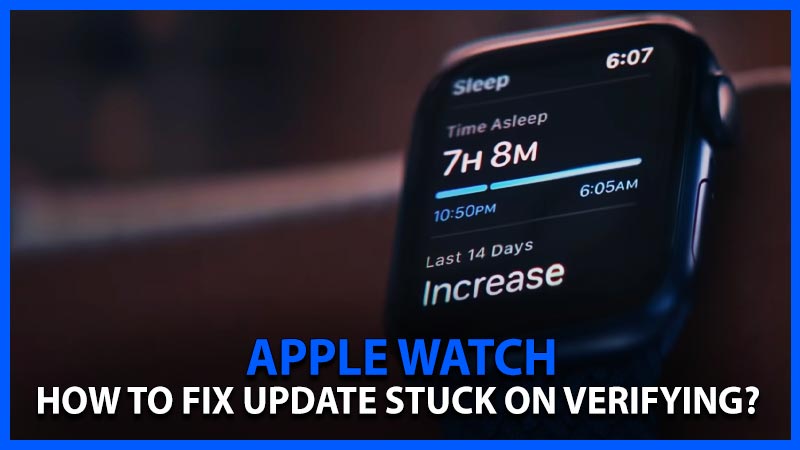
Any Apple Watch owner desires the most recent watchOS update. But what if you can’t update it because you’ve spent so much time on the verifying screen? When you attempt to install an update after being on the Verifying stage for more than a minute, you’ll get an error saying ‘Unable to Install Update.’ It can be aggravating, but there is a way to effectively complete the upgrade. Here’s how to fix the Apple Watch update Stuck on Verifying issue.
Apple Watch Update Stuck On Verifying Fix (2022)

Take the steps below to resolve the problem where your Apple Watch’s update would not verify and prevents you from having the new version:
- Make sure the iPhone that you have paired with your Apple Watch is updated to the latest iOS version.
- Your Apple Watch needs to have enough battery. More than 50% is recommended.
- Keep WiFi on your iPhone turned on.
- Ensure that the distance between both devices – your iPhone and Apple Watch – is less to avoid range problems.
- Keep your Apple Watch on its charger while it is updating.
- Try using another Wi-Fi network to see if it’s a WiFi issue.
- Lastly, see if the trusty ‘did you turn it off and on?’ works. You can do this by pressing and holding the side button and toggling Power Off on the Power Menu.
- You can also turn off your iPhone and restart it and then attempt to update. Note that the update may take any time between minutes or even an hour.
These are all the requirements mentioned by Apple so go ahead and do it.
Close the Watch app by swiping it backward, then reopen it to resume the update.
How to Update Apple Watch without iPhone

Also keep in mind that if your Apple Watch is running watchOS 6 or higher, you can upgrade it directly from the Watch. So give it a shot and see how it works for you. Here’s how to upgrade your Apple Watch without using your paired iPhone or the Apple Watch app:
- Open the Apple Watch app page.
- Select Settings.
- Choose General.
- Select Software Update.
- You will see the Verifying notification.
- Remember to keep it charging at this point.
- Soon enough, the required updates and files will be downloaded.
That’s all there is to know about how to fix the Apple Watch update stuck on verifying. I hope this lets you update your Apple Watch to the latest watchOS easily. Don’t forget to check out how to unlock iPhone with an Apple Watch while wearing a face mask in iOS 14.5 as well.
