Apple Music is one of the most popular streaming services in the world, with over 90 million subscribers and a huge catalog of songs, playlists, podcasts, and more. Also, its high-definition lossless audio quality makes the listening experience much better. Moreover, there are many reasons why you might want to install Apple Music on your Android phone, such as collaborative playlists, crossfade, and more. So, to get this app on your Android phone, this guide will help you.
How to Download & Install Apple Music on Android?
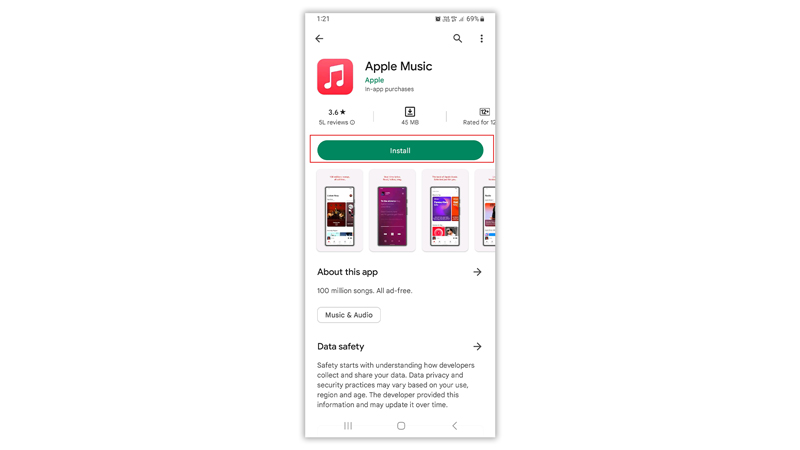
To install Apple Music on your Android phone, follow these steps:
- Firstly, open the Google Play Store on your Android Phone and type ‘Apple Music’ in the search bar.
- Tap on the Apple Music app from the list.
- Then tap the ‘Install’ button to get the Apple Music app on your Android phone.
Sign in to the Apple Music app
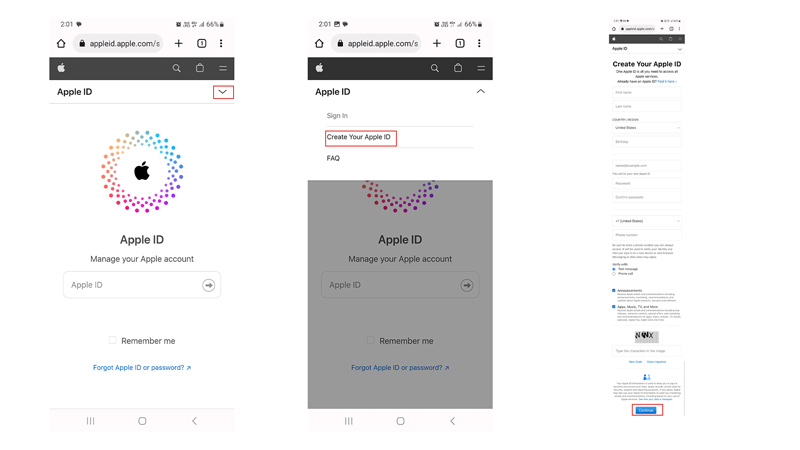
To use the Apple Music app on your Android phone you will need an Apple ID to sign in. If you don’t have an Apple ID you can follow these steps to create it:
- Firstly, visit the Apple ID webpage on your Android phone.
- Tap the down arrow button from the top right corner of the screen.
- Then tap the ‘Create your Apple ID’ options that appear on the screen.
- Now fill in the details such as name, country, age, password, etc.
- Then tap the ‘Continue’ button and verify your email address or phone number.
- Follow the on-screen instructions and your Apple ID will be created.
Subscribe to Apple Music Plan
After creating the Apple ID on your Android phone, open the Apple Music app and purchase a subscription plan. When you sign in for the first time the ‘Start trial’ screen will appear. Tap the ‘Start trial’ button and choose the subscription plan. There are three types of plans offered by Apple i.e., Individual, Family, or Student. The individual plan costs $9.99 per month, the family plan costs $14.99 per month and lets you share with up to six people, and the student plan costs $4.99 per month and requires verification of your enrollment status. You will also need to enter your billing information and a valid payment method.
To get more details on the Apple Music subscription plan read our guide for the same. After subscribing to a plan now you can seamlessly listen to songs on your Apple Music app. Moreover, with the Apple Music subscription, you can also use Apple Music Classical and many more features without any interference and our guides on the same will help you get started.
