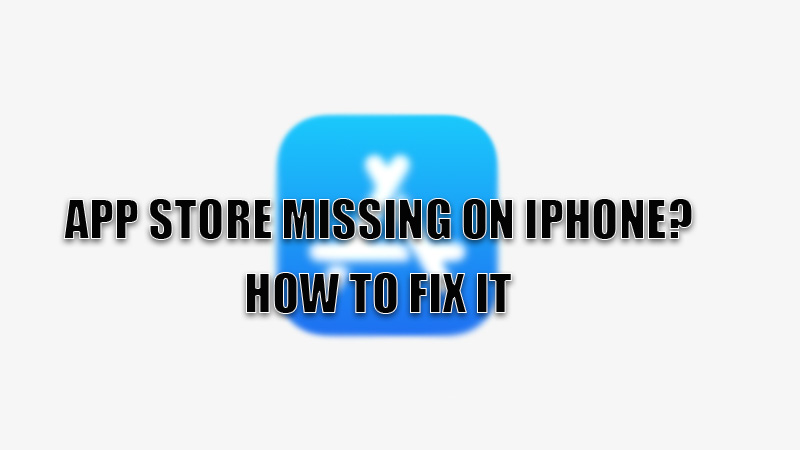Any third-party apps can be installed from the App store only, as it is considered to be safe and secure and also is the official store of Apple for iPhones. So, if you want to download something on your iPhone then Apple App Store is the only option left. However, if this store goes missing then it is quite frustrating. So, today in this guide we are going to explore some solutions on how to fix App Store missing on your iPhone.
Tips and Tricks to Fix App Store Missing on iPhone (2022)
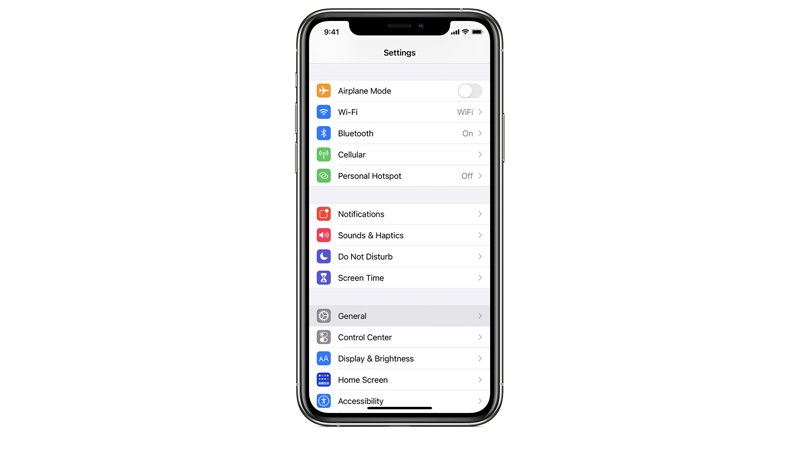
App Store is a default app on iPhone that can’t be uninstalled by users. This means that the app is on your iPhone but it is hidden somewhere. If, on the other hand, the App Store goes missing on your iPhone then try some tricks mentioned below.
Check the App Store Restriction
You might have unknowingly restricted the App Store from installing third-party apps therefore your iPhone may not display the App Store on your screen. To lift the restrictions follow these steps:
- Open the “Settings” of your iPhone.
- Then, Tap on the “Screen Time” section.
- In the next tab, “Select Content & Privacy Restrictions”.
- In the next tab, check the status besides the “Installing Apps”.
- If the Status reads “Don’t allow” then tap and select “Allow”.
Now check if the App Store is visible or not. If it is still not visible then try the next solution.
Reset the Home Screen
You can try resetting the Home Screen by following these simple workaround to solve App Store missing on your iPhone.
- Open the “Settings” app.
- In the next tab, select the “General” section.
- On the general settings page, tap on the “Transfer or Reset iPhone” option.
- In the next window, tap on “Reset”.
- In the next pop-up menu, select “Reset Home Screen Layout” and confirm the process by tapping again on “Reset Home Screen”.
This will reset your home screen settings to default on your iPhone. Now you can see the App Store icon on your home screen. If not, then try the next steps below.
Reset All Settings
If you still can’t see the App Store icon on your home screen then try resetting all the settings of your iPhone. You can reset your iPhone’s settings by following the steps given below:
- Open the “Settings” app on your iPhone.
- Go to the “General” section, and tap on the “Transfer or Reset iPhone” option.
- In the next window, select “Reset” to open a pop-up menu.
- In the pop-up menu, tap on “Reset All Settings”, in the overlay screen tap on “Reset All Settings” to confirm the process.
This will reset all the settings on your iPhone to default. You can now check the App Store icon. If it is still not visible then you can try updating your iOS version by going into the “Settings” app then going to the “General” section and selecting “Software Update” to update your iOS.
This is all you need to know about how to fix App Store missing on iPhone. If your iPhone’s battery is running low then you can save it from a shutdown by reading this guide on How to automatically enable Low Power Mode on iPhone.