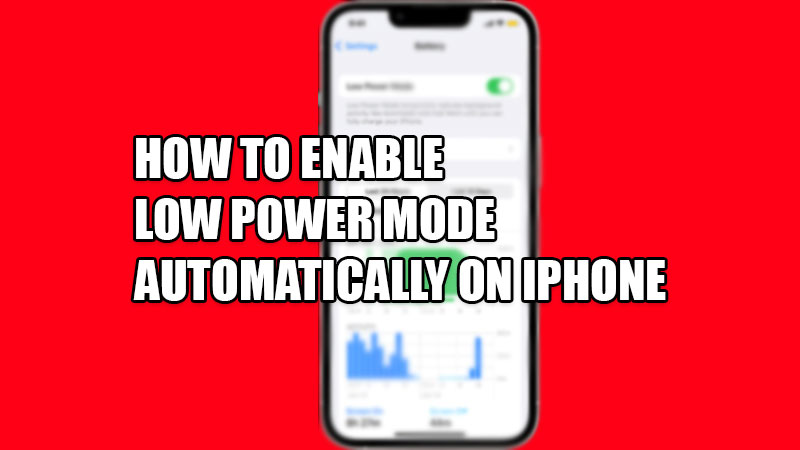
As powerful as iPhones’ iOS is, their not so long-lasting batteries have been a topic of concern for all users. Things might have changed after iPhone 13 series but its predecessors have not been so privileged to have good battery life when compared to the competitors. So, here is a complete guide on how to automatically enable low power mode on iPhone.
What is the Low Power Mode on iPhone
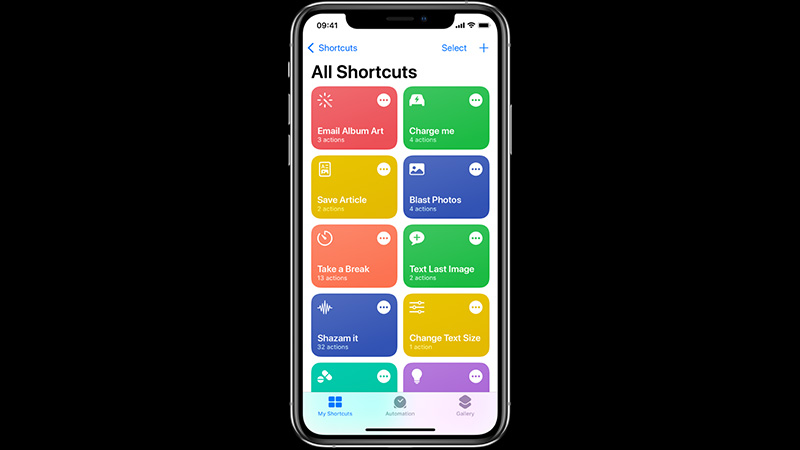
Low Power Mode is the last-hour boost for your iPhone that reduces or stops certain background processes which in turn, reduces battery consumption. It is a favorable mode that can be used when you are running low on battery in your iPhone or want your iPhone’s battery to last longer due to any circumstances. Therefore, we have explained in detail in this article how you can automatically enable the low power mode on iPhone.
Enable Low Power Mode in iPhone with this Method
Enabling Low Power Mode on iPhone is really easy. Just follow the steps mentioned below:
- Open the ‘Settings’ app on your iPhone.
- Select ‘Battery’.
- Turn on the toggle bar for ‘Low Power Mode’.
Once the low power mode gets enabled on your iPhone, the battery icon will turn yellow. It will not be disabled until and unless you do that manually or charge your iPhone to 80% at least. You can also add the Low Power Mode to the Control Center to access it as quickly as possible. Follow these steps:
- In the Settings App, go to Control Center > Customize Controls.
- Select ‘Low Power Mode’.
The Low Power Mode will be added to the Control Center and then you can turn it on and off anytime.
How to Enable Low Power Mode on iPhone Automatically
To set the low power mode to start automatically if your iPhone’s battery reaches a certain point, follow the steps mentioned below:
- Open the ‘Shortcuts’ App on your iPhone from the home screen.
- Tap on the ‘Clock’ icon at the bottom center of the screen. This is the ‘Automation’
- Select ‘Create Personal Automation’.
- Scroll down and tap on ‘Battery Level’.
- Here, move the slider to decide at what percentage you want your iPhone to turn on the Low Power Mode automatically.
- Select ‘Next’ at the top right corner.
- Tap on ‘Add Action’.
- Tap on the search bar and type ‘Low Power Mode’.
- Select the first option that appears.
- Select Next > Done.
This will set your iPhone to turn on the Low Power Mode automatically when the battery reaches down to the point that you chose. This will help you to save more battery on your iPhone, which is a good thing considering how important our phones are to us. You can also check different iPhone battery-related articles here – iPhone SE 3 (2022) Battery Life vs. iPhone SE 2 vs. iPhone 8 vs. iPhone 12/13 Mini, and How to fix high battery draining bug with Spotify app on iPhones with iOS 15.
