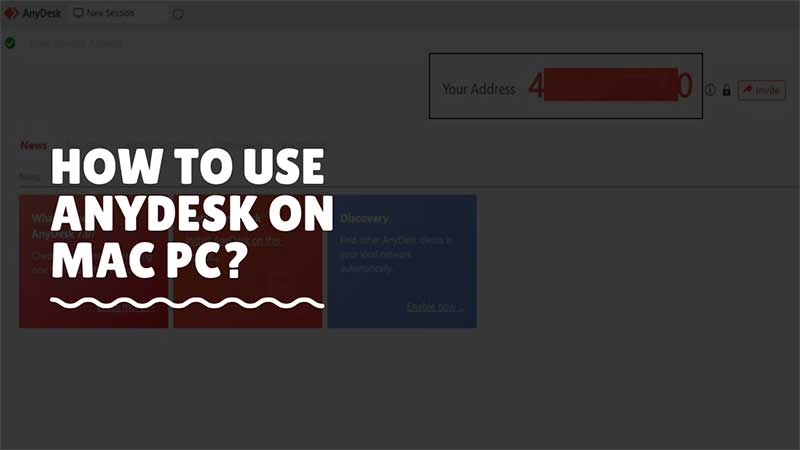
AnyDesk lets you share and control another PC screen. You can manage different PC using its remote access, as it is simple and convenient to use. Thankfully AnyDesk is not a Windows-only software. It comes for various platforms like mobile, desktop, and web-based. The best part of using AnyDesk it works with different platforms with ease. For example, you can control a mobile phone screen via PC using AnyDesk on both sides. The same rule applies to Mac and Windows PCs.
How To Use AnyDesk on Macbook To Control Windows PC or Android/iOS Mobile?
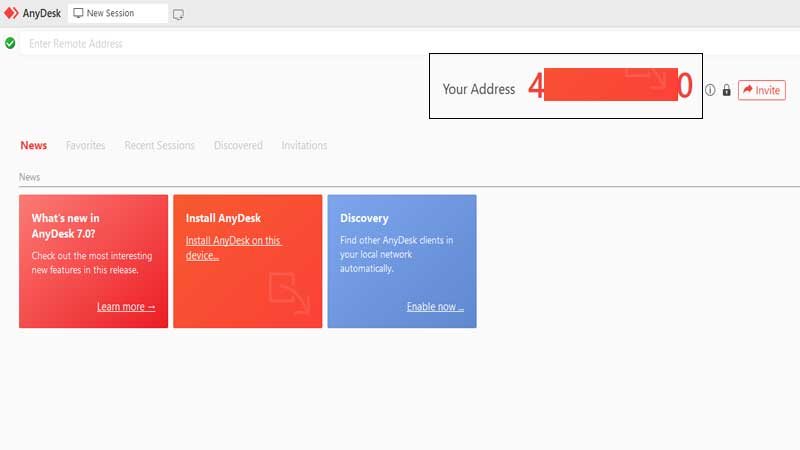
AnyDesk works via a simple ID providing a fast and secure connection between systems. The ID or AnyDesk number is displayed next to “Your Address” on the software. Also, the best thing about using AnyDesk is it’s fast compared to other remote connection software. Follow the below steps to use AnyDesk on Mac PC.
- Download the AnyDesk Mac version from here.
- Install the .dmg file and run it.
- You can share your AnyDesk number with your friend or ask them to set up a remote connection.
If you are requirements lie with working only with Mac Users then you don’t need AnyDesk. You can use Apple Remote Desktop app. It is a native app and you can create a list of Remote desktop systems and connect to them instantly. Apple Remote Desktop app will not work with any other application, you will need a mac user on the other end with the same app version. There are also many AnyDesk Mac Alternatives, you can try.
The benefit of using AnyDesk is its cross-platform support. You can control your iPhone devices using AnyDesk. Everything is managed via a simple address, and the connection is secure. Second it does not has ads. There is a free edition and a paid version if you are looking for extra features.
