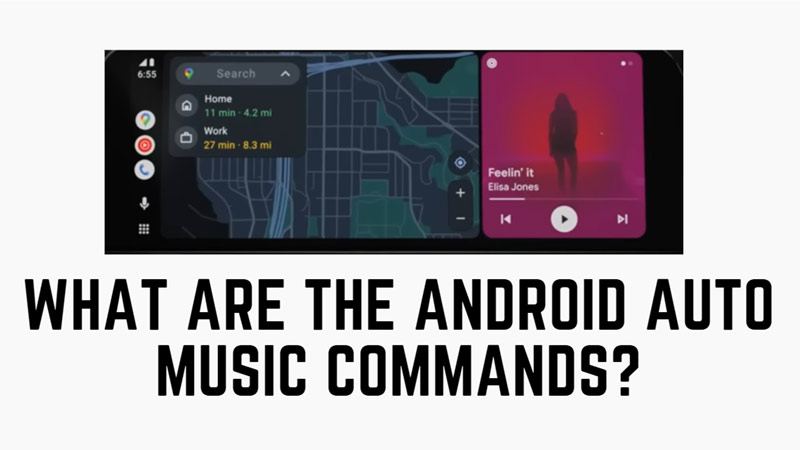Suppose you’re a music lover and use Android Auto in your car. In that case, you might be interested in learning some voice commands that can make your listening experience more enjoyable and convenient. Hence, this guide has a list of commands that you can use on your Android Auto app.
Android Auto: List of all Music Commands
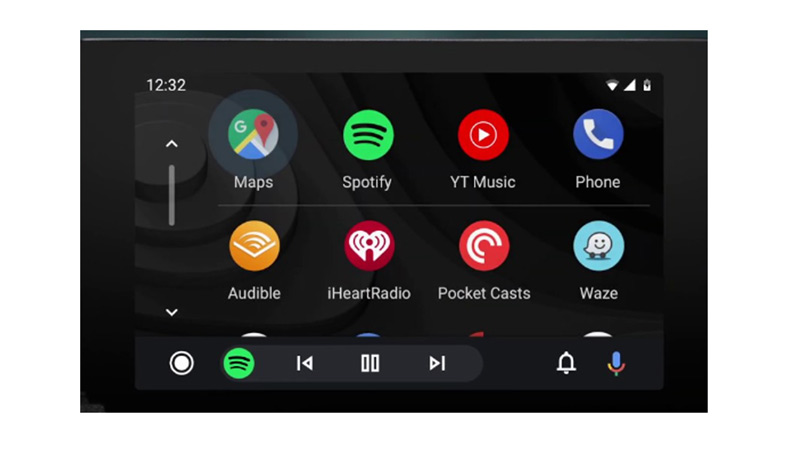
You can use music commands on Android Auto to play, pause, find song details, or increase or decrease volume. To use a voice command you first need to say “Hey Google” or press the Assistant button on Android Auto, then follow up with these commands:
| Feature | Action | Music Command | Example |
| Play Music | 1. To Play a specific song
2. To play an artist or album or playlist 3. To Pause the music 4. To Play the Next song 5. To Play the Previous song 6, To find song info |
Play (song name) on (music service name) Play (artist, playlist, or album name) on (music service name) Pause the music or Stop the Music Skip or Play the Previous song Play the previous song What’s Playing? |
Play “Music A” on “Spotify” Play “My Playlist” on “Amazon Music” Stop playing the music Play next song Play the previous song What’s the song name or Info of the current song playing |
| Volume Settings | 1. To increase the volume
2. To decrease the volume 3. To set a specific volume |
Increase volume by level number or percentage (you can increase volume up to 10 or 100%)” Decrease volume by level number or percentage (you can decrease volume up to 1 or 1%) Set volume to a specific level number or percentage |
Increase volume by 10 Decrease volume by 5 Set Volume to 50% |
Those were the list of all music commands that you can use on Android Auto. Also, check out our other guides, such as How to organize apps on Android Auto or How to Use and Listen to Amazon Music on Android Auto.