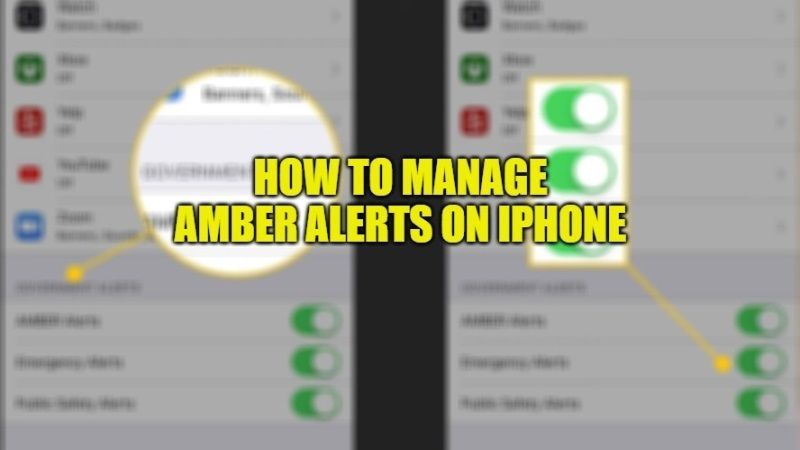Getting an Amber alert notification on iPhone is basically an emergency notification service enabled by the government to let you know that police are tracking a missing person in your area. This service is called America’s Missing: Broadcasting Emergency Response, in short AMBER. These services are all ON by default on your iOS device, however, you can choose to turn off the Amber alert on your iPhone any time you want. In this guide, I will show you how to manage Amber alerts on your iPhone device below.
How to Manage Amber Alerts on your iPhone
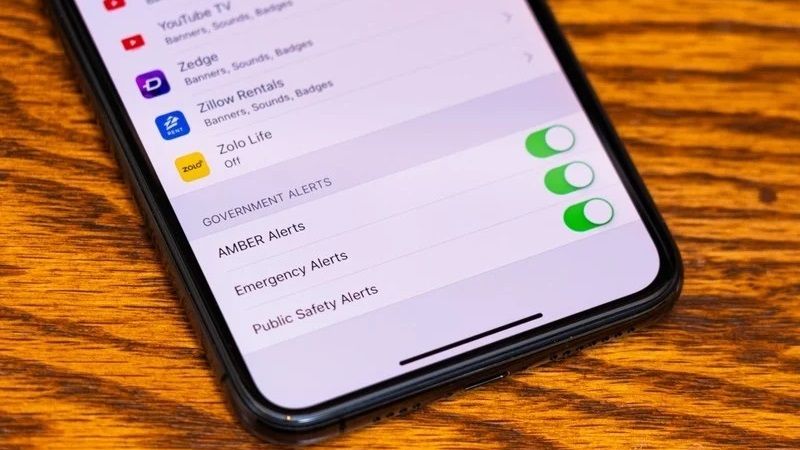
You will receive an alert on your iPhone in case of emergency situations such as extreme weather conditions, natural disasters, forest fires, and Amber alerts. In such a situation, the authorities will send a local alert to your iPhone equipped with the LTE network. The alert will cause a sound similar to the alarms sometimes heard on the radio or television when such emergency warnings are issued. Alternatively, if you get these Amber alerts on your iPhone and don’t want to continue, here is how you can disable them by following the steps given below.
Managing AMBER alerts on your iPhone
- First, on your iPhone open the Settings app.
- After that navigate to the Notifications menu and then go to the bottom of your screen.
- Here you will come across Government Alerts. Open it.
- Now, you just have to toggle the switch for AMBER Alerts and Public Safety Alerts options to ON or OFF.
- Next, you need to tap on Emergency Alerts and then select if you want to receive the same alerts or not. Just disable the Always Deliver option to stop emergency alerts on your iPhone.
- That’s it, you have finally learned about how to manage the Amber alerts on your iPhone.
Once you have turned off and disabled the Government Alerts and AMBER Alerts on your iPhone, you will not be able to receive the alerts on your phone again except for Presidential alerts.
That is all you need to know about how to manage Amber alerts on your iPhone. If you are interested in getting more Tips and Tricks around iPhone, then check out our other guides How to Temporarily Mute App Notifications on iPhone, and How to Set Up a Notification Summary on iPhone.