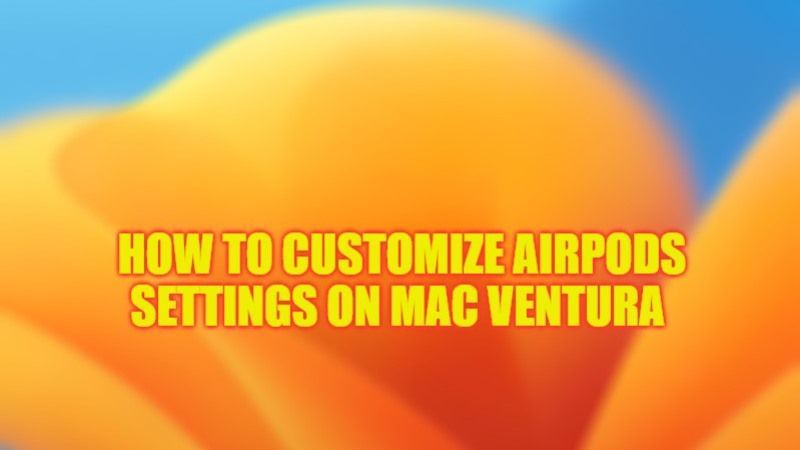
Among the best novelties of macOS Ventura, the latest Mac operating system, there is the possibility to manage the options of the AirPods from a single point of reference. When they both are connected in System Settings it is possible to recall a window dedicated to the AirPods. In this guide, we will tell you how to use and customize AirPods settings on your macOS Ventura operating system in detail below.
How to Pair AirPods with Mac Ventura
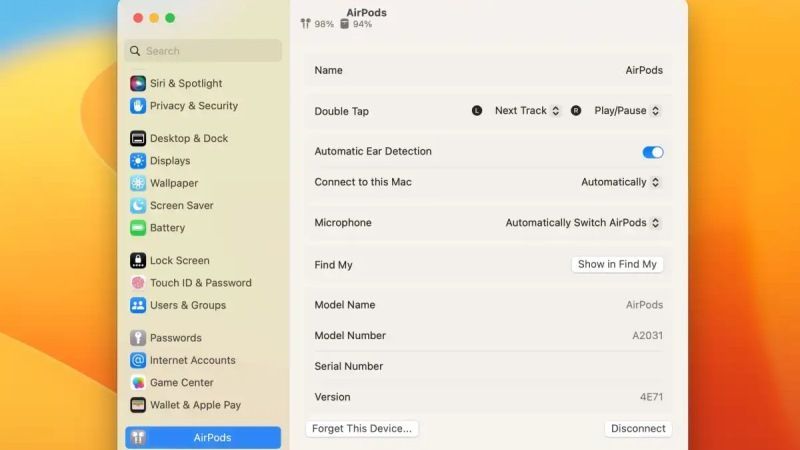
To set up AirPods (2nd generation) with your Mac, you need macOS Mojave 10.14.4 or later. AirPods Pro (1st generation) requires macOS Catalina 10.15.1 or later. AirPods (3rd generation) require macOS Monterey, Ventura, or later. AirPods Pro (2nd generation) requires the latest version of macOS Ventura.
If you don’t see your AirPods in the Bluetooth Settings or Volume Control menu, you need to follow the steps given below to pair your AirPods with macOS Ventura:
- Open System Settings, and click Bluetooth.
- Check that Bluetooth is turned on.
- Insert both AirPods into the charging case and open the lid.
- Press and hold the setup button on the back of the case until the status light flashes white.
- Select your AirPods in the Devices list, then click Connect.
If the sound is still coming from your Mac speakers, just click the Bluetooth menu or volume control in the menu bar and make sure AirPods is selected as the audio output device.
You can switch between devices automatically. For example, listen to music on your Mac and answer a call on your iPhone at the same time. Your AirPods automatically switch between playing music on your Mac and calling audio on your iPhone.
How to bring up AirPods Settings from macOS Ventura
If the AirPods are already paired with the Mac, we can change various settings from macOS Ventura, just follow the steps given below:
- Open System Settings.
- Select AirPods in the left column.
- In the right-hand column of the screen, you can check and change various settings according to the AirPods model in use, disconnect the device, choose whether or not to show it in the “Find My” app, etc.
That is everything you need to know about how to adjust your AirPods on macOS Ventura. For more macOS Ventura Tips and Tricks, check out our other guides only on our website TechNClub.com: Ways to Protect Notes with Touch ID on MacOS Ventura, and Steps to Take Screenshots of your Mac Ventura Touch Bar.
