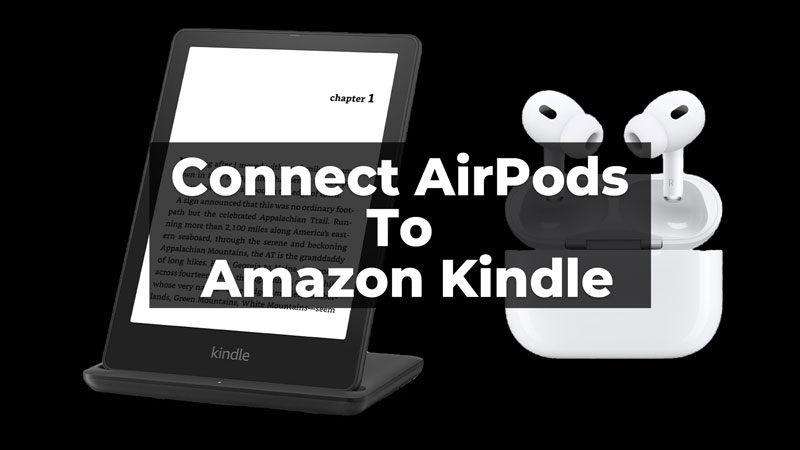Amazon Paperwhite comes with Bluetooth support, where you can connect Wireless earphones to listen to audiobooks. In this guide, you can learn about steps on how to connect Apple AirPods to Kindle Paperwhite via Bluetooth and listen to e-Books on the device. It is also possible to connect any wireless headphones to the ebook reader. Airpods on the other side come with better sound quality that can elevate your reading experience.
Steps To Connect AirPods to Kindle Paperwhite via Bluetooth
Connecting your AirPods to Amazon Kindle is very easy and can be done in a few easy steps. Follow the below-given steps to connect Airpods:
- In Kindle Slide down from the Home Screen.
- Then, tap on the Bluetooth icon.
- Another way is to go to All Settings > Wifi & Bluetooth.
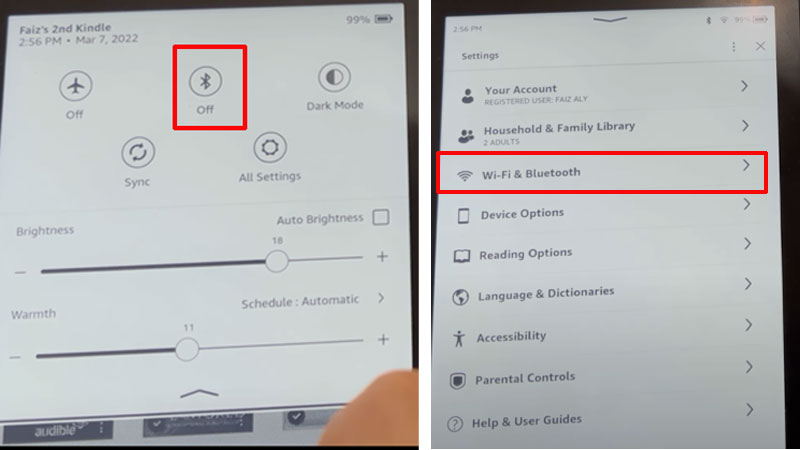
- Then, tap on Bluetooth Devices from the options.
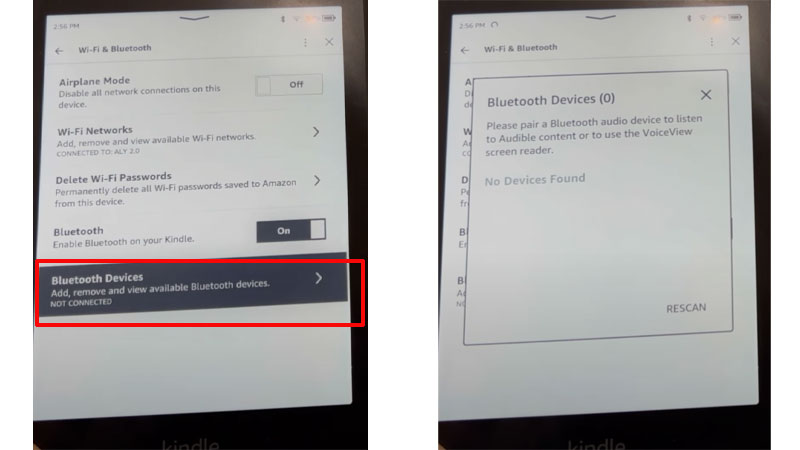
- Now, take out your AirPods from the case.
- Then, press and hold the small button behind the AirPods’ case (until the light turns blinking white).
- Now, your AirPods will be visible on the Bluetooth devices on your Amazon Kindle.
- Then, select your AirPods from the devices and click Pair.
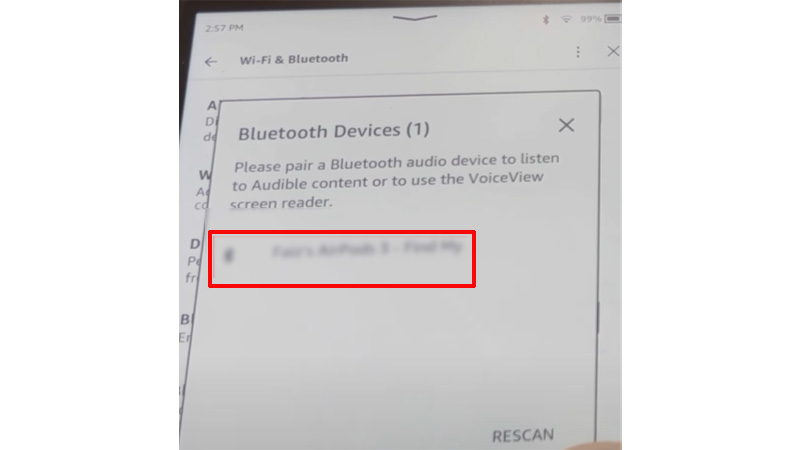
- Finally, your AirPods are connected to your Kindle device.
In this way, your AirPods are connected to the Kindle device. Also, you can connect the AirPods Pro, AirPods Pro 2, and other AirPods by following the same steps to your Amazon Kindle. If you want to disconnect the AirPods from the device or forget your AirPods from it, it can be done easily. Here is how you can do it.
Disconnect/Forget Bluetooth Device From Kindle
To disconnect or forget your AirPods from your Kindle device follow these steps:
- Firstly, click on the AirPods connected to your Kindle, from the Bluetooth Devices option.
- Then, it will give you three options to choose from; Forget, Disconnect, or Cancel.
- Finally, to disconnect the AirPods click on Disconnect or to forget the AirPods click on Forget.
In case you are facing an issue with AirPods like it is automatically disconnecting then read this guide – AirPod Dropping Connection Fix.