
The Apple Watch comes with an automatic brightness adjustment feature that many of us don’t know about. This feature might create a problem sometimes when it goes automatically dark while coming back in from a sunny outdoors. In this guide, we will see different ways in which this issue can be resolved.
Easy Ways To Adjust Your Apple Watch Brightness
There are three different ways in which this issue can get resolved, and you can adjust the brightness on your Apple Watch. Let us see them one by one:
1. Adjust Brightness Manually via Apple Watch
When the automatic brightness feature takes you through its adjustments, and you are not satisfied with the amount of light, you can adjust the brightness using the manual settings on your Apple Watch. Follow these steps to change the brightness manually:
- Go to Settings from the Home Screen of your Apple Watch.
- Scroll down and select the Display and Brightness option.
- Drag the slider from the sun icon to adjust the brightness.
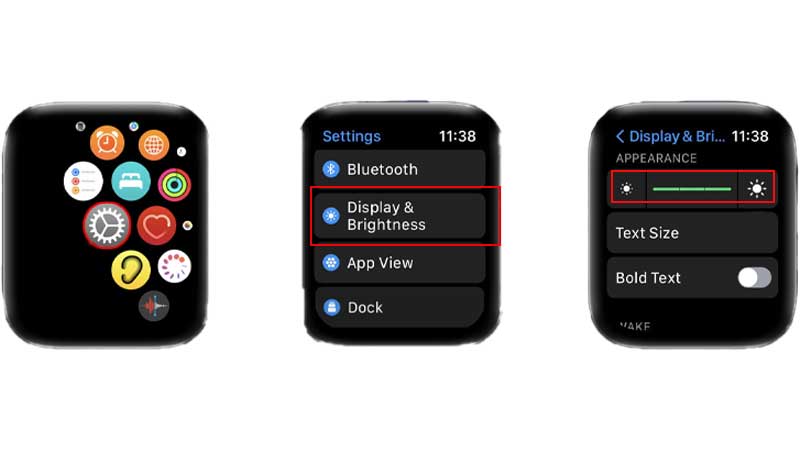
In this way, you can manage the brightness on your Apple Watch manually.
2. Adjust Brightness Manually via iPhone
Also, you can use your iPhone to change the brightness manually when your watch is not around. Follow these steps to change the brightness manually using your iPhone:
- Firstly, open the Watch app on your iPhone.
- Then, go to My Watch.
- Open settings and click on Display and Brightness.
- Then, drag the slider to adjust the brightness to low or high, as required.
This was another manual way in which the brightness could be adjusted on your Apple Watch.
Sometimes the manual settings change might also not work to give you the required brightness results. In this case, you can always use the general tip used for every device, Restart.
3. Reboot Apple Watch To Rest Brightness Levels
When the manual methods to adjust the brightness could not work, you can always go on to restart your device. This will not only fix your brightness issue but will also increase the brightness to its fullest. Here is how you can restart your Apple Watch:
- Firstly, click and hold the side button on your Apple Watch, till the Emergency Screen appears.
- Then, drag the Power Off slider to the right to get the Power Off option.
- Click on the power off option, and wait for a while.
- Lastly, press and hold the side button again for a while to Turn On the Apple Watch.
Now, you can see that the watch has gained maximum brightness, and you can adjust the same if you want, using the manual settings explained previously in the guide. But the high brightness on your watch can drain your battery quicker, so to fix that you can read our guide on – How to Fix Apple Watch Fast Battery Drain?
