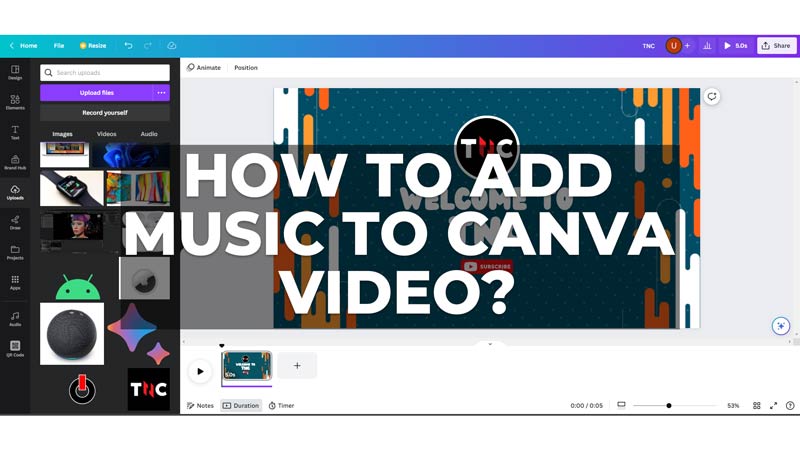
While making a video presentation for professional or personal purposes, you might like to add audio to enhance your video. However, you can’t add the copyrighted music without permission. Fortunately, you can still add royalty-free music to your video in Canva and this guide will help you with it.
How to Add Audio to Canva Video?
You can add music to enhance your Canva video on your mobile app or Desktop website by following these steps:
On Mobile
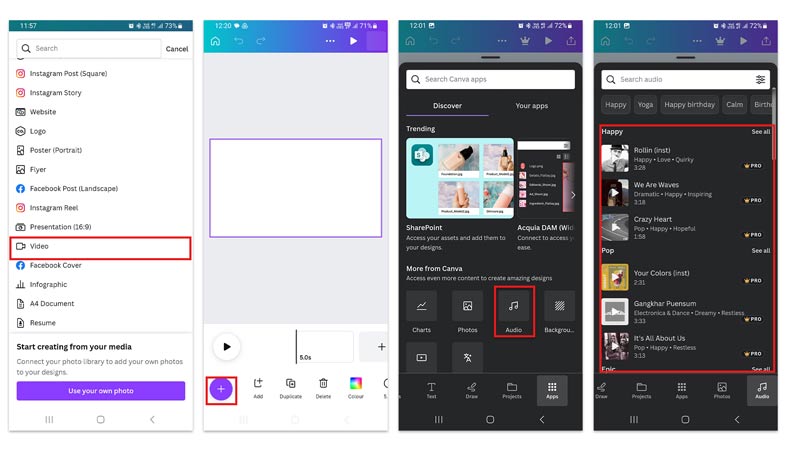
- Open the Canva app and tap the ‘+’ button and select the ‘Video’ option and create the video of your choice.
- Now to add audio to your Canva video, tap the ‘+’ button in the bottom left corner.
- Swipe left on the bottom toolbar and select the Apps tab.
- Here select the ‘Audio’ icon. If you can’t find the app, you can search for it by typing ‘Music’ or ‘Audio’ without quotes in the search box.
- Now you can select any Audio file you desired from the given list and genres.
On Desktop
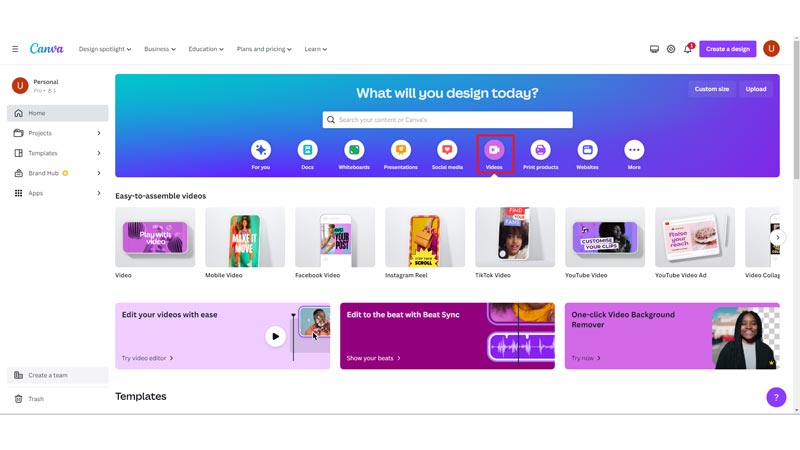
Open the Canva website on your desktop browser and click ‘Videos’ from the top bar and select the style you want to make the video.
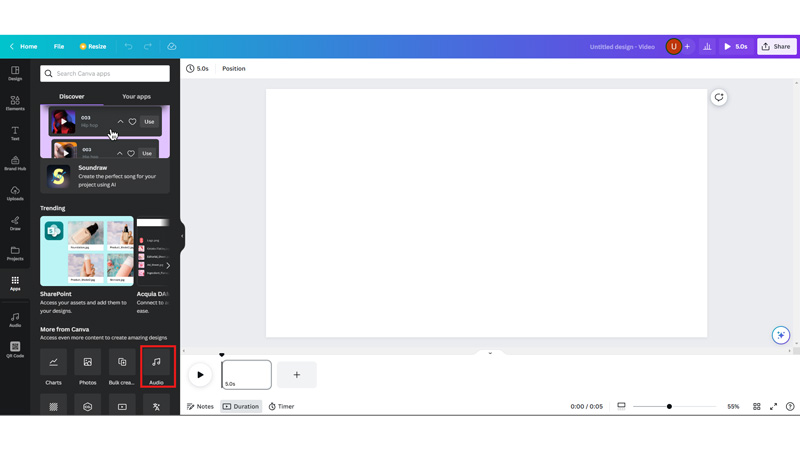
Then select the ‘Apps’ tab from the left sidebar and select the ‘Audio’ icon.
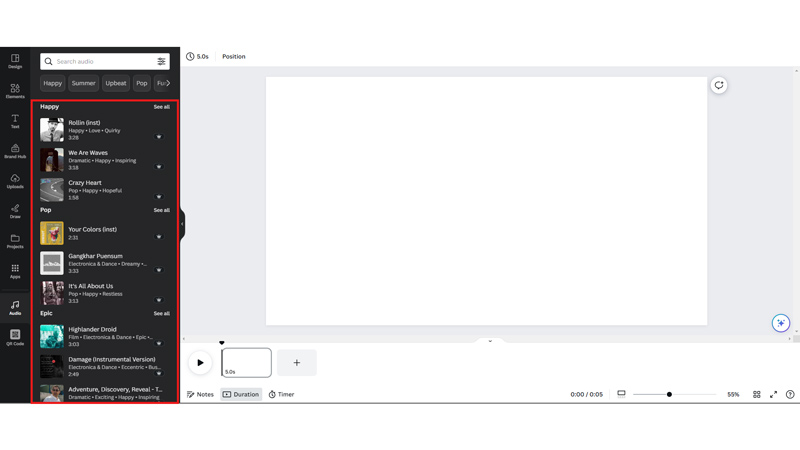
Finally, you can select the desired music file from the given audio list and add it to your Canva video.
Note that these audio files are only available if you have subscribed to Canva Pro. However, if you have a particular audio file that you have saved on your smartphone, you can upload it by going to Uploads > Audio > Upload Files and browse and select the file you want to add to your video.
That’s everything covered on how to add music to Canva Video. Also, check out our other guides, such as How to use Frames on Canva or How to add a superscript or subscript on Canva.
