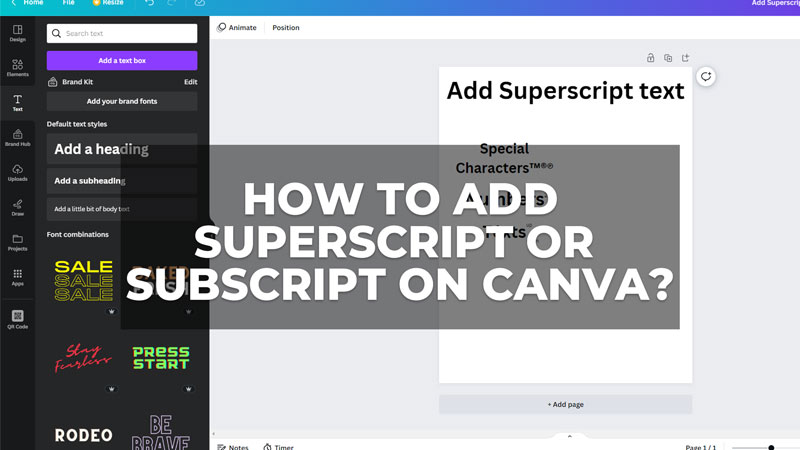
Superscripts are the characters that are used above the normal text line in small size. Similarly, subscripts are the characters added below the normal text line in small characters. These types of characters are used to define or represent something, such as copyright, trademark, etc. So, while creating posters or content on Canva, there might be instances where you will need to use a superscript or subscript. Unfortunately, there isn’t any in-built feature that helps you to use characters or symbols as superscripts or subscripts. But you can still add a superscript or subscript on Canva, and this guide will show you how.
How to Add Superscript or Subscript in Canva?
To add a superscript or subscript on Canva, you can use the new text box, and here’s how you can do it:
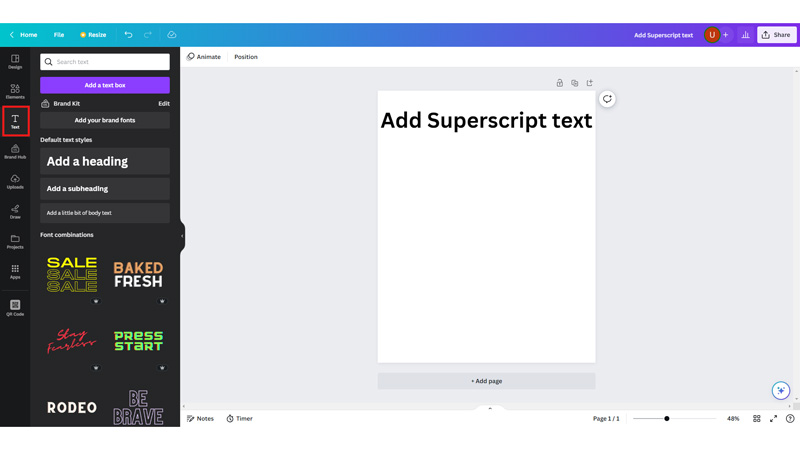
Open the Canva website on your desktop browser. Create a design, and when you need to add a superscript, tap the ‘Text’ tab from the left sidebar.

Now select the ‘Add a little bit of the body text’ tab. A small text box will open on your screen and add the text or characters inside the text box. After adding the superscript or subscript text, you can change the size of the text adjust the placement, and even change the fonts.
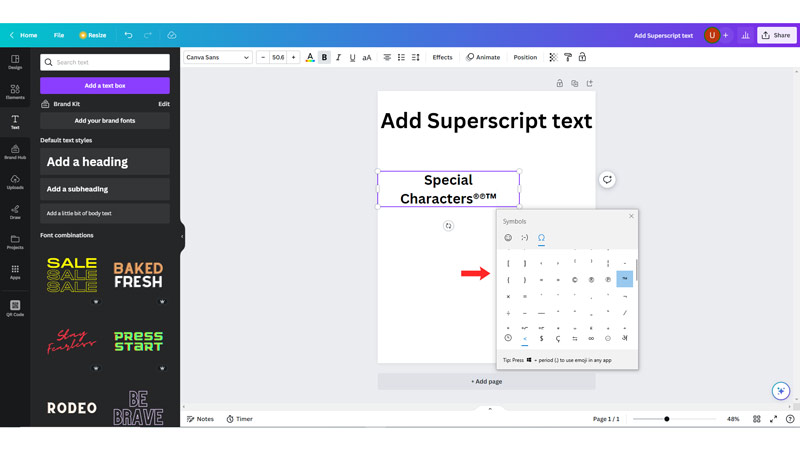
To add special characters as superscripts or subscripts in Canva like © for Copyright or ™ for Trademark, you can easily do it by pressing the ‘Windows’ + ‘.’ keys on your keyboard and bringing up the emoji window. Here you can go to the symbols tab and search for the desired superscript or subscript character.
Note that you can directly use characters like ®, or ™ as superscripts in the existing text box from the emoji window. However, if you are using numbers or letters, you will need to use the new text box.
Use Third-Party apps
If you need to use letters or characters that aren’t in the emoji window you can use a third-party superscript generator and copy and paste them to your Canva design. So, a few superscript-generating tools are:
- LingoJam
- Generatorfonts
- Tiny Text Generator
That’s everything covered on using superscripts or subscripts on Canva. Also, check out our other guides, such as How to create a QR code in Canva or How to cancel a Canva subscription.
