
Previously only available for Firefox and Google Chrome, you will be glad to know that AdBlock is also now available for the Safari browser. AdBlock is an extension for browsers that are designed to block intrusive advertisements on the websites that you visit. So, if you are looking to install the AdBlock extension for this browser on your Mac computer, do not worry, as we have got you covered. In this article, I will show you how to get AdBlock on macOS Monterey.
How to Install AdBlock for Safari on macOS Monterey
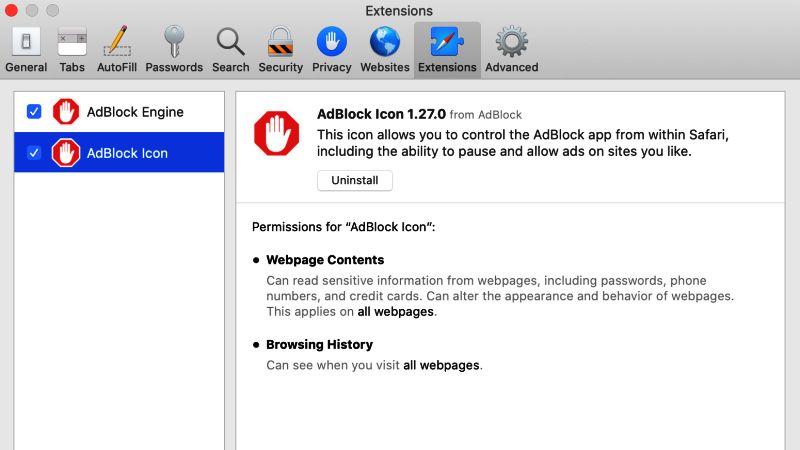
By installing AdBlock for Safari on your macOS Monterey, you will be able to block advertisements present on the Internet pages as well as Youtube videos. It is an extension for browsers that will make your life easier and let users to be not inundated with unwanted advertising or popups.
In this article, you will learn about how to download, install, set up, or uninstall AdBlock on Safari on macOS Monterey.
How to Install AdBlock for Safari on macOS Monterey
- First, you have to download the AdBlock extension from the Mac App Store for the browser. Here is the link.
- Open the Safari browser on your macOS Monterey and go to the above link.
- Click on the Get button.
- In case you are reinstalling AdBlock, then click on Install.
- Once the app is installed on your Safari browser, click on Open.
- After that click the Enable AdBlock in Safari button.
- Finally, chose the tick boxes next to both AdBlock Icon and AdBlock Engine. That’s it, this way the add-on will be installed for Safari on macOS Monterey.
How to Uninstall AdBlock for Safari on macOS Monterey
- First, make sure that the Safari browser is closed on your system if it is open.
- After that click the Launchpad icon which will be located in the Dock area.
- Hover the mouse pointer over the AdBlock extension icon.
- Now you need to press and hold the AdBlock icon until it starts shaking.
- Finally, click the “x” button and confirm its uninstallation. This way, the AdBlock extension will be removed from the browser on Mac Monterey.
That is everything you need to know about how to get AdBlock on Safari on macOS Monterey. While you are here, you might be also interested to know How to Restore Recently Closed Tabs in Safari on macOS Monterey, and How to Fix “Safari Can’t Open Page” Error on macOS Monterey.
