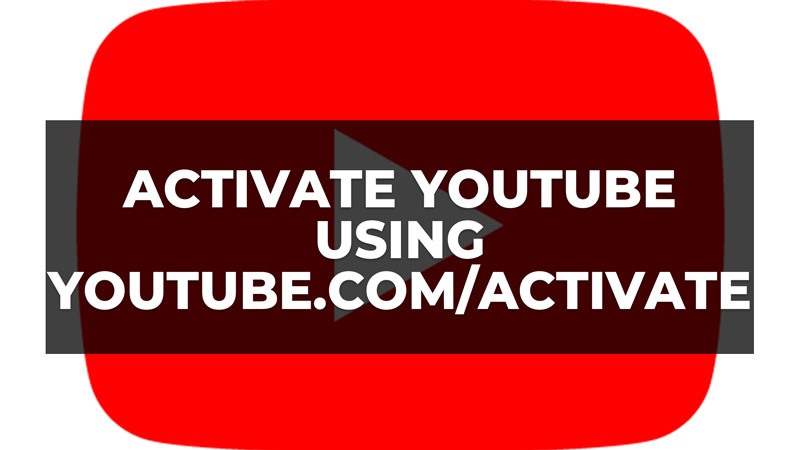Whether you are a fan of the YouTube online platform or you partially watch its content, you sometimes want to stream it directly on your television. It is indeed possible. But what is the best way to do it? Worry not, as there are solutions to synchronize YouTube with your TV. In this guide, we will provide you with all the explanations that can allow you to activate YouTube on TV by using the Youtube.com/activate URL.
Activating YouTube on TV using Youtube.com/activate URL
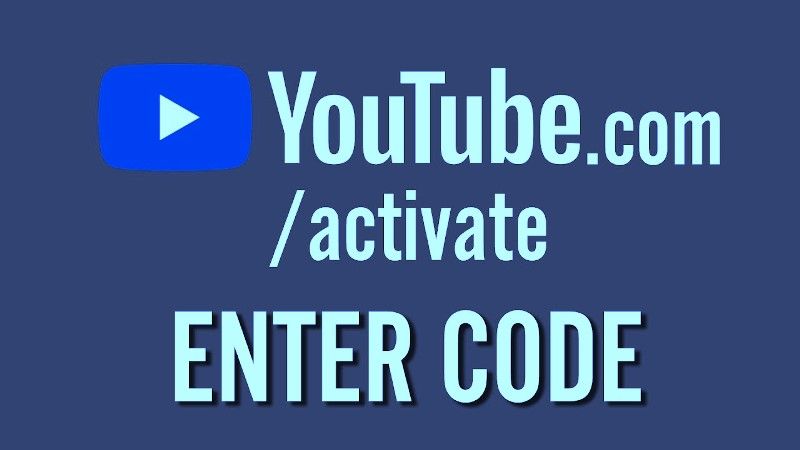
Below you will find out all the methods to activate YouTube on TV using the youtube.com/activate URL on various devices such as Apple TV and Xbox.
How to Activate YouTube on Apple TV
- Go to the Home Screen on your Apple TV by using its remote.
- After that open the App Store that is pre-installed on the Apple TV.
- Find the YouTube app and press the “Get” button to download and install it.
- Launch YouTube after it is successfully installed.
- Sign in with your account on YouTube, and save a code that will appear on the TV screen.
- Now, open the Google Chrome browser on your computer and go to this URL – https://Youtube.com/activate
- It will ask you to enter a code, just put the same code that you have saved before.
- Then click the Continue button.
- Finally, you will notice that the YouTube app is reloading on your Apple TV, which means it is activated now.
How to Activate YouTube on Xbox
- On your Xbox console, open the Microsoft Store.
- You need to search for the YouTube app and install it on Xbox.
- After that open the YouTube app on Xbox.
- Now you need to sign in.
- After that you will see a code displaying on the screen, just save it somewhere.
- Go to the https://Youtube.com/activate URL on your PC and enter the same code in the window.
- The activation process will start.
- Finally, once the process is finished, YouTube will not be activated on the Xbox console.
That is all you need to know about how to activate YouTube on TV by using the Youtube.com/activate URL. If you are also searching for more YouTube Tips and Tricks, check out similar types of guides only on our website TechNClub.com: How to Play YouTube on Android Auto, and How to Download YouTube Music to MP3.