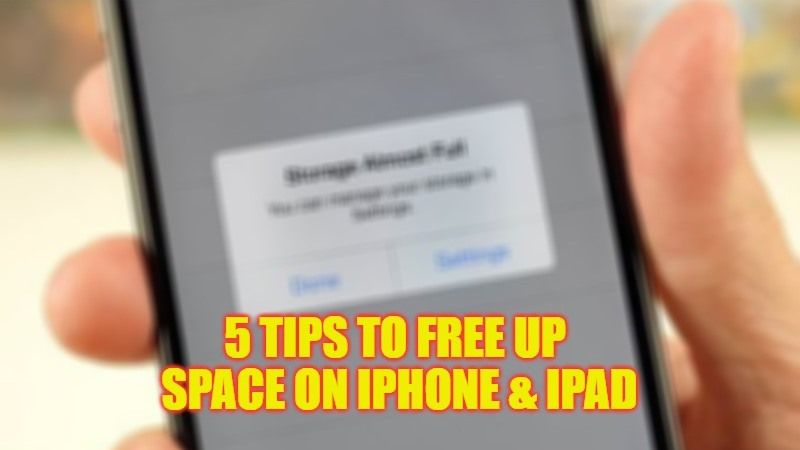
If you have purchased an iPhone or iPad in the past few years, chances are now you find yourself with the device having low space due to too many photos, apps, and messages. There is no doubt you can delete or remove these data from your Apple device to save some storage, but in the end, all of your personal data will be lost. So, here are some quick tips and tricks to free up storage space on iPhone and iPad in 5 steps given below.
5 Tips to Free Up Storage Space on iPhone and iPad (2023)
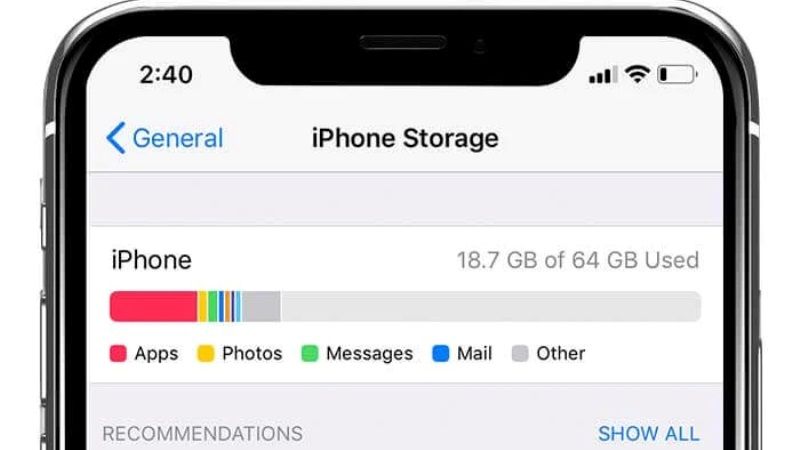
The latest versions of iOS and iPadOS allow you to get rid of the storage space occupied by “Other” on your iPhone and iPad, which sometimes take up many gigabytes, and allow you to save more photos and videos, or download more apps. However, there are also some other ways to free up storage space on your Apple device and below we will walk you through with 5 different tricks below.
1. Check the available space
First of all, open Settings > General > iPhone Storage to get the status of the situation at a glance. The graph will show you where to intervene, such as between messages, apps, photos, and music. And if an app consumes too much storage space, delete and reinstall it.
2. Offloading apps
Since the days of iOS 11 it has been possible to save storage space on iPhone and iPad by deleting an app without losing any data. It’s called App Offloading:
The operation will allow you to free up the storage space used by the apps, keeping related documents and data. If the app is still available in the App Store and you reinstall it, your data will be recovered.
You can uninstall an app (without losing its data) by first tapping on Settings > General > iPhone Storage, and then select an app, and then choosing the option Remove App Only.
Alternatively, you can enable the feature automatically for apps you don’t use much in Settings > App Store > Remove Apps you don’t use.
3. Save Space with Messages
Open Settings > General > iPhone Storage > Messages and open the Video section. Then immediately erase everything that is not needed. Videos are bulkier files that can be deleted to free up more space, but if you have time, also check out photos, gifs, and so on.
4. Save Space with Music
If you use Apple Music, open Settings > Music > Optimize Storage and turn on the toggle switch of Optimize Storage. This will keep only the music you listen to most frequently in memory, freeing up space.
5. Save Space with Photos
If you have an iCloud subscription, open Settings > Photos and turn on iCloud Photos. Alternatively, copy everything to an equivalent service (if you have Amazon Prime, you are entitled to unlimited storage of your snaps). And while we are at it, tap Empty on “Recently Deleted Albums.”
And these were the 5 tips and tricks to free up storage space on iPhone and iPad. If you are searching for more similar types of iPhone and iPad Guides, check out our other articles here: Is There A Sync App to Move/Transfer Data from iPhone to iPad, and Best Apps to Fix Blurry Pictures on iPhone and iPad.
