Some users are having problems with their Windows 11 in which the 22H2 update is continuously downloading and installing all over again and again. When looking in the Event Viewer, there also don’t seem to be any error messages. This problem usually happens on a new computer that comes with an inbuilt Windows 11 operating system. So how can you solve this 22H2 update failing and rolling back issue again in Windows 11? Worry not, as in this guide, we will tell you how to fix the 22H2 Update keep on downloading and installing in Windows 11 below.
Fix: 22H2 Update Keep on Installing in Windows 11
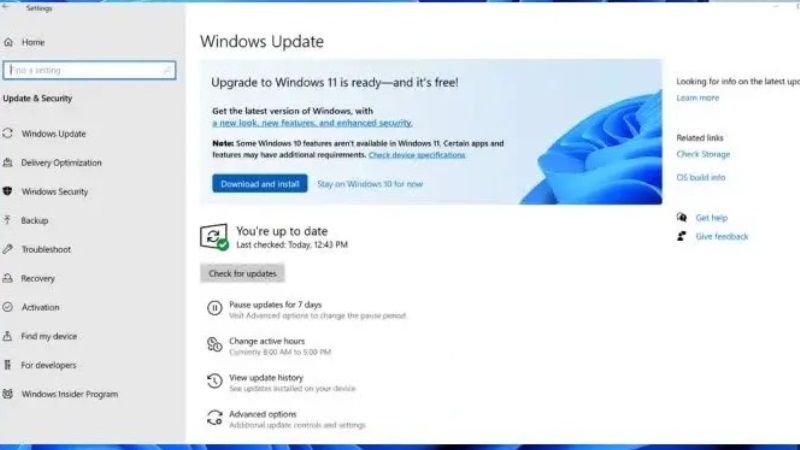
If you want to fix the issue related to the 22H2 Update that keeps on downloading and installing on your Windows 11 computer, you can try to use the Windows 11 ISO file and upgrade the operating system by following the method given below.
- First of all, go to this official Microsoft website to download the Windows 11 ISO file.
- After the download finishes, make sure to disable the Internet connection by unplugging the Ethernet cable or disconnecting from the Wi-Fi network.
- Next, you need to also make sure to turn off any third-party Antivirus installed on your PC.
- After that, right-click on the Start menu and click on File Explorer.
- Search the Windows 11 ISO file.
- Finally, double-click the setup.exe file and select the upgrade option, then just follow the instructions to solve the Windows Update 22H2 issue.
Run SFC Scan to fix Corrupted System Files
- In the Search bar, type CMD and then right-click on Command Prompt and choose the “Run as administrator” option.
- In the Command Prompt window that opens, type the command mentioned below:
sfc /scannow - Press the Enter key on the keyboard.
- Finally, when the process is finished, restart your PC and check whether the 22H2 Update is now resolved or not.
That is everything you need to know about how to fix 22H2 keep on downloading and installing in Windows 11 issue. If you are searching for similar types of Windows 11 Troubleshooting Guides, check out our other articles only on our website TechNClub.com: How to fix Random BSOD_IRQL_not_Less_or_Equal Error On Windows 11, and How to Turn Off Lock Screen Ads in Windows 11.
