
Minecraft is all about building your world with pixelated blocks while stretching out horizons with countless biomes. Considering there are many amazing mods to upgrade this experience, Shaders is one of the best improvements for Java Edition. While these shaders not only upgrade the visuals and graphics in the game, they also add more realism. With realistic textures, the smooth lighting and details are a significant upgrade. But why is there no shaders option in Minecraft?
Don’t worry, find out how to download and install Shaders Minecraft in our guide. We have mentioned the exact steps for setting up Shaders. So, here’s everything you need to know about installing and downloading them.
How to Install Shaders on Minecraft
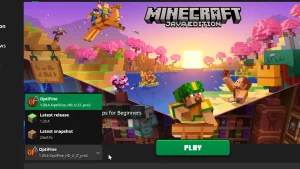
Before we start installing shaders in Minecraft, you must download and install OptiFine which is an optimization tool. Once installed, you will also need your preferred Shader Packs itself. We recommend updating the Java Edition to its latest version before installing shaders. You can check that by selecting the drop-down menu in the launcher. If it’s updated to the latest version, you will see the latest release stated next to it.
So, follow the below steps:
- Download and install OptiFine by heading to its site. Note that you also require the latest version of Java to run the program as mentioned earlier.
- So, ensure to download and install it before launching OptiFine.
- After installing both programs, run the OptiFine installer and complete the setup.
- Then, open the Minecraft launcher and press the dropdown menu.
- Select the OptiFine from the dropdown menu.
- Lastly, press the Play button to launch the game.
To check if the OptiFine is installed correctly, you will find <modded> next to your Minecraft version on the Home screen. Now, you need to download shaders for the game.
How to Download Shaders in Minecraft
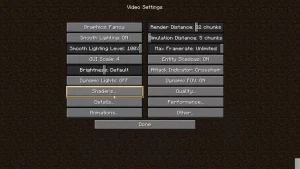
Follow the below steps:
- Launch the game and head to the Options from the Home screen.
- Select the Video Settings and then, select the Shaders.
- Press the “Shaders Folder” button to find the directory where all your Shaders are installed.
- You can download Shaders by heading to various sites. These include CurseForge, Resourcepack, Minecraftshader, and more websites as you search for the perfect shader.
- Once downloaded, move the files to the shaders folder where all of your Shader packs are installed.
- Then, head to the game to find a list of all the shaders installed.
- Simply double-click on your preferred shader to get started with the shader.
That’s everything covered about this topic. If you found this guide helpful, check out our guides on how to make a server, how to Port Forward a server, and explore more Minecraft Guides in our dedicated section right here on Technclub.
