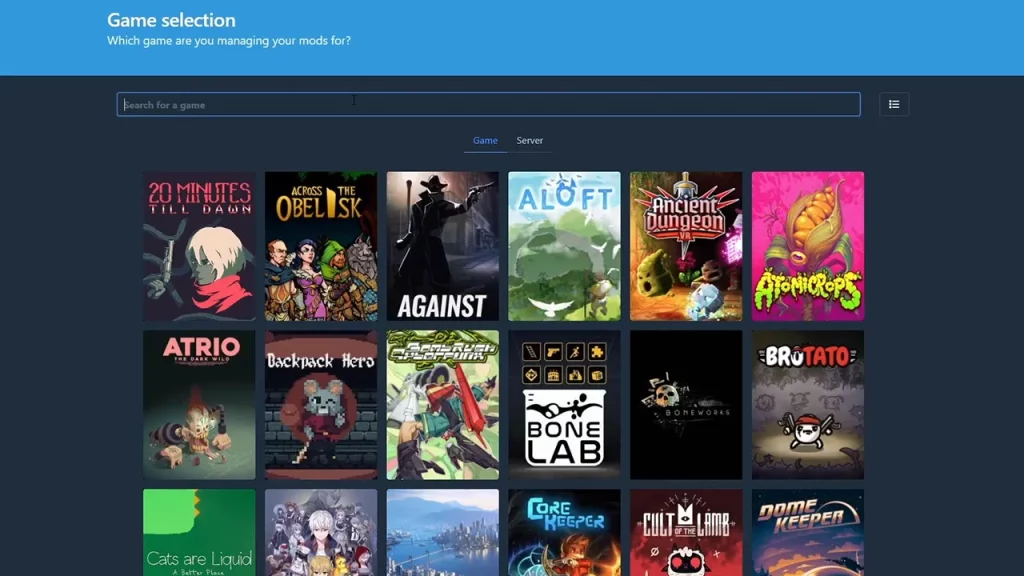The r2modman is undoubtedly one of the best mod managers in Lethal Company due to its easy accessibility. Aside from Lethal Company, this mod manager supports several games like Valheim, GTFO, Risk of Rain, and more compatible games. With a simpler user interface (UI) and consistent updates, r2modman is a perfect match for controlling various mods in no time. But as for the players new to the modding, installing R2 Mod Manager for Lethal Company can be a bit tricky.
Don’t worry, check out our step-by-step guide on how to install R2modman for this game. We have also mentioned the steps to update the R2 Mod manager. So, here’s everything you need to know about installing it.
How to Install R2modman Mod Manager for Lethal Company
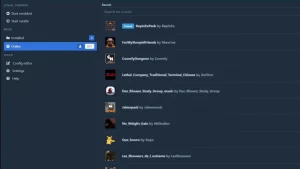
You can download the R2modman mod manager by heading to the Thunderstore website. You can manually download this mod over here or use the Thunderstore mod manager to install it. However, note that manually downloading any mods or mod managers requires extraction that can be a bit time-consuming.
So, follow the below steps to install the R2 Mod manager in Lethal Company:
- Download the latest version of R2modman from the Thunderstore website.
- After the download is complete, run the r2modman Setup X.exe file (X is the current version).
- Choose the “Only for me” option and hit the Next button.
- Then, choose the location of the installed mod files.
- Press the Install button to complete the setup.
- Once installed, run the r2modman.exe file to get started with this mod manager.
As you do so, select the games you will be managing your mods for. You can select or set Lethal Company as a default game to start downloading the Mods. For that, press the Online tile on your left pane. From the list of all the available mods, select your preferred mod and press the Download button. While downloading any mods, it will automatically install them into the game.
How to Update R2modman
Fortunately, the R2 mod manager auto-updates by downloading any available updates when they are released. For that, close the application once your update has been downloaded. But that said, many players reportedly couldn’t update this mod manager automatically. In such cases, we recommend either reinstalling r2modman or restarting your PC.
Speaking of which, you can join the Discord server of the developers to get the latest updates related to the game. So, here’s the Discord server link to the r2modman mod manager:
That’s everything covered about how to install the R2 mod manager for Lethal Company. If you liked this guide, check out our guides on how to make more money, how to get all the ship upgrades, and explore more Lethal Company Guides in our dedicated section right here on Technclub.