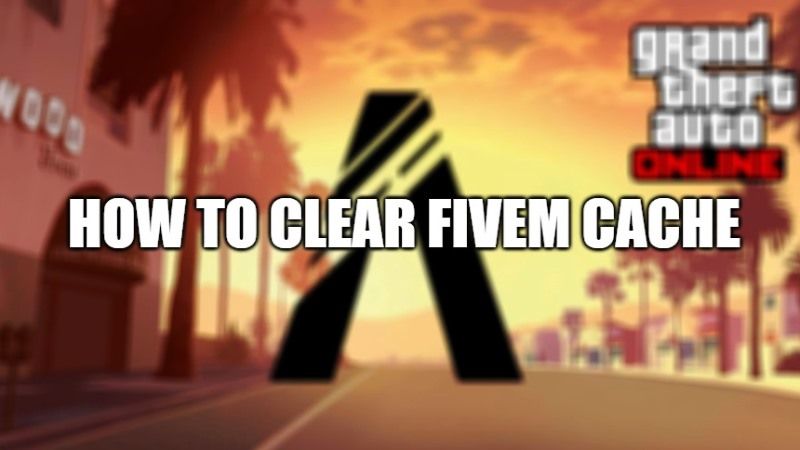Users who use FiveM might be knowing about this popular tool which is available for download for free. It is basically a mod for GTA V (Grand Theft Auto 5) game that allows you to play multiplayer on custom dedicated servers. It provides various plugins, mods, and game methods. However, if there is some corruption in the files of the FiveM cache then users might not be able to use this mod properly. Therefore, in this guide, I am going to tell you how you can clear the FiveM Cache on your PC.
Steps to Clear FiveM Cache on PC (2023)
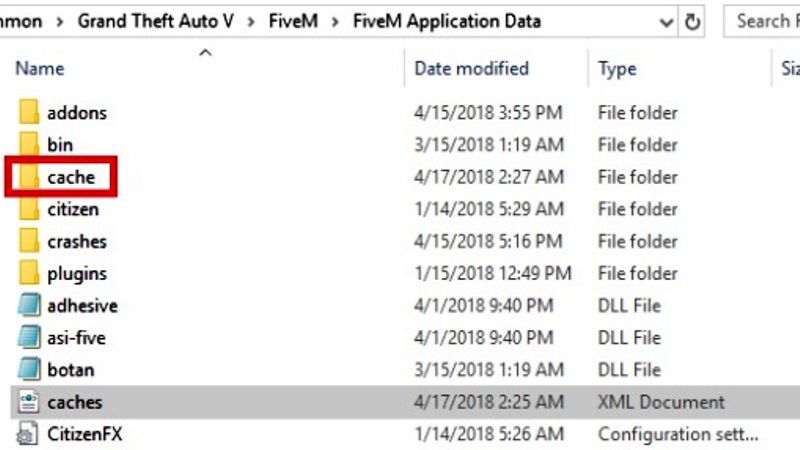
FiveM is, in all likelihood, one of the most important GTA modding tools. However, after installing the tool, some users used to complain that they saw an error message every now and then when playing GTA V. Therefore, in order to solve this issue, the best solution would be to clear the cache of FiveM on your PC, here are the steps for the same:
- First, exit the game that is using FiveM on your PC completely. You might also need to end the task of the game from Task Manager.
- After that go to the below folder path on your PC and delete the caches.xml file by right-clicking on it and selecting the Delete option:
Username Folder > AppData > Local > FiveM > FiveM Application Data - After that right-click on the FiveM program shortcut (if it is on the desktop or Start Menu), and then select Open file location.
- You will find 3 Files. Select Fivem Application Data.
- In the Fivem Application Data Folder, there is a folder called crashes, just delete all files inside.
- Again, in the Fivem Application Data Folder, there is a folder called logs, just delete all the files in it.
- In the Fivem Application Data Folder, there is a folder called data.
- Get inside the Data Folder and you will need to delete all folders except the one named game-storage.
- Empty your trash.
- That’s it, you have now successfully cleared the FiveM cache on your PC.
That is everything you need to know about how to clear the FiveM cache on your computer. While you are here, you might be also interested to know How to Clear Icon Cache on MacBook, and How to Clear the Cache in Windows 11.