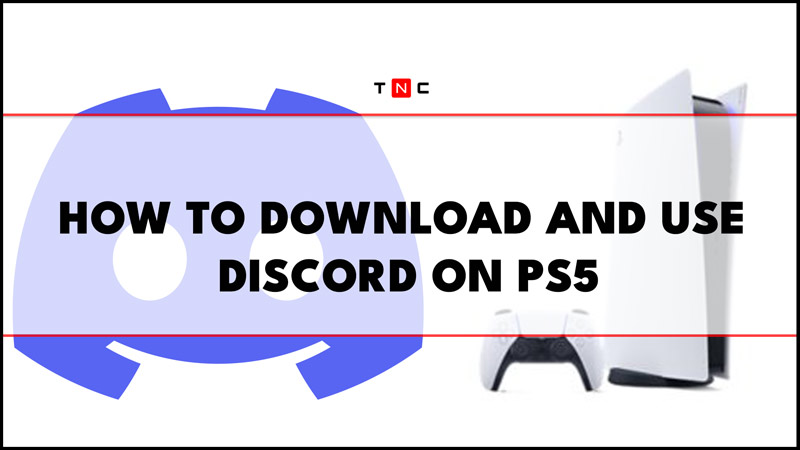PS5 7.0 Update has added Discord to the console. You don’t need to download it separately, but you will have to activate Discord in PS5 via Linked Services. You will also have to allow access to your profile data via Privacy or else you will not be able to activate Discord on the console. In this guide, you will learn how to download Discord on PS5, how to link Discord with PS5 Profile, and how to enable Discord Voice for Voice Chatting.
How To Download Discord on PS5?
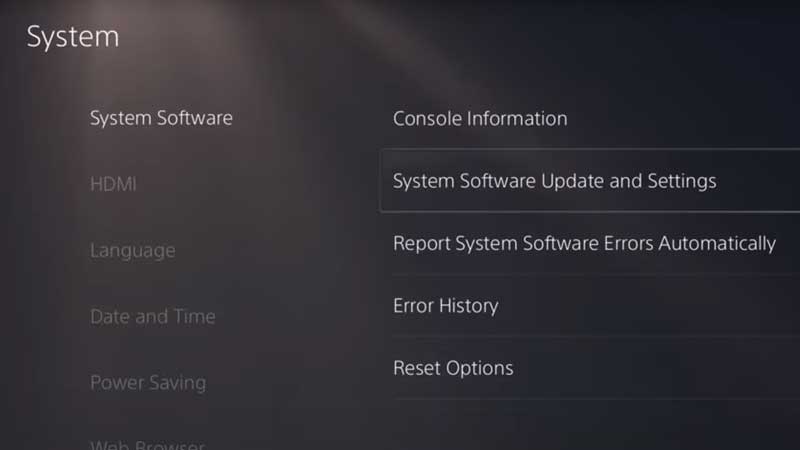
Go to PS5 Settings from Home Menu and select System. Click on System Software and then click on System Software Update and Settings. Then click on Update System Software > Update Using Internet > Update. After this, any new update released recently will be installed on PS5. Discord is added via PS5 7.0 Update. Which was released long back, so if this is already done skip the step and follow the process below.
How To Activate or Link Discord on PS5?
Just by linking your Discord account to PS5, you can start using this chat messenger. But first, let’s give full permission to Discord App.
- PS5 Settings > User Accounts > Privacy > View and Customize Your Privacy Settings > Your Activity
- Who can see your online status and what you’re currently playing > Anyone.
Keep your mobile device ready and make sure you have logged in to Discord. Because you will have to scan a QR code from PS5 to activate it.
- Go to PS5 Settings > User Accounts > Linked Services.
- Click on Discord > Link Account > Accept and Continue.
- Scan the QR code from Discord mobile app.
- If you are not having Discord on your phone click on Use Browser.
- Log in to Discord, and done.
You can also Link or Activate Discord via PC by using your PlayStation Account. To link Discord to your PlayStation account all you need is a Discord account, an Android smartphone, and a PlayStation account, and here’s how you can do it:
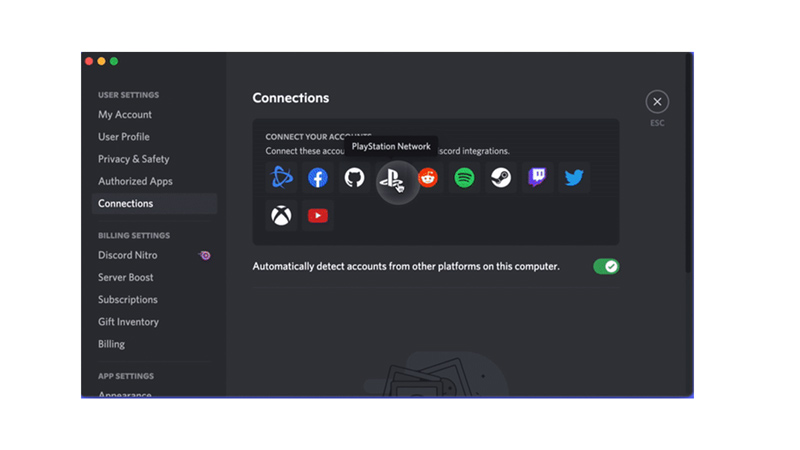
- Firstly, open the Discord app on your mobile and go to User Settings.
- Then tap the ‘Connections’ tab.
- Now tap on Add and select the PlayStation logo.
- Finally, sign in with your PlayStation account.
- Open the PlayStation Store on your PS5 and search for Discord.
- After signing in, turn on the ‘Display on Profile’ and the ‘Display PlayStation Network as your Status’ toggles.
How to Enable Discord Voice?
Discord Voice is the feature that allows you to call or join a voice call on a Discord group and while playing on PlayStation, especially the combat games users like to interact using the Discord voice. You can use the Discord voice feature on your PlayStation 5 by enabling it from your mobile and here’s how you can do it:
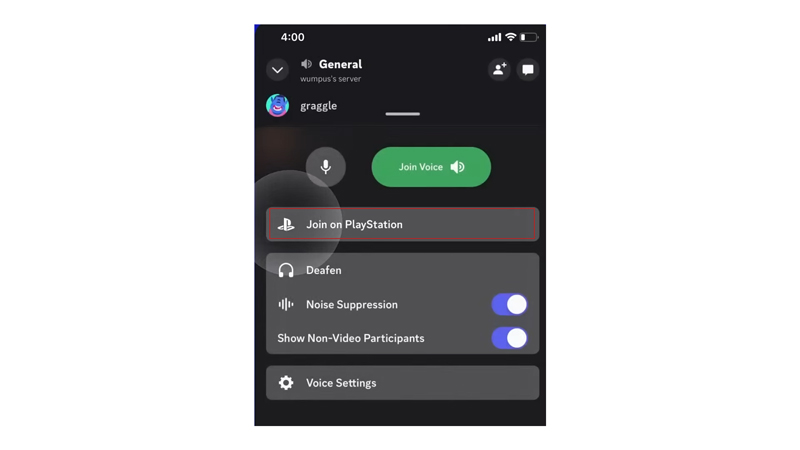
- Open the Discord app on your mobile and select the voice channel you want to join in.
- Swipe up on Voice controls and select the ‘Join on PlayStation’ option.
- On the new pop-up, tap the ‘Transfer to PlayStation’ button.
- Finally, you can use all the features of Discord on your PlayStation5.
That’s everything covered on how to download and use Discord on PS5. Also, check out our other guides, such as How to schedule messages and Events on Discord or How to Install Discord on Steam Deck.