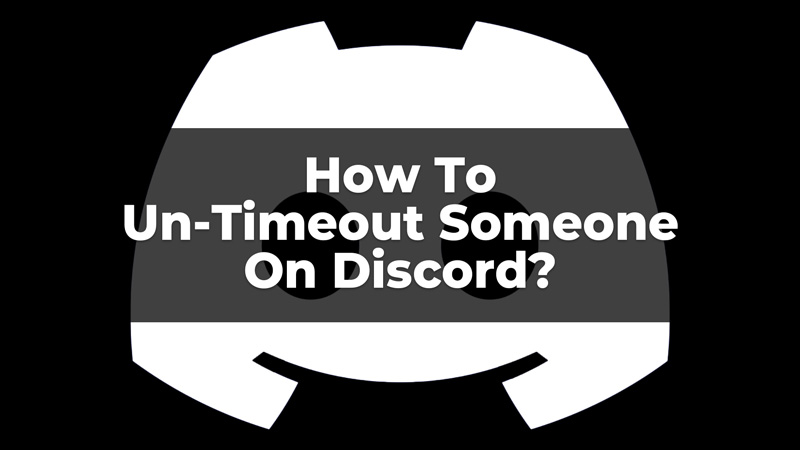Timeout on Discord restricts a person from entering into a server, joining new channels, sending messages, and more. But, what if someone has been timed out by mistake and wants to be removed? You can un-timout them from Discord. But, to un-timeout someone from Discord you must be the Admin or Server Moderator of that server. Also, you can easily do this from both, Desktop and Mobile, by following the steps mentioned in this guide.
Steps To Un-Timeout Someone On Discord
Un-timeout is something that will allow a user who has been stopped from sending messages, stickers, joining groups, and more, to do that again. This could be easily done from your Desktop or Mobile Discord Server. To do so, you can read the steps explained below for both; Desktop and Mobile.
Un-Timeout On Desktop
To un-timeout on the desktop, follow the steps given below:
- On your Chat or Voice channel, right-click on the profile of the timed-out person.
- Then, from the options click on the Remove Timeout option.
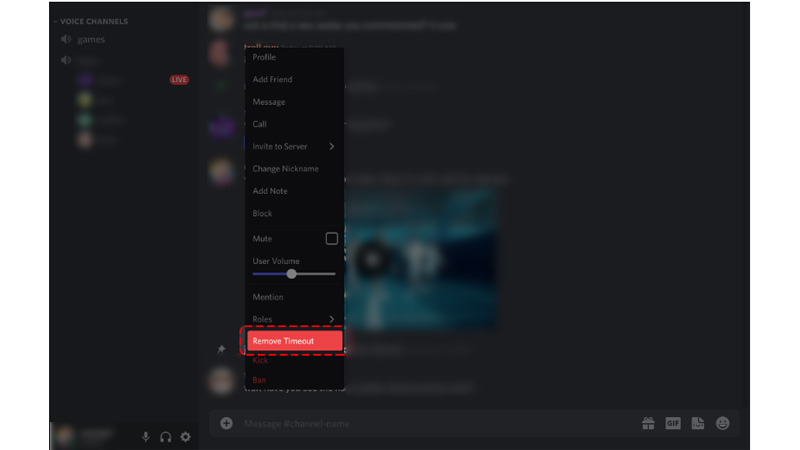
- Finally, confirm to remove timeout from the person’s profile.
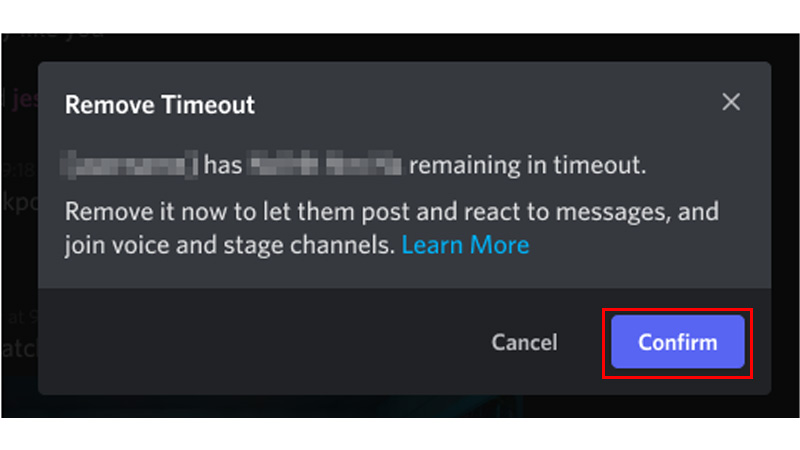
Thus, you can simply remove the timeout from a person with these simple steps. Now, if you do not have a Desktop, but a Mobile App, read further to know how you can un-timeout someone from the app.
Un-Timeout On Mobile App
Removing the timeout from your Discord Mobile app is very easy. Follow these steps to easily un-timeout on the Mobile App:
- On your Mobile app, press and hold the Profile of the person who has been timed out.
- Now, click on the option for Remove Timeout.
- Finally, confirm to Remove Timeout.
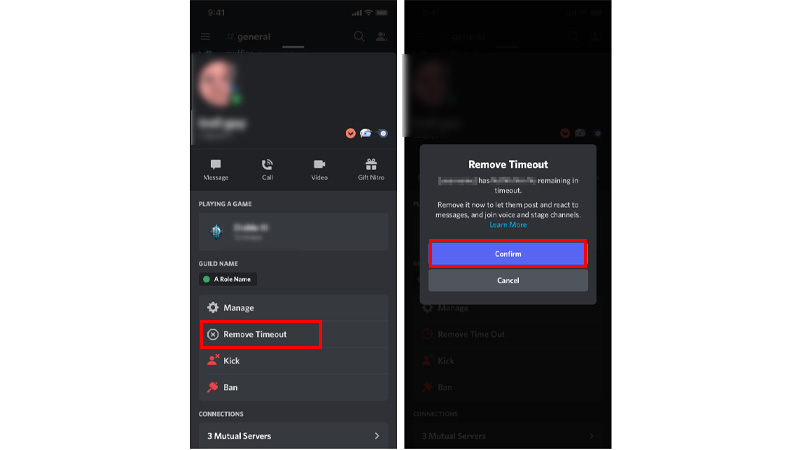
Thus, this will finally un-timeout someone from Discord, and then they will be able to chat, send messages, join groups and conversations, and more on their Discord. These are the simple steps that you can follow to un-timeout someone on Discord. Also, to learn more about Time Out on Discord, refer to this guide on GamerTweak. Now, if you want to learn more about Discord and its fixes, refer to these guides on TechnClub – Stream HBO MAX On Discord or Mark An Image As A Spoiler In Discord.