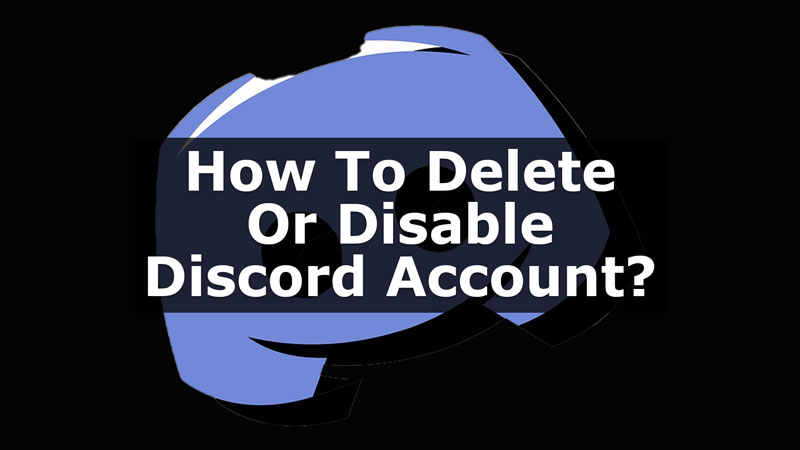The permanent deletion of the account can lead you to deleting all your channels; voice and chat. Also, you will losing the data that you have received over the period of time. But, if you want to just take a break, you can disable the account for some time. This will keep your data and channels till you retrieve back the account. Now, to know how you can delete/disable a Discord account, read this guide and know all about it.
Steps To Permanently Delete Your Account
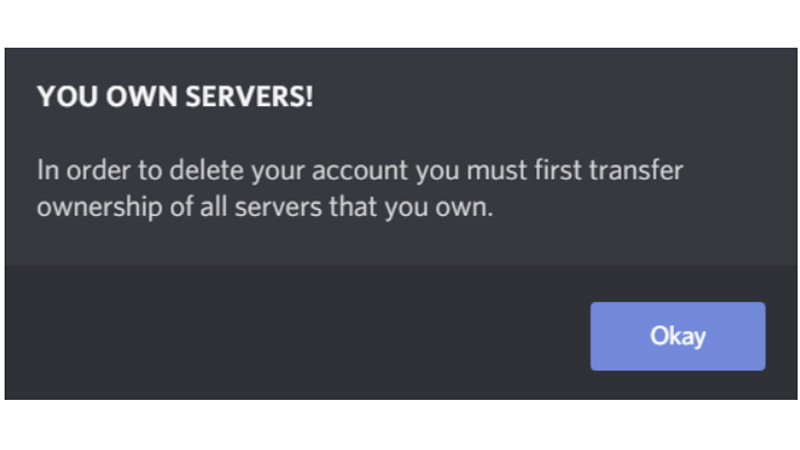
On your Discord, you can disable or delete the account permanently. Now, before you get to disable or deleting your account, you will have to delete your Discord server, if any. To delete the discord server, click on Discord Server settings>from the options on the bottom left corner, click on Delete Server option>enter the server name>delete the server. This way the server will get deleted and now, let us know how we can disable or delete the account.
Disable/Delete The Account
To disable or delete the account, it can be done from the web browser. Now, to disable/delete your account, follow the below given steps:
- First, on your Web page, go to User Settings from the bottom-left corner.
- Now, click on the My Account option.
- Then, scroll down from the right panel.
- Now, there are tow options at the bottom; Disable Account or Delete Account.
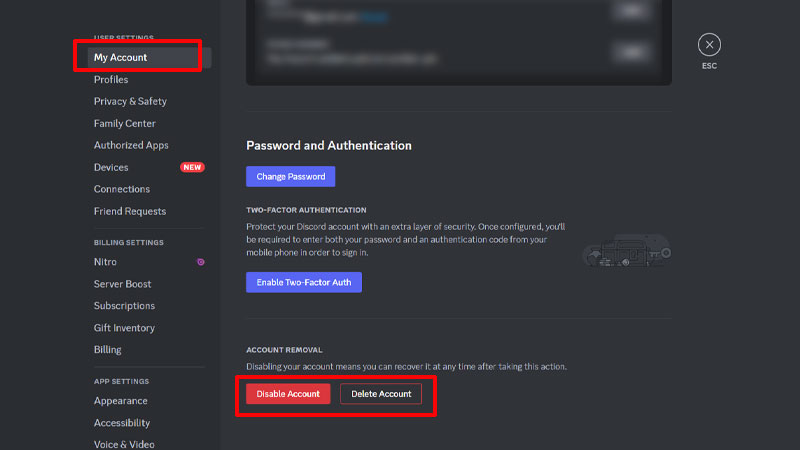
- Finally, click on Disable Account to temporarily close your user ID. Click on Delete Account if you want to permanently delete the account.

Thus, your account have been disabled/deleted according to your preference.
These are the simple steps that you can follow to disable or permanently delete your account on Discord. You can either Disable the account or Delete permanently depending on what is required. Furthermore, if you want to know more about Discord, you can refer to these guides – Cancel Discord Nitro Subscription or Change Discord Nickname.
Guide Source – GamerTweak