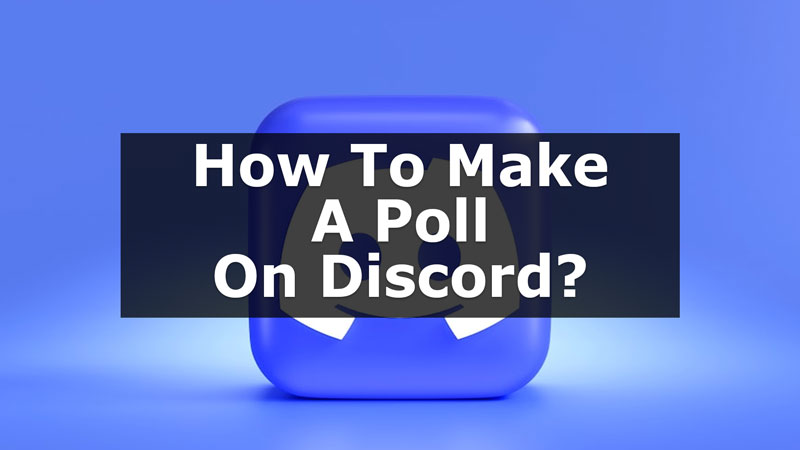Discord works as a medium of entertainment and connection at the same time. You can send in stickers, have fun chats, create polls, and do a lot more from it. Now, creating polls on Discord can be a bit tricky, but there are two easy ways that you can follow to make them. From this guide, let us know how we can make a poll in Discord.
How to Create A Poll In Discord

There are two different ways that you can use to create polls in the Discord server. You can either create a server channel separately for polls or take the help of Discord Poll Bots. Try these two ways given below to create fun polls on your Discord server.
Through A Particular Text Channel
You can create a separate channel on your Discord for polls. To do so, you will have to use the slash command. On your text channel, type /poll>then type in the question that you have>add options or emojis to poll on>click Enter. Now, the poll will be created on your channel. Also, only the channel Admins and Mods can edit the poll or create a new one. Now, if you are unable to do so with the help of this, you can take the help of Poll Bots. Let us look into what are poll bots and how you can use them to create polls.
Using Poll Bots
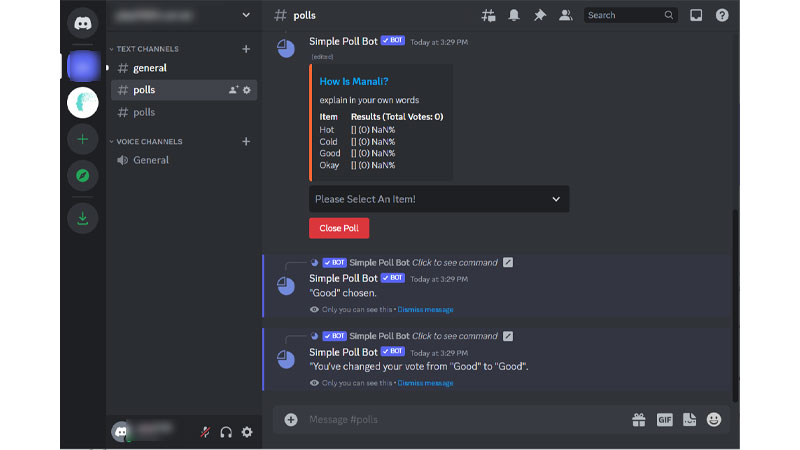
Poll Bots are Discord-supported bots that help you create your polls on a particular Discord server. But these are not built in the Discord server. Now, to use these bots on Discord to create a poll, follow the below-given steps:
- First, on your browser, search for Topgg Discord Bots, and click on the first website.
- Now, search for poll bots, like Simple Poll, or others.
- Then, click on Invite to invite the poll bot to your required server.
- Now, add the server where you want the poll to be, and grant the required permissions.
- The poll bot will be added to your Discord Server. Now, go to your Discord chat, and type “/poll”.
- After this, you will see the option of creating a poll using the poll bot. Now click on the option.
- Then, enter the Question, Description, What value you want to add, Different options, and other details about the poll.
- Now, send this in your Discord Chat.
- Finally, the bot will create the poll according to your inputs and will be visible to people on your channel.
Thus, your poll has been created and now people can choose their options accordingly. Also, you can add emojis as options, or other things. These were the simple ways using which you can create a poll in your Discord. To know more about polls, you can refer to this guide from GamerTweak. Also, to learn more about Discord read these guides on TechnClub – Delete Discord Account or Report Someone On Discord.