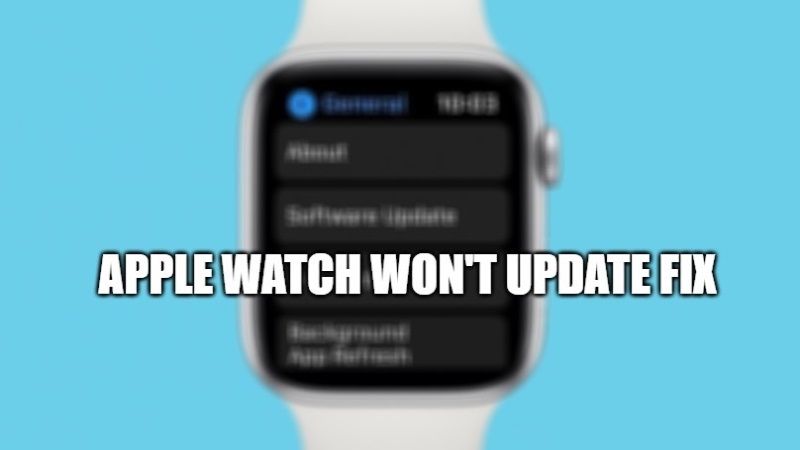The latest smartwatch from Apple is an extraordinary device. Similarly like many electronic devices, it also needs to be updated regularly for bug fixes or to add improvements and new features. But what to do if the Apple Watch is not updating at all? Below in this article, I will list down various fixes you can use to be able to download and install the latest update available for your Apple Watch.
Fix for Apple Watch Won’t Update (2023)
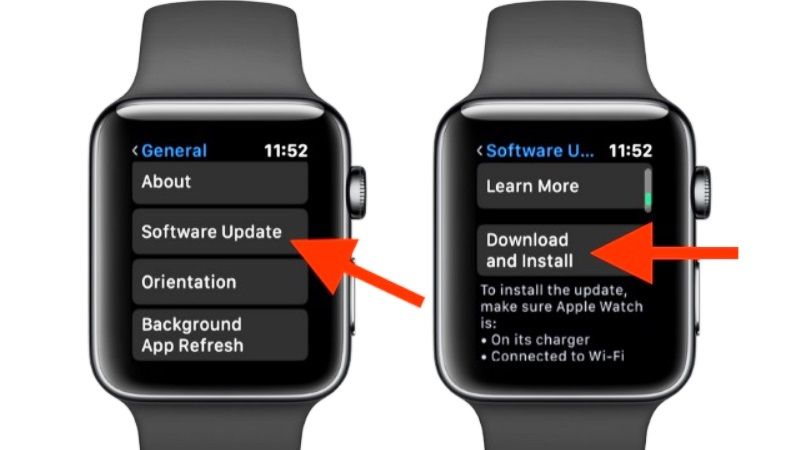
If your Apple Watch is not updating, it means that there is something preventing the download or installation.
If your Apple Watch smartwatch is not updating, it means that there is something preventing the download or installation. Before explaining what should be done when your Apple Watch is not updating, I would like to remind you of a few things that you should check before proceeding with the Apple Watch update.
- First of all, hold the Apple Watch and iPhone close together during the update.
- Next, make sure that your iPhone connected to the Apple Watch is updated to the latest iOS operating system version.
- Check that the battery of the Apple Watch is at least 50% charged. If not then recharge your smartwatch again.
- Lastly, make sure that both iPhone and Apple Watch are connected to the same Wifi network.
How to Update Apple Watch
There are many reasons that could lead to the Apple Watch update getting blocked or blocking the update in the middle. By following the tips listed below, you should be able to fix the problem. The options available to you are many. They range from rebooting the device, enabling automatic updates, etc.
Method 1: Slow Internet Connection
If your internet connection is slow, the update may be slow to download. I suggest you stop all downloads running on other devices connected to the wifi network to speed up the Apple Watch update procedure. The time required for an update depends on the Internet connection. Typically, the time ranges from 15 minutes to an hour.
Method 2: Enable Automatic Updates
You can try to enable the Automatic Updates setting in the Watch app settings on the iPhone. This will help the smartwatch to update automatically whenever there is a new update without you having to worry about anything. Just make sure that the Apple Watch is close to the iPhone and that the two devices are connected to the same Wifi network.
Method 3: Restart your Apple Watch
If the Apple Watch update doesn’t start, try restarting your watch. To restart your Apple Watch, you need to turn the watch off and on again, here are the steps to do it:
- First, you need to press and hold the side button. You will come across many icons on the clock screen.
- From there, choose the ‘shutdown slider’ and slide it to the right.
- After the Apple Watch turns off, you have to wait at least 30 seconds before turning it on again.
- To turn on the Apple Watch, press and hold the side button until the Apple logo appears.
That is everything you need to know about how to fix an Apple Watch that won’t update. In the meantime, do not forget to check out our other guides on How to Ping Apple Watch using iPhone, and How to Unlock Mac with Apple Watch.