The new video game console of Valve, Steam Deck, has expanded its catalog of services. Now, we can already enjoy almost the entire Xbox Game Pass titles on the new Steam platform thanks to the new Xbox Cloud Gaming beta. It is, without a doubt, very good news for all the players who already have it and/or want to acquire it in the future. In this article, you will learn about how to stream Xbox Game Pass games on Steam Deck.
Streaming Xbox Game Pass games on Steam Deck
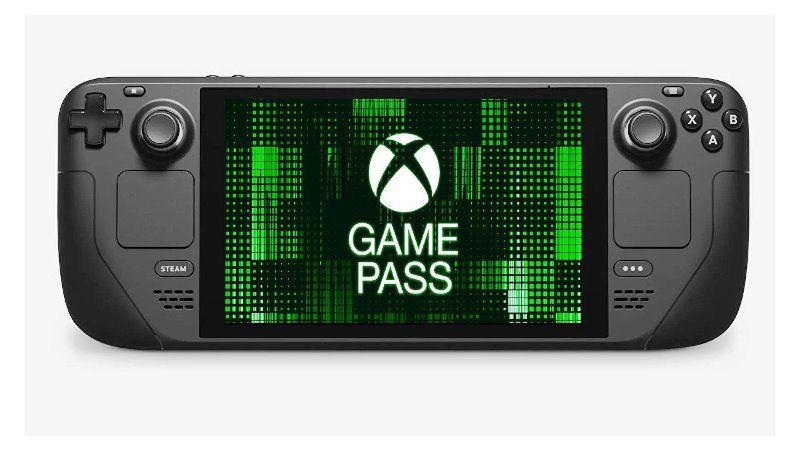
As confirmed by Catherine Gluckstein, the head of Product and Strategy for Xbox Cloud Gaming, the inclusion of Xbox Game Pass in Steam Deck has been possible thanks to the joint effort between Valve and Microsoft. Apparently, both companies have worked side by side to make it a reality.
We worked closely with our friends at Valve to support #Xcloud #XboxGamePass through Microsoft Edge for the Steam Deck. https://t.co/NIuHCJtXMR pic.twitter.com/Jr4JPQSbFC
— Catherine Gluckstein (@CJGluckstein) March 18, 2022
However, the procedure is a bit unique. In order to access the catalog of the Microsoft subscription service, you will have to access Xbox Cloud Gaming through the Microsoft Edge beta. In other words, we will have to install and start Steam Deck through the Microsoft browser if we want to enjoy the Xbox Game Pass catalog.
In the same way, we remind you that this is a beta, so we could find an error and/or titles incompatible with Steam Deck. Although it is true that this has not been confirmed by any official source, it is a logical resolution if we take into account that we are talking of a beta.
In particular, it will be necessary to download the Microsoft Edge browser, there is also an article in purpose that explains the procedure.
Thanks to the Community Manager for Microsoft Edge, Missy Quarry on Reddit, you can follow the steps given below to stream Xbox Game Pass titles on Steam Deck:
To set up Xbox Cloud Gaming:
Press the Steam menu > Power > Switch to Desktop
Click the Discover Software Center icon
Click the hamburger menu > Internet > Web Browsers
Scroll until you find Microsoft Edge Beta and click the install button
Back on the Desktop, click the Applications Launcher icon on the bottom left of the taskbar
Navigate to Internet
Right-click on Microsoft Edge (beta) > Add to Steam
In the Add a Game window, scroll to find and select Microsoft Edge (beta)
Back in the Applications menu, navigate to System > Konsole
Set the override by entering this command in Konsole:
flatpak --user override --filesystem=/run/udev:ro com.microsoft.Edge
Note: We previously had a comment here to disable readonly if you hit an error here. You should not need to do that, so we have removed this note.
On the Desktop, launch Steam
Head to your Library and locate Microsoft Edge (beta)
Right-click on it > Properties
Change the name to Xbox Cloud Gaming (Beta)
Locate LAUNCH OPTIONS and append the following:
--window-size=1024,640 --force-device-scale-factor=1.25 --device-scale-factor=1.25 --kiosk "https://www.xbox.com/play"
To switch the controller layout to Gamepad with touchpad as Mouse
Select the gear icon in the top right > Manage > Controller layout
Browse the templates and select Gamepad with Mouse Trackpad
We also have artwork to complete your shortcut! Use a USB drive to copy them on your Steam Deck via Desktop mode.
Xbox_Cloud_Gaming_Banner.jpg – Click on the shortcut in your games list, right-click on the gray background > Set Custom Background
Xbox_Cloud_Gaming_Capsule.jpg – In the Steam Library view, right-click on the blank rectangle for Xbox Cloud Gaming (Beta) > Set custom artwork (you will also need to do this from your RECENT GAMES list after you launch Xbox Cloud Gaming (Beta) at least once)
Xbox_Cloud_Gaming_Icon.jpg – In Properties, right-click on the blank square to specify a custom icon
That is all you need to know about how to stream Xbox Game Pass games on Steam Deck. While you are here, you might be also interested to know How to Use Desktop Mode On Steam Deck,
