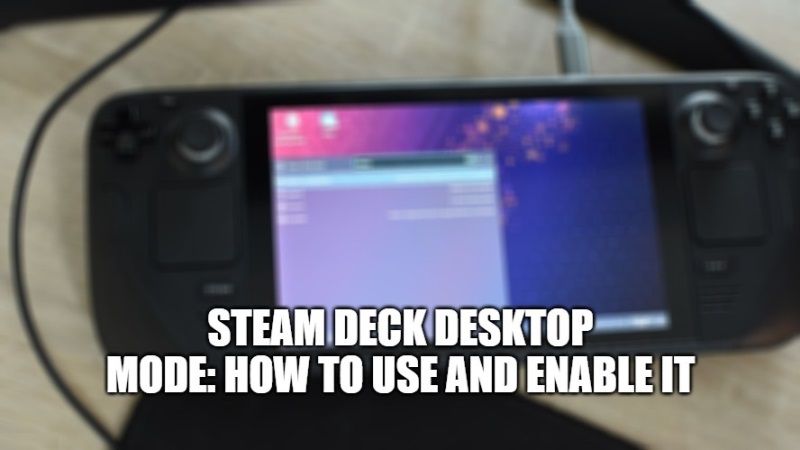
There are many people who want to know a little more about the Desktop Mode that is available on the latest console of Valve, Steam Deck. In this guide, I will try to explain a couple of things to you like how to use Desktop Mode on Steam Deck and what other features are there in this mode on the new gaming console of Valve.
Steps to Use and Enable Desktop Mode on Steam Deck
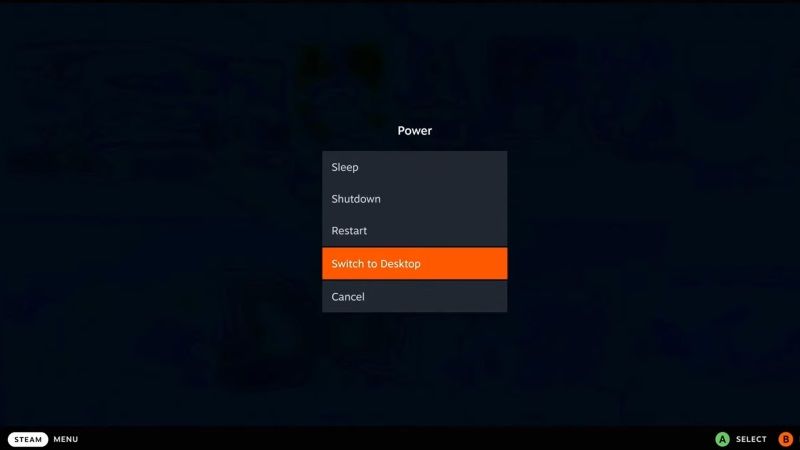
You can use the Steam Deck gaming console in desktop mode to run other programs and launchers, for example, Battle.net and Origin client. In the Desktop mode, it is possible to do a lot of stuff on Steam Deck other than just playing games.
As mentioned, you can install software, use a web browser to surf the net, test some emulation, and much more. What’s more is that you can use an HDMI cable and connect it to your computer monitor to get your Steam Deck screen on the big monitor. This means that you can use it similarly to a mini PC if you want.
Now, to access the Desktop Mode on Steam Deck, just follow the simple steps given below:
- First of all, you need to press the Steam button on your Steam Deck.
- After that go to the bottom of the screen and press the Power button.
- On the next screen, click on “Switch to Desktop” which is located at the bottom of the screen.
- Finally, after a couple of seconds, Steam Deck will switch to the Desktop Mode.
Steam Deck uses a KDE Plasma desktop mode which looks a little bit like Windows 10 but is a full Linux desktop that you could use as a PC replacement. If you wished although out of the box it is pretty limited with very little extra installed in the desktop mode.
The Desktop Mode of Steam Deck does have the usual basics that would expect like a File Manager which is called “Dolphin”, which is not to be confused with the emulator. You will also find a lot of hidden files and folders which have a dot at the start of the file name. To actually see them all you have to do is click the little “Three-Dash” menu in the top right and go down to show hidden files.
That is everything you need to know about how to use Desktop Mode on Steam Deck. While you are here, do check out our other guides on How to install Windows on Steam Deck, and Steam Deck Specs vs Nintendo Switch vs PS5 vs Xbox.
