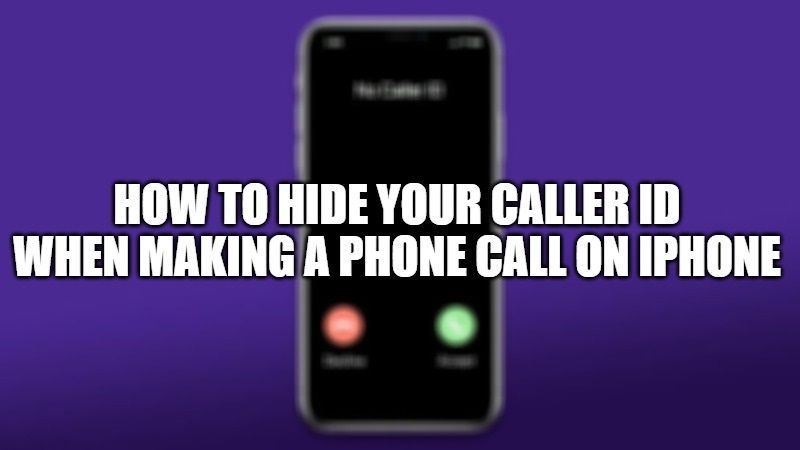Are you wondering how to hide your number from caller ID while calling? Well, nowadays most smartphones come with the feature to block caller ID. After changing some settings in your phone, you can block the caller ID, and on the recipient’s phone, it will show as Unknown number or Anonymous call when you make a call to them. In this guide, I will explain to you how to hide your caller ID when making a phone call on iPhone.
How to Hide Your Caller ID When Making Phone Calls on iPhone
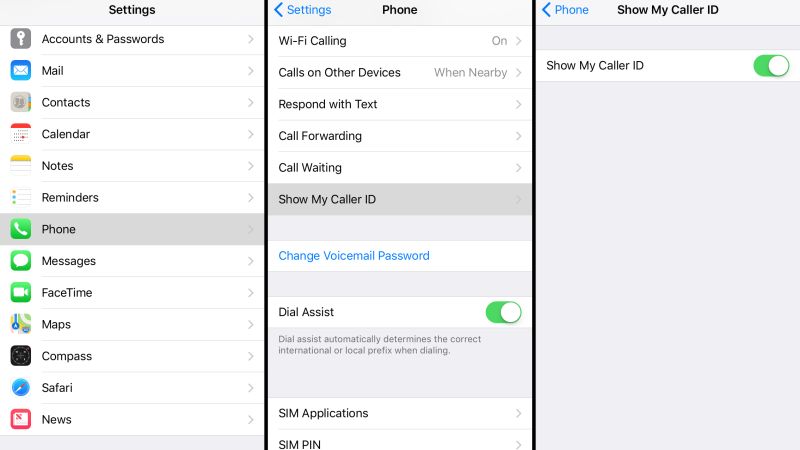
You can try both methods to permanently block caller ID or temporarily block your number on your iPhone. This is a good precaution when dealing with an unknown person or calling an unfamiliar number. In this article, you will find different methods to block your phone number when calling from your iPhone.
Steps to permanently hide your caller ID for all calls on iPhone
There is a built-in feature in iPhone to block caller ID and hide your phone number when making outgoing calls. You can activate this feature to permanently block caller ID on iPhone by following these steps.
- On your iPhone, first, open the Settings app.
- After that scroll down and select Phone.
- Now you need to select Show My Caller ID in Calls.
- Finally, toggle the Show My Caller ID switch to off and it is done.
This setting will now hide your number for all outgoing calls. Even though it is an OS setting, it might change slightly depending on the country and service provider.
Temporarily Hide a Caller ID with Block Code on iPhone
With this method, you will be able to block the caller ID with the prefix *67 for any type of service provider. This is not dependent on the mobile platform or service provider. Note that this prefix number *67 will work with iPhones and other smartphones in the United States only. All you have to do is just block the caller ID by adding the prefix *67 followed by a 10-digit phone number. If you would like to know the caller ID block codes for other countries, you can find them at this link.
And that is all you need to know about how to hide your caller ID when making a phone call on iPhone. In the meantime, do not forget to check out our other guides on How to Schedule Do Not Disturb on iPhone, iPad, and Mac, and the Best Video Editing Apps for iPhone.