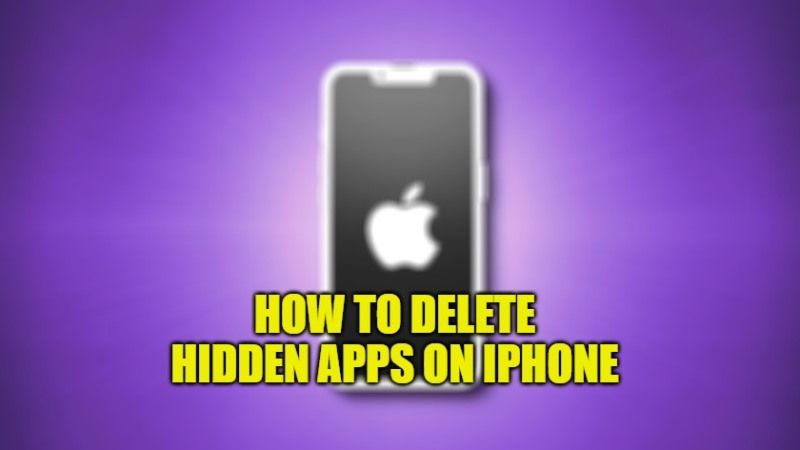Are you looking to find and delete hidden apps on your iPhone to free up space? There is a quick and easy way to do this on your iOS devices. There are often times when some hidden apps are installed on our iPhone in which there are multiple files and folders that are taking up the phone’s memory space. So, in order to find these hidden apps and free up space on our iPhone, you can check out this guide to solve this issue. Follow the steps given below to delete the hidden apps on your iPhone now.
How to Delete Hidden Apps You Can’t Find on iPhone (2023)
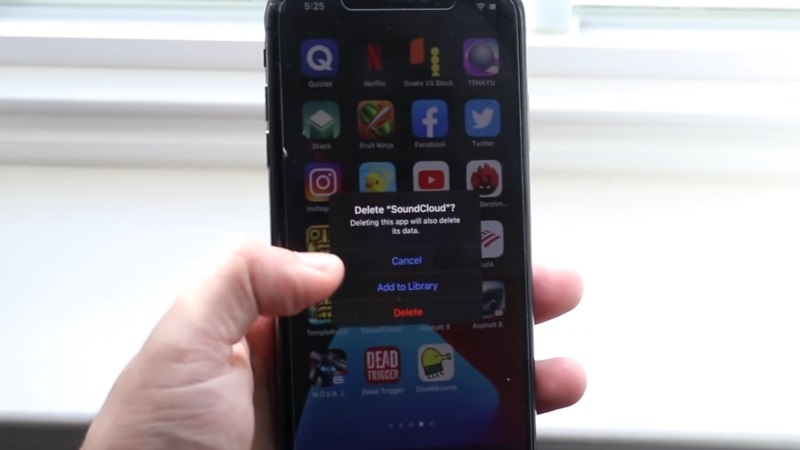
If you are looking to delete an app that is hidden on your iPhone and cannot find it anywhere on the home screen, don’t worry, as we have got you covered. In this tutorial, I will show you different ways to remove invisible apps from your iPhone smartphone. This will clean your device and free up local memory storage on your iOS device.
Method 1: Deleting Hidden Apps from iPhone Settings
You will find all the installed apps on your iPhone in the Settings app. Following are the steps to remove hidden apps from iPhone Settings:
- On your iPhone, you need to launch the Settings app first.
- After that tap on the General option.
- Next, you need to open the iPhone Storage by tapping on it.
- Wait for a couple of seconds for the list of installed apps to be populated and displayed on the screen.
- Select any app that you wish to remove by tapping on it.
- Finally, tap the Delete app option to confirm its removal. This way the app that you have selected will be removed from your iPhone once and for all. You can reinstall it again from the App Store if you wish.
Method 2: Deleting Invisible Apps from iPhone App Library
- First of all, you have to use your finger to swipe left on the iPhone Home Screen and reach App Library.
- Under App Library, you will find out all the apps listed in proper categories.
- Tap on the desired app that you wish to delete.
- Finally, you have to long-press the app icon and then tap on Delete App > Delete.
Method 3: Deleting Hidden Apps from Spotlight
It is also possible to find a hidden app using Spotlight Search quickly on your iPhone and delete it from there. Following are the steps for deleting invisible apps from Spotlight Search on your iPhone:
- First, you need to use your finger to swipe down on the iPhone Home Screen.
- After that in the Spotlight Search, you have to type the app name.
- Once the app is found, long-press on its icon and then select the option to Delete App > and then Delete.
That is all you need to know about how to delete hidden apps on your iPhone. While you are here, do not forget to check out our other guides on How to Find your lost AirPods, How to Find UDID and IMEI from iPhone, and How to Hide Applications on Android and IOS without using any App.