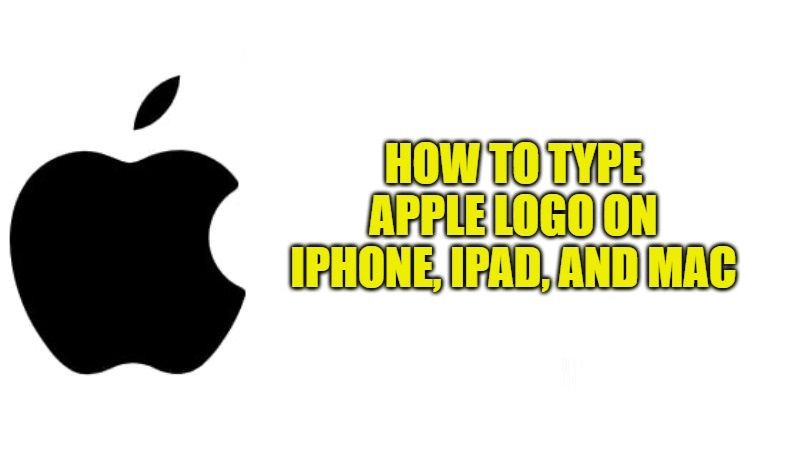Apple devices have an ace in the hole. If you are looking to type the Apple logo, then it seems to be one of the most satisfying things to do on the iPhone, iPad, and Mac. There are many people who want to use this emoji or identity in their email or iMessage conversations. So, if you are looking to type the Apple logo on your device, here’s how to do it. In this guide, I will show you how to type the Apple Logo Emoji on iPhone, iPad, and Mac.
How to type the Apple Logo Emoji on iPhone, iPad, and Mac
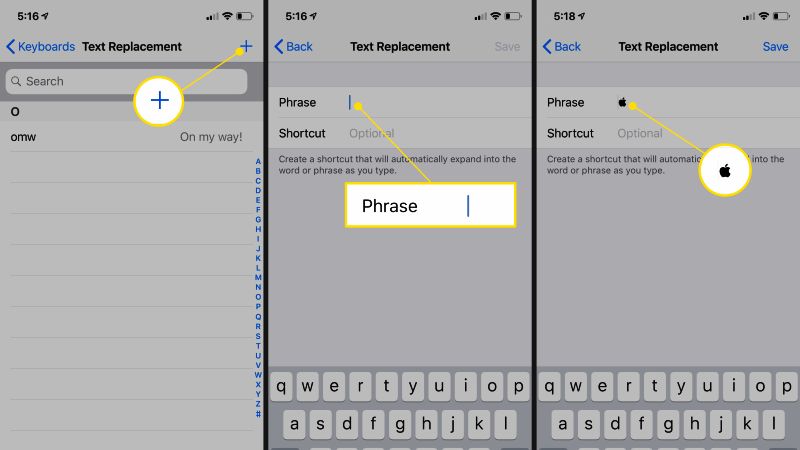
On your iPhone or Mac, it is possible to type the Apple Logo symbol, but by default, it is not easy to use this character. In this tutorial, I will help you to set it up in just a few steps.
Typing the Apple symbol can be useful for preparing official press releases, for example, if you are writing a text and you need to indicate the various Pay or Music, or simply to share a text containing the Apple logo on social media such as Twitter or Instagram. In any case, you can check out the steps given below to type the Apple Logo on iPhone, iPad, and Mac.
How to type the Apple logo on iPhone and iPad
- Open the Settings app on your iPhone or iPad.
- Tap General and then go to Keyboard.
- Tap Text Replacement.
- Now you have to tap (+) in the top right corner.
- Copy and Paste this Apple logo into the Phrase field.
- You can create a shortcut by typing something in the Shortcut field. You can write AppleLogo. Note that you should not leave any space between the two words in the Shortcut field.
- Now tap the Save button in the top right corner.
- Finally, you can use this Apple logo in your conversation. Just type AppleLogo in any chat or mail application and the keyboard will show this logo, simply touch the logo and it will get entered in the text field.
How to type the Apple logo on Mac
On your Mac, you can also use one of the keyboard shortcuts to type the Apple symbol. All you need to do is just press Option + Shift + K keys on your keyboard and the Apple logo will be visible there.
Also, note that if you are using Mac computers and Apple keyboards then there is no problem. But if you are using a Mac mini and use a Windows keyboard, you will need to adopt a different method to type the Apple Logo. In this case, you should press the Alt + Shift + K keys on your keyboard together to type the Apple Logo . That’s it.
That is everything you need to know about how to type the Apple Logo Emoji on iPhone, iPad, and Mac. In the meantime, do not forget to check out the List of New Emojis Available with iOS 15, and How to Use Face ID with a Mask on iPhone.