If the wireless network of the Mac is not working properly, then it might be possible that the network key has been changed or there are some conflicts. In this case, you just have to delete or remove the Wifi Network from the Mac quickly to solve this issue and reconnect it again. In this guide, I will explain how you can forget a Wifi Network on your Mac computer and regain a stable and functioning connection.
How to Forget a Wi-Fi Network on your Mac Computer
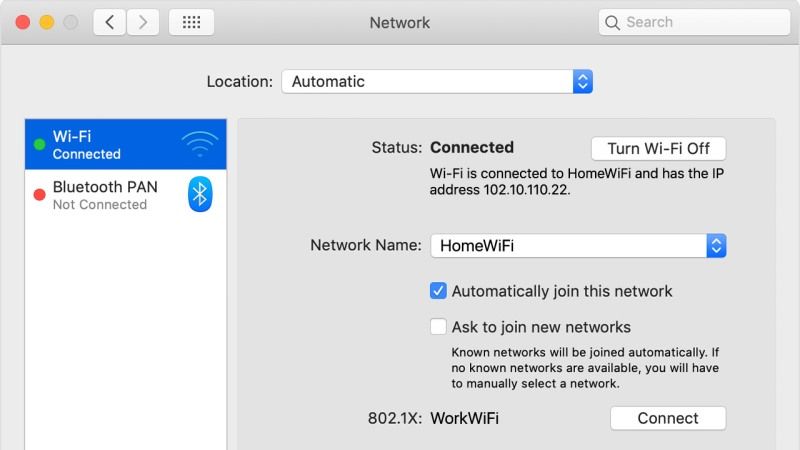
It is quite common that wireless connection issues occur between Mac and router. For this reason among the various solutions available there is also the possibility of forgetting a Wi-Fi network from the Mac. After that, you need to permanently delete or remove it and set it again so that the system does not conflict if there are similar SSIDs or the password has recently been changed. Follow the steps given below to forget the Wifi network on your Mac computer.
How to remove a WiFi network from Mac
To continue with the operation and disconnect a network, follow the simple procedure given below:
- On your Mac system, click on the wireless icon that appears at the top right of the toolbar and choose Open Network Preferences or go through System Preferences > Network.
- Select the SSID of the wireless network you want to delete from the list on the left.
- After that, you need to click on the Advanced button.
- You will see a list of Preferred Networks in the Wifi pane, just choose the Wifi network that you want to forget on your Mac.
- The Wi-Fi pane shows a Preferred Networks list. Select the Wi-Fi network that you want your Mac to forget.
- Tap on the “-” key indicated by the arrow.
- Click ok and then click on Apply button at the bottom.
Now your Mac computer has disconnected the Wifi network and it will be no longer will able to connect automatically if it is nearby. In case you want to add a new wireless network, touch the Wifi symbol at the top right, select the network and enter the correct Network key, then confirm access.
That is everything you need to know about how to forget a WiFi Network on a Mac computer. If you are interested in getting more Mac Tips and Tricks, check out our other guides on How to Reset Screen Time Passcode on Mac, and How to Connect to a VPN on your Mac.
