Apple has recently released iOS 15.1 update to the general public. For the past few weeks, users who have installed this new update on their iPhone are facing some kind of bug that is making certain apps not to work properly. One of those bugs is causing the Calendar app very slow and laggy. In this guide, let us find out what is causing this Calendar app issues on iOS 15.1 and how to fix it.
How to fix iOS 15.1 Calendar app Lagging Issues
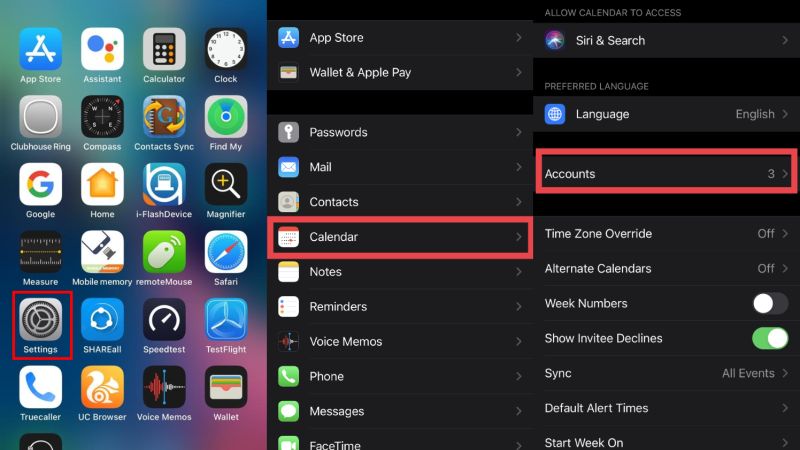
The iOS 15.1 update is finally available to everyone. However, after installing this new update on your iPhone, many users are complaining about some Calendar app issues on iOS 15.1 that is not displaying the correct time and date, and sometimes it is also not opening properly and lagging.
If you are facing these issues with the Calendar app on your iPhone running iOS 15.1, do not worry, as we have got you covered. In this guide, we will try to eliminate this bug by providing you with various workarounds which we have listed below.
Method 1: Check for Software Update
You can try to check for software updates on your iPhone. Apple has just released a new iOS 15.2 update. Some users have reported that after updating to iOS 15.2, the Calendar app is working normally without any lagging issues or any other problems. To update your iPhone to the latest iOS version, follow the steps given below:
- Open the Settings app on your iPhone first.
- Then go to the General option.
- Scroll down and tap on Software Update.
- Finally, install the latest iOS 15.2 update on your iPhone.
Method 2: Remove Microsoft Exchange and Turn On iCloud Account
There are many iPhone users who might be using Microsoft Exchange accounts with the Calendar app and it could be possible that it is a server-side issue from the Microsoft side and that is why they are getting all sorts of issues in the Calendar app. Therefore, we will recommend you to remove the Microsoft Exchange account in the Calendar app and move to an iCloud account. To do that, follow the steps given below:
- First of all, go to Settings.
- Scroll down and tap on Calendar > Accounts.
- After that, tap the Microsoft Exchange account and click on Delete account.
- Tap on Delete once again to confirm the removal.
- Now, open Settings again and then tap on your Name or Profile.
- After that tap on iCloud and Turn On the toggle next to Calendar.
- Done
Method 3: Try to Update or Re-install the Calendar app
If you are facing all kinds of issues with your Calendar app on your iPhone after updating to iOS 15.1, you can also try to update and reinstall the same app. After reinstalling the Calendar app, many users rectified the lagging issues and other problems. So, we would recommend you to try this method and see if it resolves the problems for you.
That is all you need to know about how to fix Calendar app issues after upgrading to iOS 15.1. Also, do not forget to check out the Best Pokemon Go Spoofing apps on iOS 15, and other iOS 15 Guides.
