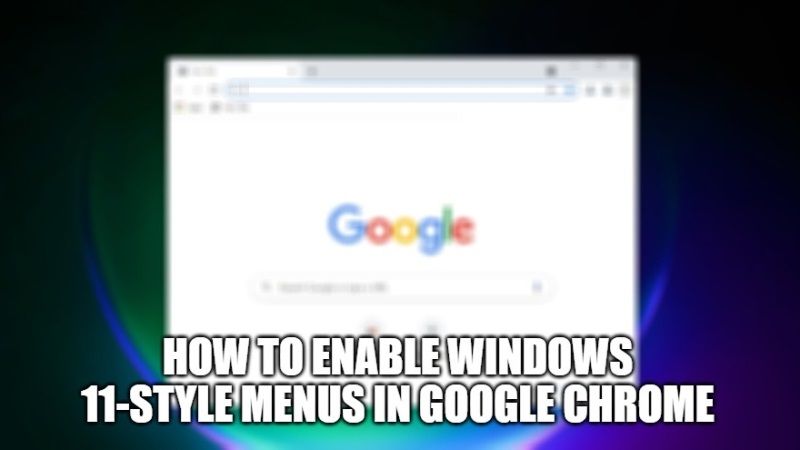Google Chrome is getting UI Improvements for Windows 11, and after a long time being introduced to Google Chrome Canary and Dev, now that Google Chrome 96 has been released, you can immediately use and apply these changes. In this article, I will explain to you how you can enable Windows 11 Style Menus in Google Chrome 96 and higher version. Of course, this will be interesting to see especially because Windows 11 will probably become a popular OS in the coming time and Google Chrome will still be the browser that most users use.
How to Enable Windows 11 Style Menus in Google Chrome 96 and Higher
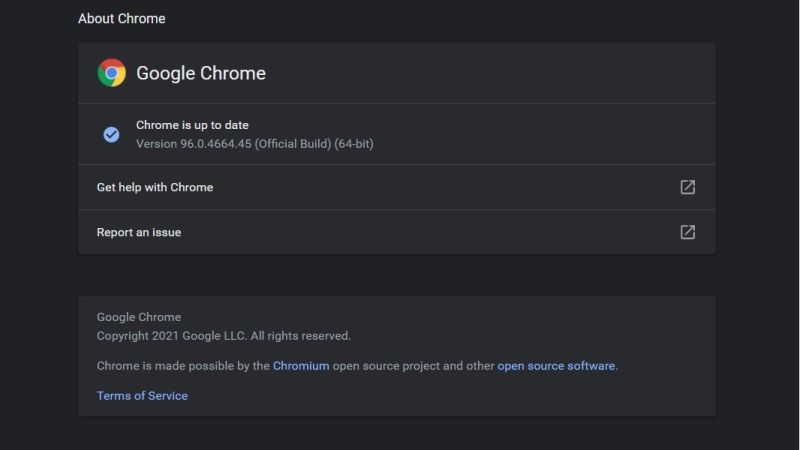
Similar to Microsoft Edge, of course, Google is not inferior in continuing to develop their main browser, Google Chrome. In addition to Linux and Mac, they are also constantly developing and continuing to provide new features to their browsers and keep up with Windows developments, and one of them is Windows 11.
In that sense, I will teach you in this guide how to activate the Windows 11 Style Menus in Google Chrome. Although this change only covers the appearance of the context menu in Google Chrome, but if you are a Windows 11 user, of course getting rounded corners on these components is quite interesting too.
Here are the steps to activate Windows 11-style menus in Google Chrome:
- First of all, make sure that you are already using Google Chrome 96 latest version.
- If you are not sure, then you can manually update to the latest version of Google Chrome by clicking on the three-dots at the top right corner, and then clicking Help > About Google Chrome.
- After that, type the below path in the URL address bar of Google Chrome to open the flags experimental settings:
chrome://flags/#win11-style-menus - Under the drop-down menu of Windows 11 Style Menus, simply select Enabled.
- A Relaunch button will appear at the bottom, just click on it.
Finally, when you open Google Chrome next time, if you right-click on any item or open the main menu, you will see rounded corners and a more Windows 11 style. However, if you are a Windows 10 user, you can select the Enabled – All Windows Version option, to get the same changes.
That is everything you need to know about how to enable Windows 11 style menus in the Google Chrome browser. While you are here, you might be also interested to know how to fix Steam Quit Unexpectedly error, and how to fix Fatal Error – Coordinator Returned-1 on Windows 11 and Windows 10.
Here’s a video on how to activate Windows 11 style menus in Google Chrome 96 and higher:
https://www.youtube.com/watch?v=wKnBu9Kd-h8