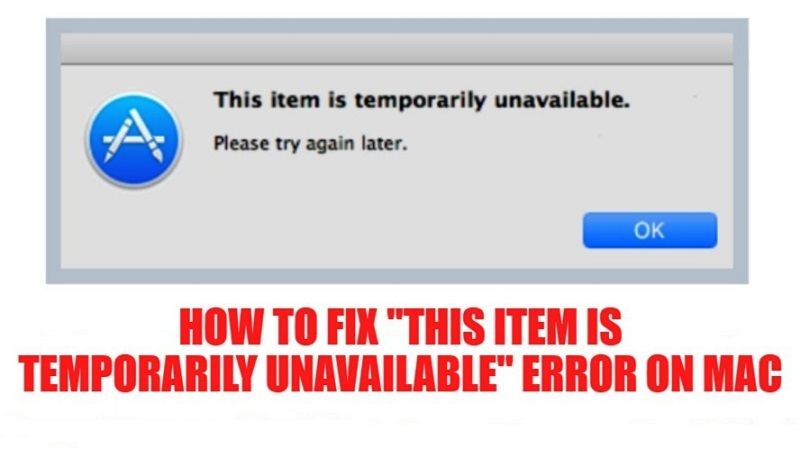The Mac error “This Item is Temporarily Unavailable” is relatively a rare issue that users typically encounter when they are trying to install a new app or the latest version of macOS. Many users fear that their application or operating system installation will fail after seeing this error. There are some very simple solutions to avoid this error during your next installation. In this guide, I will explain how you can fix “This Item is Temporarily Unavailable” error on your Mac computers.
This Item is Temporarily Unavailable on Mac Fix?
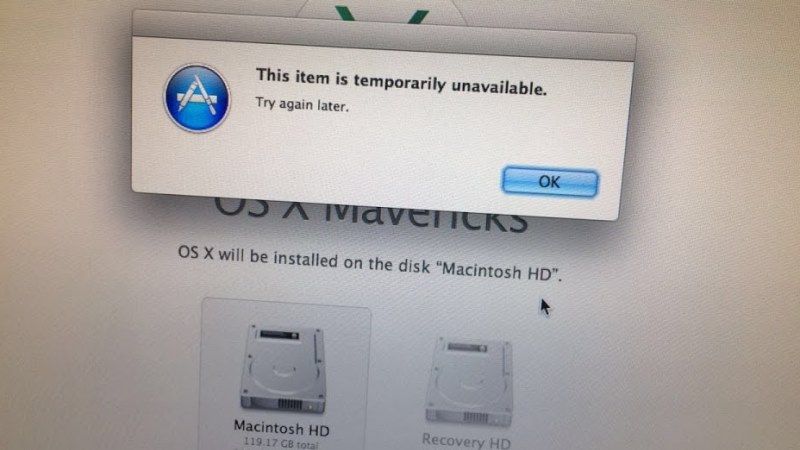
If you are getting the error “This item is temporarily unavailable, please try again later” when trying to install or reinstall macOS on your Mac computer, you have come to the right place for the solution. Here you will learn with simple steps or methods to resolve the error. Follow the various methods given below to fix this Mac error.
Method 1: Set the correct date and time on your Mac computer
If you are using an incorrect date, time, or even time zone, then it may prevent you from installing the software and give you the Mac error “This item is temporarily unavailable”. Follow the steps given below to manually set the correct date and time on your Mac system.
- First of all, press and hold the Command+R keys to open Utilities.
- Select Terminal from the menu which is located at the top.
- Now you have to enter the following date command in Terminal, according to your current status: month, day, hour, minute, year (without spaces in between). For example, 20 November 2021 at 13:50 should be entered this way into Terminal: date 112013502021.
- Finally, close Terminal and then try to install any software or Mac OS again to see if it works.
Method 2: Use the correct Apple ID
There are many users who do not know that using the wrong Apple ID can trigger this Mac error “This item is temporarily unavailable, please try again later”. For example, if you are trying to install on a Mac computer that uses a different Apple ID, you should also use that during the installation process. If you are trying to use a different Apple ID then it would lead to the aforementioned error message on your Mac.
That is everything you need to know about how to fix “This item is Temporarily Unavailable” on your Mac computer. For more macOS tips and tricks, check out how to download and install Steam on Mac and other macOS Monterey Guides right now.