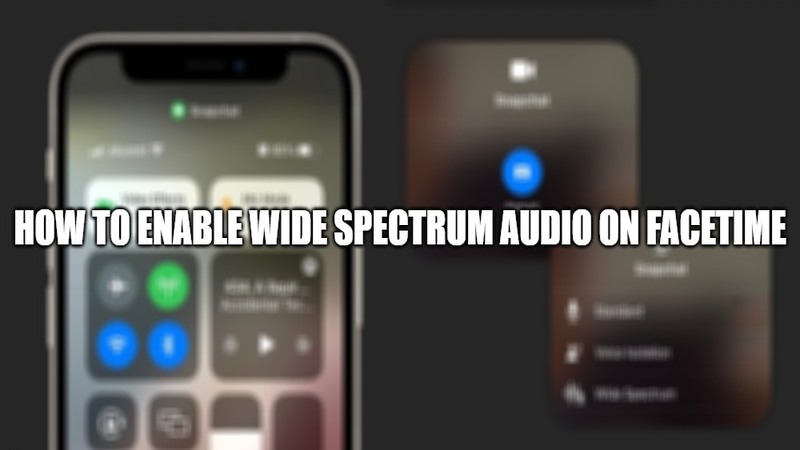With the launch of iOS 15, Apple has introduced many new features like voice isolation during FaceTime video calls, text recognition within photos, and more. Unlike the prior, which allows you to block background noise and isolate the voice, there is another one called Wide Spectrum mode that does the exact opposite.
The Wide Spectrum mode of iOS 15 allows music and ambient sound to be heard during FaceTime calls. In this article, I will explain how Wide Spectrum Audio works and how to enable it on FaceTime.
How to Enable Wide Spectrum Audio on FaceTime and how does it work?
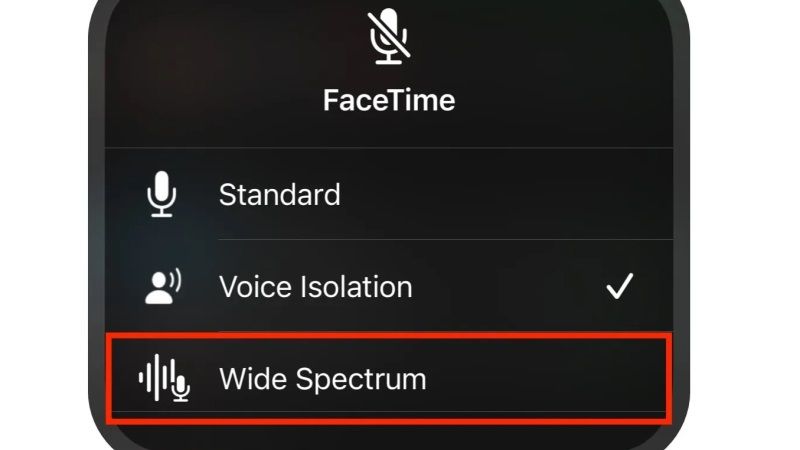
Wide Spectrum is especially useful during multi-person meetings, because it allows you to listen to everyone, as long as you speak one at a time. Unlike the Standard mode, Wide Spectrum also gives clarity to what someone would say, for example, at the back of a classroom asking a question.
In general, the Wide Spectrum feature works really well but is based on Machine Learning integrated into the latest Apple processors; therefore, it is only available on iPhones and iPads with A12 Bionic chip or later.
Here’s how to enable Wide Spectrum on iPhones and iPads running iOS 15
- First of all, open the FaceTime app on your iPhone or iPad with iOS 15 and start up a new video call.
- After that, you have to swipe from the top-right corner of the screen (or bottom to top if you have an iPhone with Touch ID) to open Control Center.
- Now you need to click on the Mic Mode button on the top-right side.
- After that, simply tap on Wide Spectrum to enable it.
- Finally, just swipe up from the bottom of the screen to let go of Control Center and return to the FaceTime video call.
You can also try to disable Wide Spectrum mode and use the Standard or Voice Isolation mode by simply following the steps above and selecting the different menu in the 4th option given above.
That is all you need to know to enable Wide Spectrum audio on FaceTime video calls. While you are here, you might be also interested to know what is Share Focus Status on iOS 15 and how to turn it off, or how to fix “Unable To Load Remote Content Privately” error on IOS 15, etc.