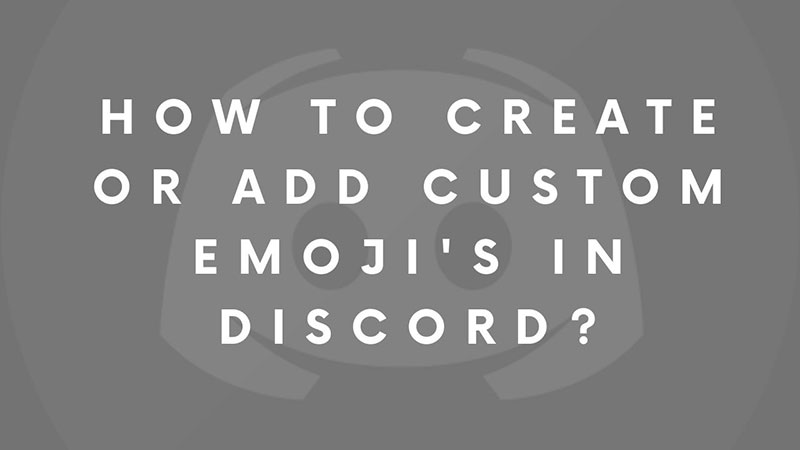Discord is best for creating communities. If you are managing a server and looking for help on adding Custom Emojis in Discord then keep reading. I am going to help you with converting your favorite photos, reactions, selfies, into a Discord Emoji. You can add them on the server and crack out hilarious jokes out of it. Discord allows around 50 free custom emojis unless you boost and unlock more features. In this guide, I will help you with how to add and use custom emojis in Discord. What is the best resolution to create high-quality emojis for the chat messenger?
How to Add Custom Emojis In Discord?
You will have to edit the image with the right resolution to get a good look for Emoji. Anyone added to the server you manage can use the Emoji directly from the chat menu. To make things work easier follow the steps below to create the best custom reaction emojis for Discord.
What is the Best Image Resolution for Discord Emoji?
128×128 pixels is the best resolution to create custom Discord Emoji. The image will be resized to 32×32 pixels when uploaded to the Discord server. Here is how to create a 128×128 Custom Emoji for Discord. You can either use any online photo editing tool, or you can use Photoshop for the same. The best format to create Discord Emojis is PNG. Because of the transparent background, it looks better in the chat message, you can also upload a jpeg image but will be visible as a square image with a white background. I am going to share three ways that will help you to create custom emojis for your Discord server. They are:
- Paint Brush – Convert any JPEG image into Discord Emoji. Download png image for transparent background.
- Pixlr Online Image Editor – Convert any image into a Discord Emoji. Download png image for transparent background.
- Photoshop – Advance tools for creating Discord Emojis. Easily remove backgrounds from images.
To save a little time I am also sharing the Discord Custom Emoji Pack. This pack has around 30+ Images inspired by meme reactions, popular game characters, movie characters, etc. The drive folder will be updated regularly with more custom emojis.
How to create Discord Emojis in Paint Brush?
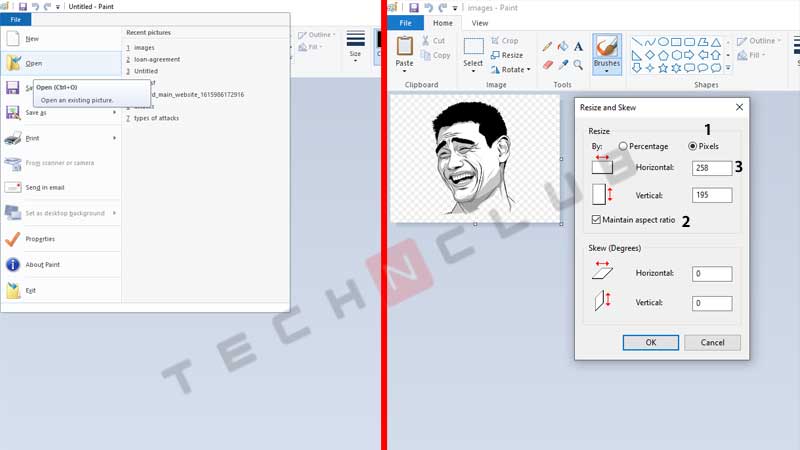
Launch Paint Brush and press Ctrl + O. Select the image you want to use as an Emoji. Click on Resize from the top Menu. Select Pixels and add a tick on Maintain Aspect Ratio. Type 128 in Horizontal. Vertical height will appear automatically. Click on Ok. Click on the Save button on top and save the picture.
How to create Discord Emojis Online?
If you are not having the Paint Brush tool then no problem. You can instantly create Discord emojis online. For this, you will have to use an online image editor tool like Pixlr. Follow the steps below to create custom Discord emojis on Pixlr.

Go to Pixlr Editor and click on Open Image. Upload the image first and then you will see some menu items on the left side.
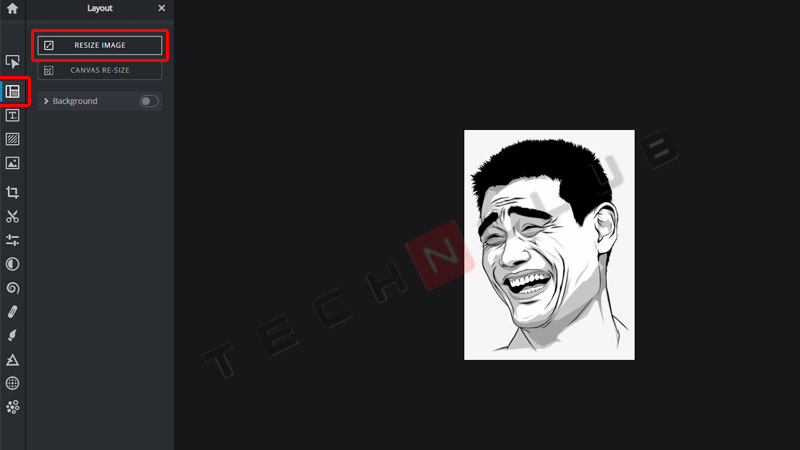
Click on Layout & Template and then click on Resize Image. Make sure Constrain Proportion and Smoothing are turned on. Type 128 in the width section, the height will be adjusted automatically. Click on Apply. Click on the Save image below to download the newly created custom emoji.
How to create Discord Emojis in Photoshop?
Photoshop will give you more control over editing an image. You can remove the background, resize them and create more interesting emojis in it. I am going to share step-by-step instructions below on how to convert any image into a Discord Emoji using Photoshop.
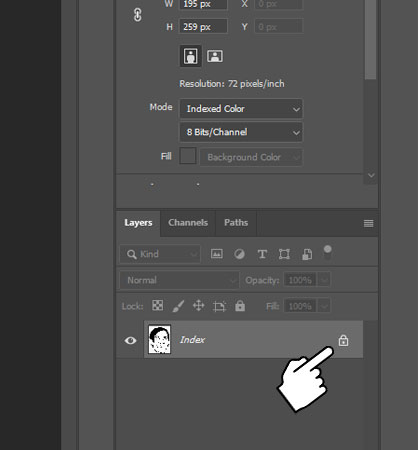
Launch Photoshop and click on File > Open > Select the image you want to edit. Try finding an image with white background. They are easier to edit. Double click on the lock icon next to the image layer on the right bottom of the screen. Click on Ok to exit the newly opened dialogue box.
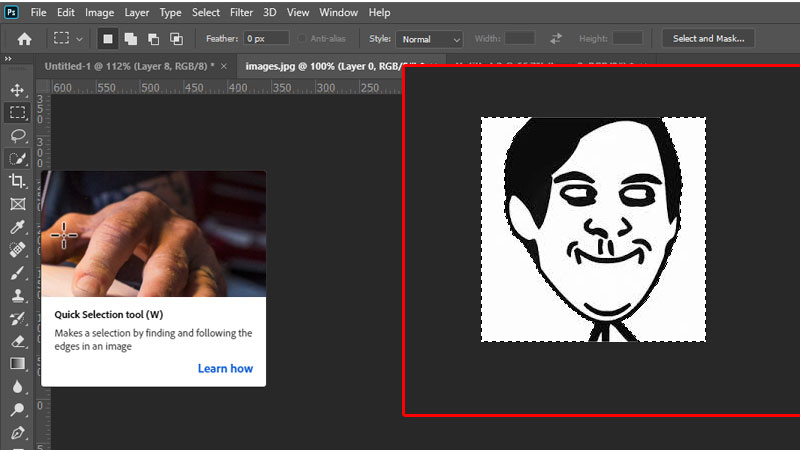
Click on Quick Select Tool from the left menu and select the empty white area of the picture. You will see highlights which indicate all empty area is selected properly. Press Delete to remove the background from the image.
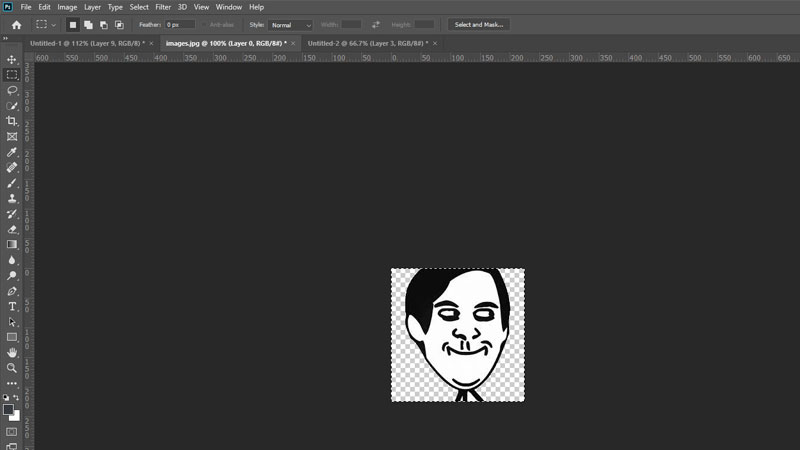
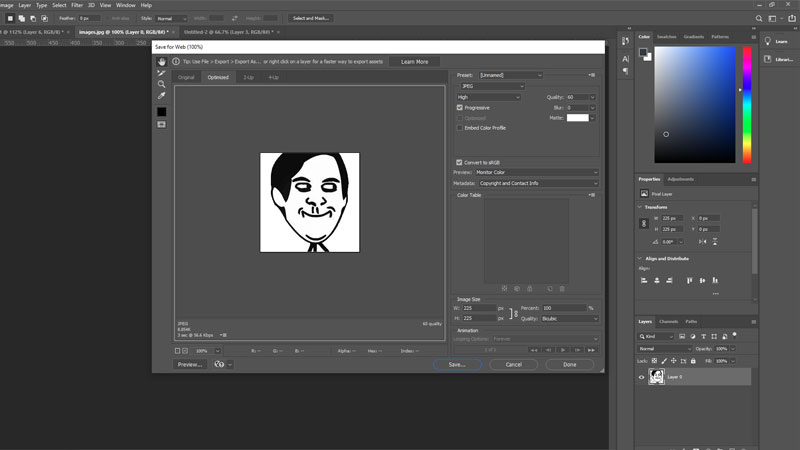
Click on File > Export > Save as Web. From the right side under Preset select Jpeg. Leave the Quality as High and click on Save. Now the file is saved in png format with no background. Refer to the show to add custom emoji to Discord to see how it looks.
How to add Custom Emojis in Discord?
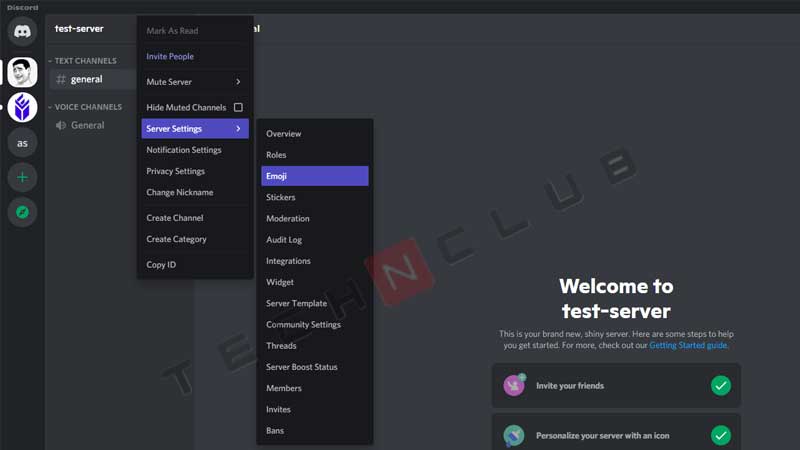
Right, Click on the Discord Server where you want to add the new Emoji. Go to Server Settings and then click on Emoji.
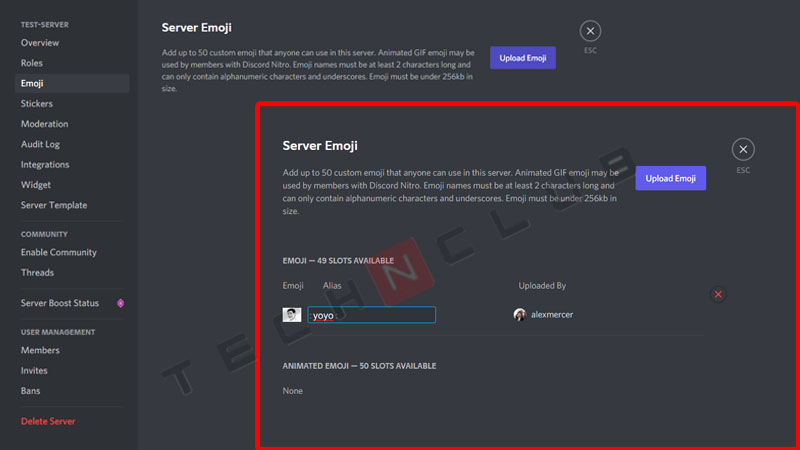
Select the newly created emoji file and done. The Emoji will be uploaded under the Server Emoji section. You can click on the name and provide a custom name. To use it just type :emoji-name: in the chat messenger.
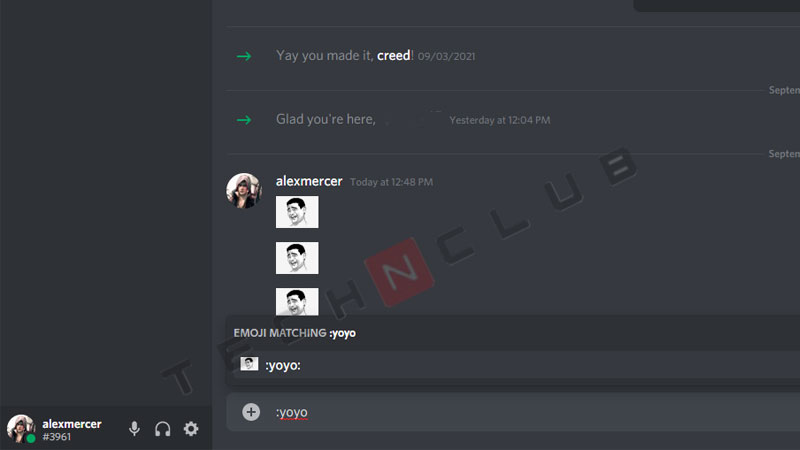
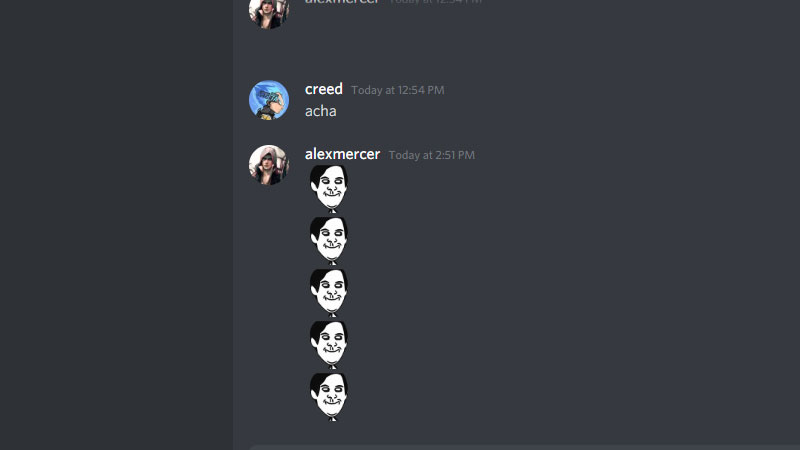
You can see in the above image screenshot how the custom emoji looks. The problem with a paintbrush is you will see a white background if you save it as a jpeg or downloaded a jpeg image. For transparent background use a png image. You can see the difference between an image uploading with a white background and an emoji with transparent background. The transparent one looks really good.
So this is how you can add your favorite images as an emoji on Discord. You can either upload the same with a white background or create a png image using Photoshop. To help you more with Discord here are some guides on Server Management, Control User Ban, and Watch Netflix in Discord.