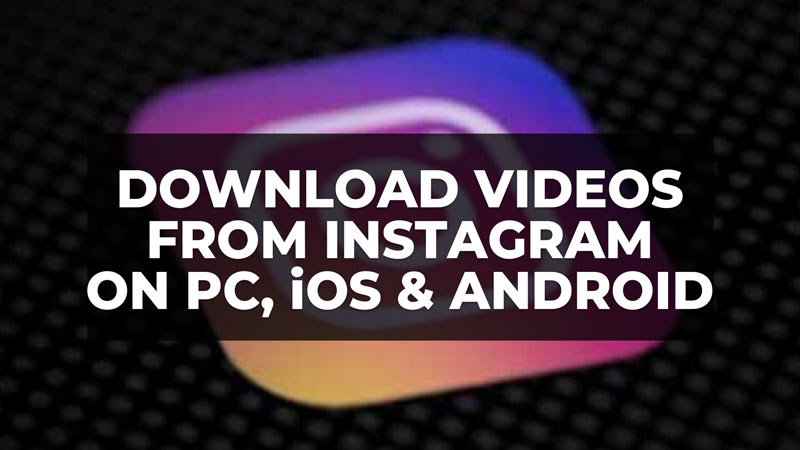If you have just found a video on Instagram that you like and want to keep it for yourself, unfortunately, you will find that downloading or saving it isn’t as easy as you might think. Although the process is not that simple, it is possible to download videos from Instagram with some tips and tricks. In this guide, I will explain how to download Instagram videos both on your PC and on your iPhone running on the iOS operating system or Android device in detail below.
How to Download Videos from Instagram on PC
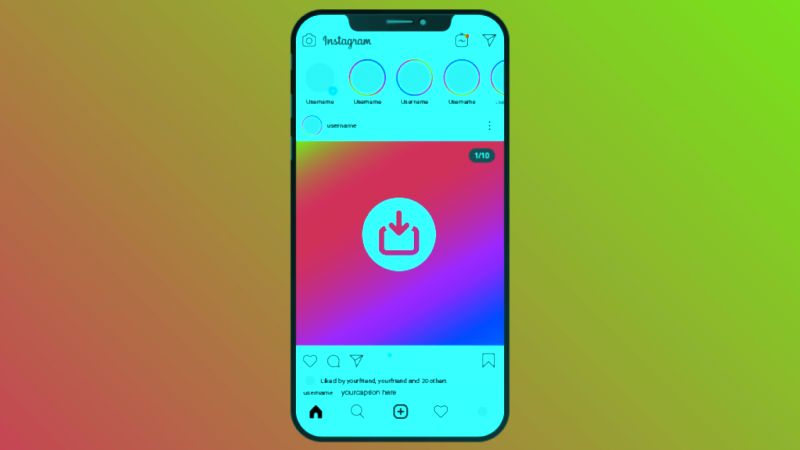
One of the easiest ways to download videos from Instagram is to use Savedeo, an online tool that allows the user to paste a URL from many different sources to download. Follow the steps below on how to do that:
- To get the URL of the Instagram video you want to download, you will need to go to Instagram.com and log in, then search for the video you are looking for.
- Once you find the video on the site, click on the video, doing so should open it in some sort of pop-up within your browser.
- Now the URL in your browser address bar is the one you need to save.
- Just copy the URL and then go to SaveDeo website.
- Paste the video URL in the box that appears on the homepage of the website and click on the Download button.
- After a couple of seconds, your video will be ready and it can be downloaded on your PC.
While downloading videos from Instagram isn’t strictly illegal until you decide to re-share them as your own, sites that allow you to download videos from Instagram are not approved by Instagram and are therefore often plagued with videos that aren’t always appropriate. If you are still convinced that you want to continue using SaveDeo, or if you are looking for how to download videos to your iPhone or Android, read on.
How to Download Videos from Instagram on iOS (iPhone)
- One of the best apps used to download videos from Instagram on iPhone is “Quick Downloader”, a free application available at the iOS App Store.
- Once downloaded, you need to launch the application and log in using your Instagram account.
- A feed of the latest photos and videos from everyone you follow on Instagram will appear.
- So, find the video you are looking for by scrolling or tapping “Explore” and start the search.
- Once you find the video, tap on it to take a closer look.
- You should now see a blue bar below the video with a download button located between the star and the ‘repost’ arrows.
- Tap on it and give the app access to your photos in order to save the video to your Photo Library.
- Now you will find the video in the Photo Library on your iPhone.
How to Download Videos from Instagram on Android
- If you are using an Android device you can quickly and easily save any video from Instagram by downloading both Instagram and “EasyDownloader” (available for free on the Google Play Store) to your mobile or tablet device.
- Now simply open the EasyDownloader application, then open the Instagram application and find the video you want.
- Tap the three dots on the right of the screen just below the video, and then tap “Copy Share URL.”
- EasyDownloader will automatically take this action as a cue to download the video, which you can then find in your Photos and Gallery apps.
That is everything you need to know about how to download videos from Instagram on PC, iOS, and Android devices. In the meantime, do not forget to check our similar types of Instagram Guides: Send Voice Messages on Instagram, and Enabling or Disabling Sound on Instagram Stories.