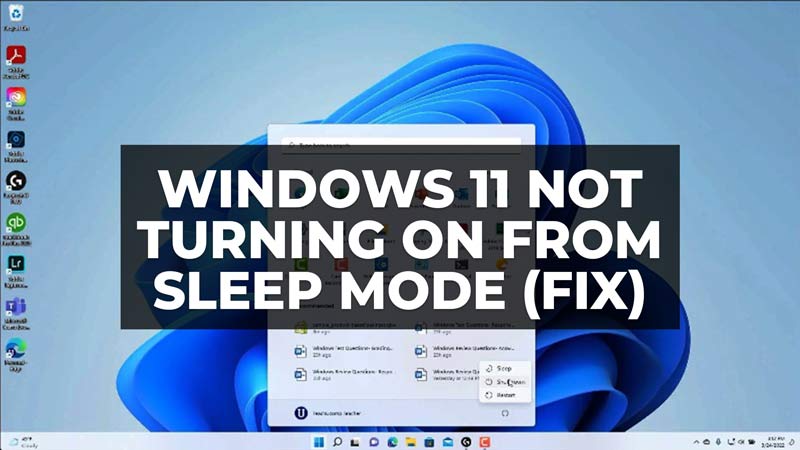The sleep mode of the computer allows us to save considerable energy. When we leave the computer idle for some time, it progressively deactivates components such as the monitor, hard drives, and other graphics cards, reducing consumption to a minimum. The savings are considerable, also from an environmental point of view, so much so that many companies insert the sleep mode as a default option among the energy-saving options. But what if your PC won’t turn on back from sleep mode no matter what you do? In this case, here’s a guide that will help you to fix Windows 11 not turning on back from sleep mode below.
Fix: Windows 11 Not Turning ON Back from Sleep Mode
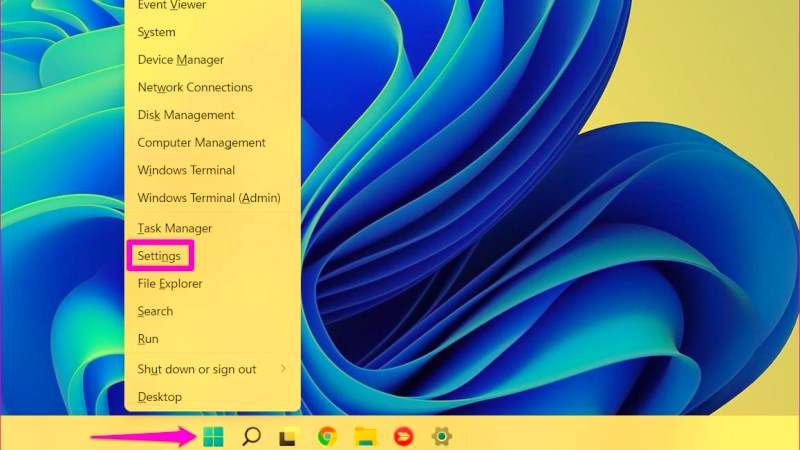
To fix the Windows 11 not turning on back from sleep mode, you can either try to allow a device to wake up the system or else reset system hibernation. Below you will find all solutions to fix the sleep mode problems on your Windows 11 PC.
How to allow a device to wake up Windows 11 from Sleep Mode
- First of all, press the Windows + X keys together.
- This will open the Power User menu.
- Then click on Device Manager.
- After that search for the device you would like to configure.
- Then right-click on the same device and choose Properties.
- In Properties, click on the Power Management tab.
- Then check the box for “Allow this device to wake the computer checkbox”.
- Finally, click on the OK button to save the changes and now whenever the PC goes into sleep mode you can use the same device to wake your system.
How to Reset System Hibernation in Windows 11
- In the Search bar, type CMD and right right-click on it, and then select the “Run as administrator” option.
- This will open Command Prompt in Administrator mode.
- Then, type the following command mentioned below in the Command Prompt:
powercfg.exe /hibernate off powercfg.exe /hibernate on - Finally, press the Enter key and this will reset the System Hibernation in Windows 11 solving the sleep mode issue.
That’s everything there is to know about how to fix Windows 11 not turning on back from sleep mode. If you are searching for similar types of Windows 11 Troubleshooting Guides, check out our other articles only on our website TechNClub.com: How to Remove STOP/DJVU Ransomware in Windows 11, and How to Fix Black Screen While Playing Games in Windows 11.