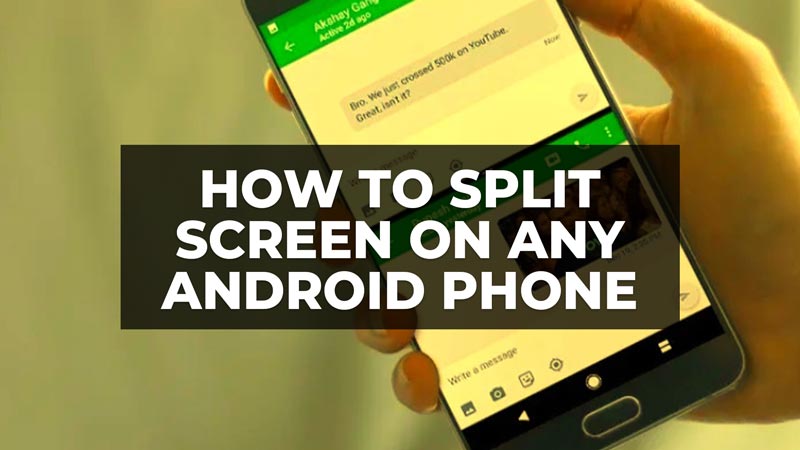One of the interesting features of Android is the split screen. The feature allows system users to split the screen into at least two parts, each with an application. This means that you can chat on WhatsApp while watching a YouTube video, use the calendar while accessing your email, etc. The number of possibilities is huge. In this guide, we will tell you how to split-screen on any Android smartphone below.
Guide to Split-Screen on Any Android Smartphone
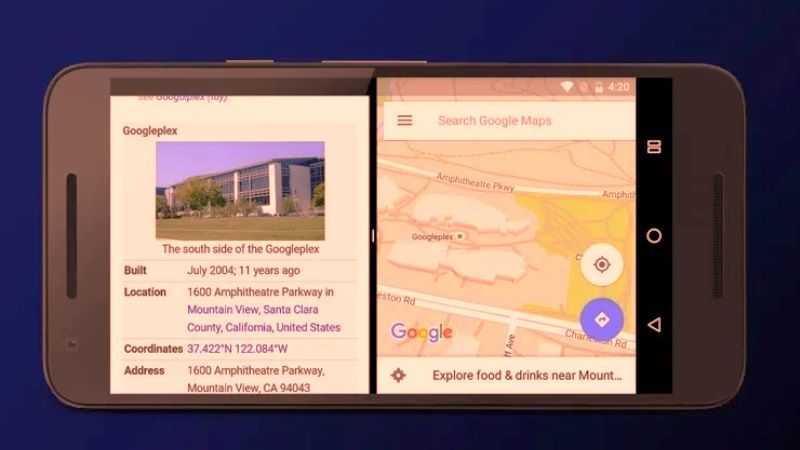
Let’s find out how to split any Android smartphone screen and use two apps at the same time with the step-by-step workaround given below:
- First of all, you need to launch the list of recent apps. To do this, swipe from bottom to top, keep the screen pressed, and release.
- Among the apps, touch the icon of the first app you want to open.
- From the three dots in the upper right, select “Split screen” or “Open in split screen mode” or similar (the item may vary).
- Now select the second app below.
- The selected apps will split the screen.
- Use the dial in the center of the screen to set sharing for each app, and slide it all the way down or up to keep only the top or bottom app open.
- To close both open apps at the same time, just act as if it were a regular app.
Here you have learned how to split the screen of your device into two apps. However, the same feature will not work for all apps available on the Google Play Store. For example, games, in particular, will not allow splitting to happen as they need to open in full screen.
By default, the split screen feature is available from Android 7.0 Nougat and later versions. If your smartphone or tablet is on a later version and you are unable to use the function, it is possible that the device manufacturer has set a different sequence of steps in order to use it. It is also worth mentioning that the indications provided may undergo slight changes depending on the device, since most manufacturers usually customize Android in their own way, making different types of modifications.
That’s everything there is to know about how to split-screen on any Android smartphone. While you are here, you might be also interested to know similar types of Android Guides here: How to Turn ON Safe Mode in Android, and How to Deactivate your Facebook Messenger Account on Android or iOS.