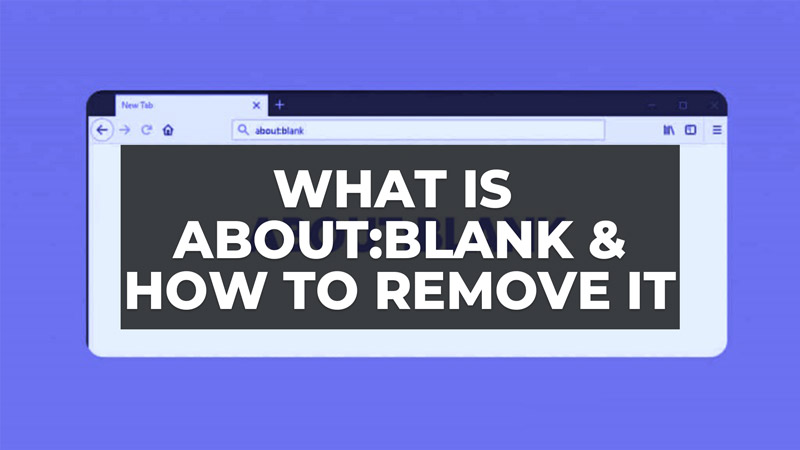By using web browsers such as Google Chrome, Mozilla Firefox, Internet Explorer or even Safari, we have all come across the about blank page. It’s a blank page that appears on the home page of an internet browser, which is a bit frustrating in the long run. Many questions arise from Internet users as to the meaning of this display page. Some worry about the presence of malicious content or a dangerous virus that can damage their devices. But what exactly does the “about:blank” page mean? What are the solutions to get rid of it? How to use the page? In this guide, you will learn what is about:blank in a browser and how to remove it below.
What Is About:Blank in a Browser?
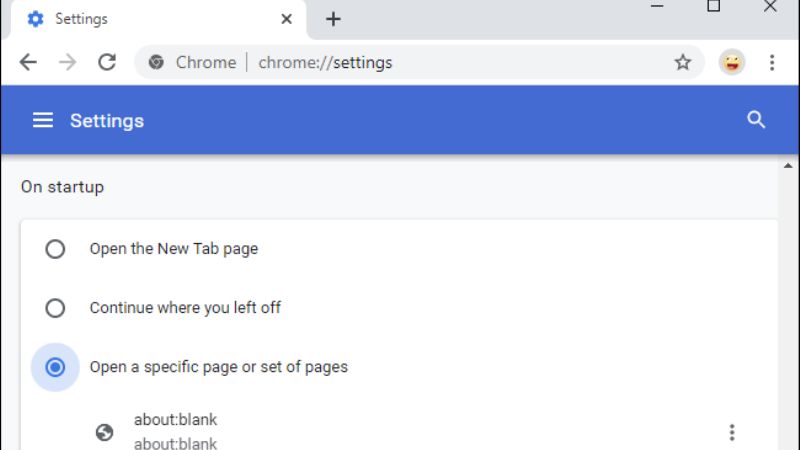
The about blank page is a blank page that appears on a web browser. The presence of the “about” algorithm allows the browser concerned to display an integrated internal page. For example, it is possible to enter about:settings in Chrome to bring up the settings.
The about:blank page works the same way. Entering the term into the search engine brings up an empty or blank page with nothing. The source of this page does not come from the internet, but from the navigation tool itself. The majority of browsers integrate this algorithm. All users can then come across it while browsing.
How to Remove About:Blank in a Browser?
For Google Chrome:
Seeing the about blank page may frustrate some people. It is quite possible to get rid of it. Here are the steps to remove blank page on your Google Chrome browser:
- Go to the menu, in the settings section.
- Select “On Startup” which is located at the bottom of the screen on the left.
- Three options will be visible: Open the new tab page, Continue where you left off, and Open a specific page or set of pages.
- Delete about:blank and choose the pages of your favorites.
For Mozilla Firefox
- Click on Menu then > Options > Home.
- Select the desired home page for new tabs and new windows.
- Make sure ‘About:Blank’ or ‘Blank Page’ is not selected.
For Apple Safari on a Mac
- Click Safari > Preferences > General.
- Then, under Home Page, delete “about:blank”.
- Enter the home page of your choice.
For Microsoft Edge browser
- Click on the menu > Settings > On startup
- Select “Open in a new tab”.
- You can also remove “about:blank” from the list of pages that open when you launch the Edge browser.
That’s all there is to know about what is about:blank in a browser and how to remove it. In the meantime, do not forget to check out our guides here: Is About:Blank Dangerous for Browser, and How to Remove Empty/Blank Rows in Excel.