There are many people who like to spend most of their time texting and chatting on the phone, exchanging countless messages, photos, videos, funny pictures, or voice notes with their friends, colleagues, or family members. This continuous exchange of messages naturally leads to a saturation of the memory of our smartphone. If you too spend a lot of time messaging on WhatsApp and exchanging images and videos with friends and family, know that you may have a lot of memory space occupied by these multimedia contents on your smartphone. Hence, in this guide, you will learn how to find and delete large WhatsApp files on your smartphones below.
WhatsApp: How to Find and Delete Large Files on Your Smartphones
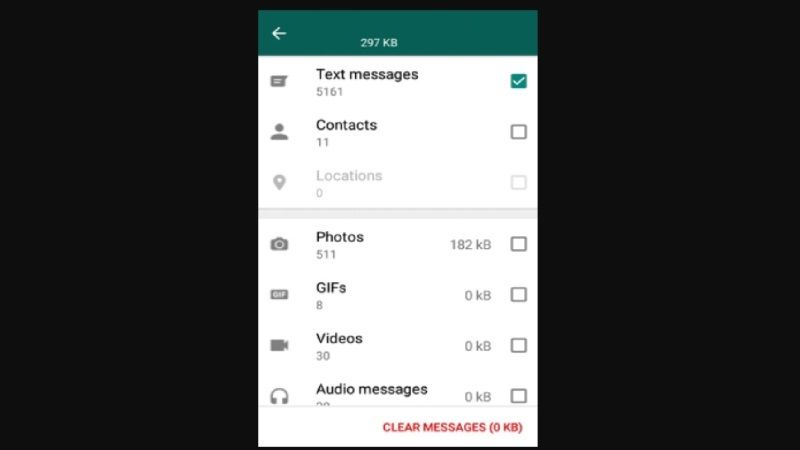
Before going into the merits of this post and showing you the new WhatsApp feature, we would like to quickly illustrate the methods that you can traditionally use to clean up the memory by deleting WhatsApp files.
- First of all, it is possible to delete the WhatsApp data saved on your phone simply by going to the phone Settings, looking for the function that allows you to manage apps, and selecting WhatsApp.
- On both iOS and Android, you will find an overview of the application with a summary of it.
- Here by choosing the menu “Storage space” it will be possible to find out how much space the app takes up on your phone but above all by clicking on “Delete data” you can delete the files stored in the cache or delete all the media.
Be careful though, because by deleting all the data you may no longer be able to download and open important messages you have received on WhatsApp. In fact, this function will remove the files present in the media from the phone memory, and in the future, it may be impossible to recover an old file to use it again.
As seen above, it was already possible to clean up the phone by removing WhatsApp files from memory. WhatsApp itself already had a basic functionality for deleting the media stored by the app, but now, thanks to the new function, it is possible to have complete data management directly from the application.
To manage the memory occupied by messages exchanged in the app, open WhatsApp and follow these steps:
- Go to Settings
- Choose Storage and data usage
- Click Storage Usage
- Here you will be faced with a new interface that categorizes items by size and allows you to preview files before deleting them.
- You can then select multiple items to erase, keeping the files you want to keep.
- The new feature also divides media into two categories:
- Files larger than 5MB.
- Files that have been “Forwarded much time”.
- Just tap on them and it will open a new window where you can select the files you would like to delete and choose the delete all option located at the top right side.
- Additionally, WhatsApp will now also display an alert when your phone is low on memory, prompting you to delete some media files.
That’s all you need to know about how to find and delete large WhatsApp files on your smartphone. For more WhatsApp Tips and Tricks, check out our other guides here: How to Lock a WhatsApp Chat with Password, and How to Fix WhatsApp Web No Valid QR Code Detected Error.
