Recording phone calls can be useful for various purposes, such as documenting important conversations, saving voice memos, or creating podcasts. However, the iPhone 14 does not have a built-in feature to record phone calls, so you will need to use a third-party app or service to do so. So, in this guide, we will show you some of the best options for recording phone calls on your iPhone 14.
How to Record Phone Calls on iPhone 14?
Some call recorder apps on iPhone 14 can be used to record phone calls on your iPhone 14. However, these third-party apps must be used at your own risk. Here are some widely used call recorder apps:
1. Google Voice
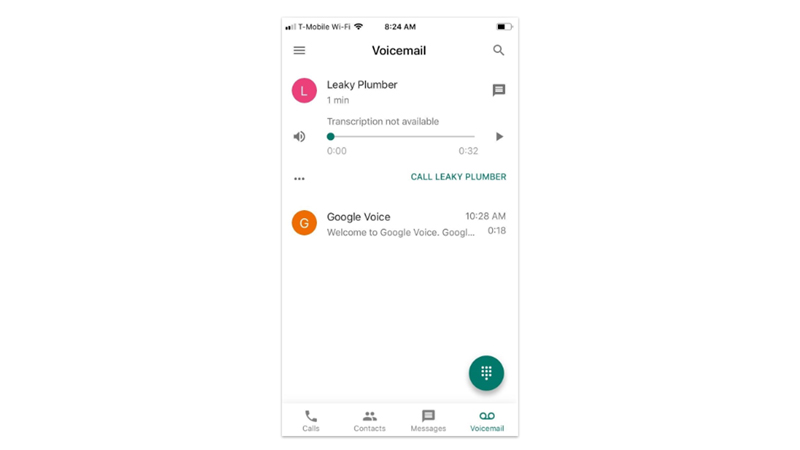
Google Voice is a free service that gives you a phone number that you can use to make and receive calls over the Internet. You can also use it to record incoming calls, but not outgoing ones. To use Google Voice to record phone calls, you will need to follow these steps:
- Firstly, download and install the Google Voice app from the App Store on your iPhone 14.
- Now open the Google Voice app and sign in with your Google account.
- Go to Settings > Calls > Incoming call options, and turn on the toggle for “Enable recording”.
- To record an incoming call, answer the call normally and then press 4 on your phone keypad.
- You will hear a message saying “This call is now being recorded” on your iPhone. Press 4 again to stop recording.
- To access your recordings, go to Google Voice > Menu > Recorded Calls. You can play, download, or share your recordings from there.
2. TapeACall
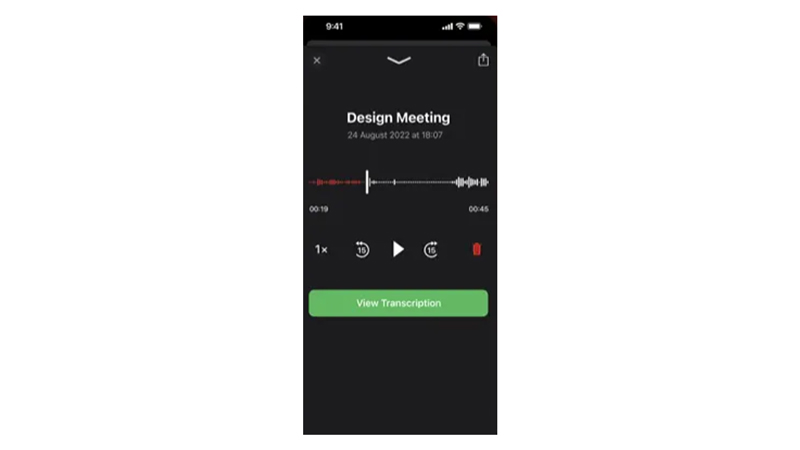
TapeACall is a third-party app, that can record both incoming and outgoing calls. You can rename the recordings and identity your recordings. Moreover, it is compatible with iPhone and other Apple devices. However, you will need to buy a $10 plan to use this app’s features after the free-trial ends. Also, recording a call using it is a bit difficult as you need to merge your call every time with a TapeACall recording line.
3. Rev Call Recorder
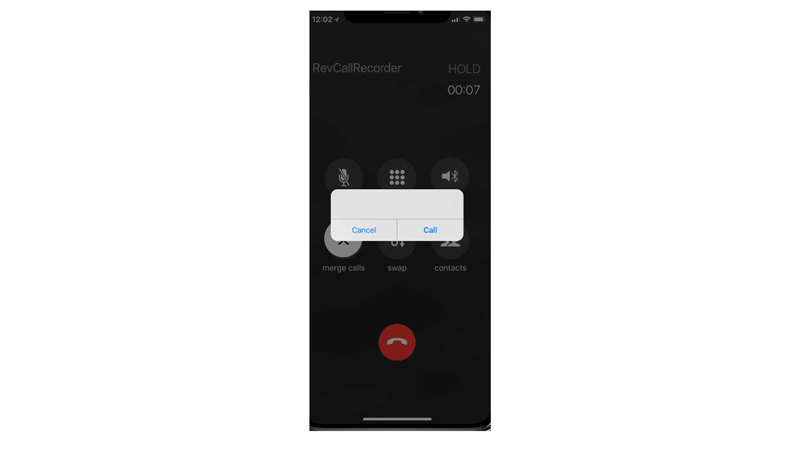
It’s another third-party call recording app that is free to use and available on Apple App Store. Rev call recorder acts as a third member to record your call. However, if you purchase the premium version of the app, you get the Transcribe feature that helps to turn your recordings into texts.
Those were the few best apps to help you record a phone call on your iPhone 14. Also, check out our other guides, such as How to enable call forwarding on iPhone or How to block calls with no caller ID.
