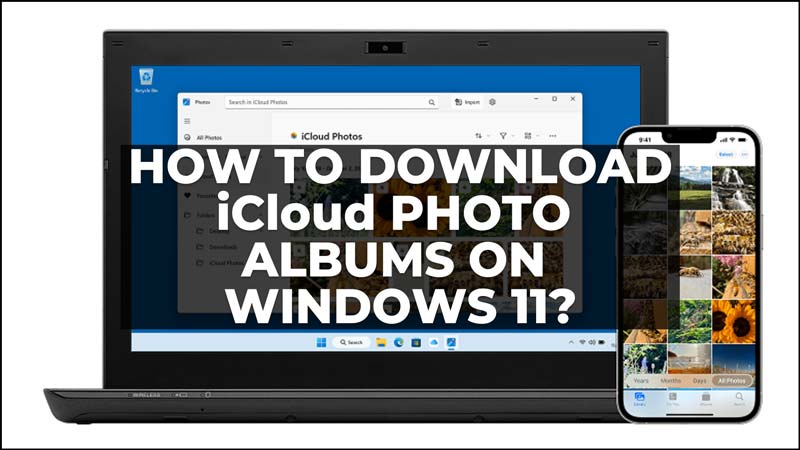iCloud is a cloud service that lets you access your files from any device, as long as you have an internet connection. But what if you want to download your iCloud photo albums to your Windows 11 PC? For the same, in this guide, we will show you how to download iCloud photo albums on Windows 11 PC in a few easy steps.
How to Get iCloud Photos on Windows 11?
You can download the iCloud photos on your Windows 11 PC by following these steps:
Install iCloud for Windows
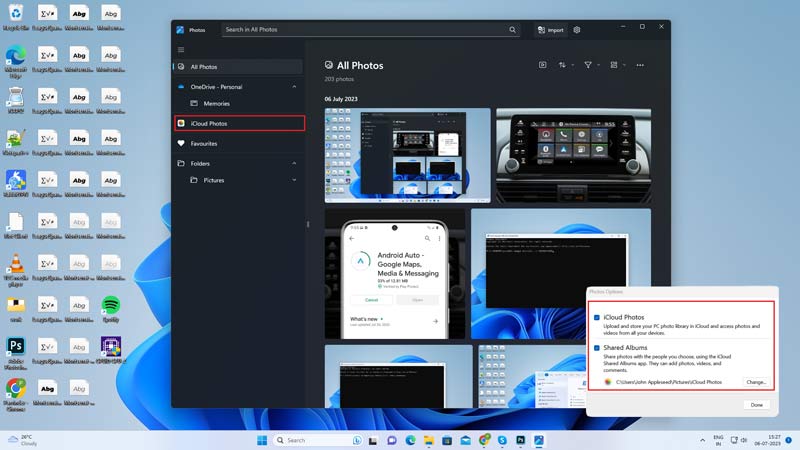
- The first thing you need to do is install iCloud for Windows on your PC. This is a free software that lets you sync your iCloud data with your Windows computer. You can download it from the Microsoft Store or the Apple website.
- Once you install it, launch it and sign in with your Apple ID and password.
- After you sign in, you will see a window with different options to sync your iCloud data.
- You can sync your photos, mail, contacts, calendars, bookmarks, and more.
- To download your iCloud photo albums, make sure, you check the box next to Photos and click on Options.
- In the Photos Options window, you can choose how you want to download your iCloud photos. You can select Download new photos and videos to my PC to automatically download any new pictures and videos you add to iCloud.
- Also, you can select Upload new photos and videos from my PC to automatically upload any new pictures and videos you add to your PC.
- You can also choose the folders where you want to store your photos and videos on your PC.
- Once you have selected your photo settings, click the ‘Done’ button.
- Then click the ‘Apply’ button.
- Your iCloud photos will start syncing with your PC. Depending on the size and number of your photos, this may take some time. You can check the progress by clicking on the iCloud icon in the system tray.
Download your Photo Albums
To download your photo albums, open File Explorer and go to the folder where you stored your iCloud photos. You will see a folder called iCloud Photos. Inside it, you will find another folder called Downloads. This is where all your photo albums are downloaded. You can open, copy, move, or delete them as you wish.
That’s how you can download iCloud Photo albums to your Windows 11 desktop. Also, check out our other guides, such as How to back up Mac on iCloud or How to transfer apps & data to a new iPhone?