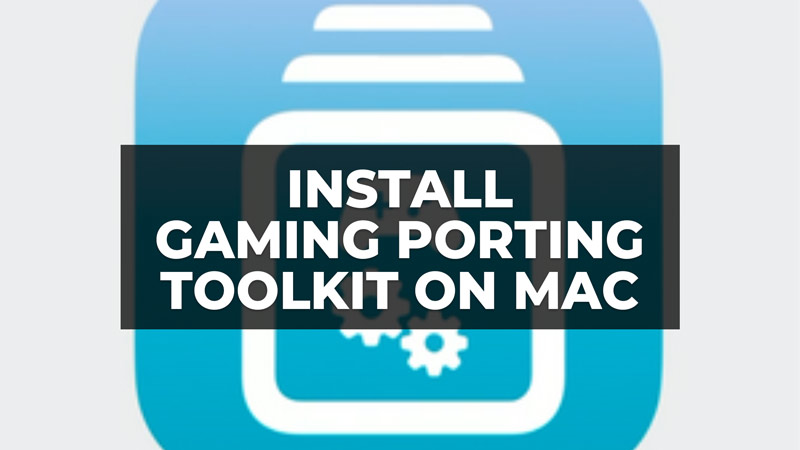Apple took advantage of WWDC to reveal the new version of the macOS Sonoma operating system, and it has also announced an important tool to run Windows games on Mac. This is the Game Porting Toolkit, a Proton-like environment that can translate and run the latest Windows DirectX 12 games on macOS. The tool is similar to Valve’s work with Proton and the Steam Deck, and it uses source code from CrossOver, a Wine-based solution for running Windows games on macOS. So, how do you get this tool on your Mac operating system? In this guide, we will tell you how to download and install the Game Porting Tool on your Mac OS.
Download and Install the Game Porting Toolkit on Mac
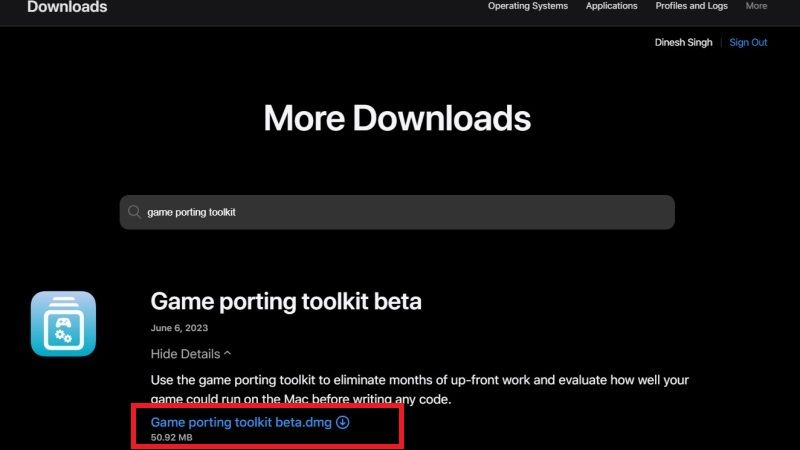
You can easily download and install the Game Porting Toolkit, announced by Apple at the recent WWDC event, on your Mac to play the Windows DirectX 12 games by following the steps given below.
- First, go to this link for enrollment on the Apple Developer website. At the bottom, click on the “Start Your Enrollment” button.
- You will then be redirected to log in with your Apple ID and password.
- If you don’t have one then, make a new Apple ID and sign in to it.
- You have to then enter your name, surname, country, etc.
- After that, you will get a verification link on your email address and a verification number on your phone, just enter the same.
- You will come across the Agreement page, just read and agree the same.
- After confirming your personal information and everything else, you need to get a DUNS number in case you don’t have one.
- Then confirm your organization’s information and choose the option “non-profit organization” to obtain everything for free.
- After that click on Apply button and wait for the verification to finish.
- After some time you will get a confirmation email and access to the Apple Developer program.
- Now, you need to go to the Game Porting Toolkit page and click on the link “Download the game porting toolkit” which will be located under the Resources menu. Here’s the direct link to download Game Porting Toolkit.
- Once the tool is downloaded on your Mac computer, double-click on the Game_porting_toolkit_beta.dmg file.
- Finally, once the volume is opened in this file path – /Volumes/Game Porting Toolkit-1.0 – just launch the “Read Me.rtf” file and go through the instructions to install the Game Porting Toolkit on your macOS.
That is everything you need to know about how to download and install the Game Porting Tool on your Mac OS. If you are searching for more Mac Sonoma Guides, check out our other articles only on our website TechNClub.com: How to Get Reaction Video Effects macOS Sonoma, and How to Get iPhone Widget on macOS Sonoma Without Installing it.