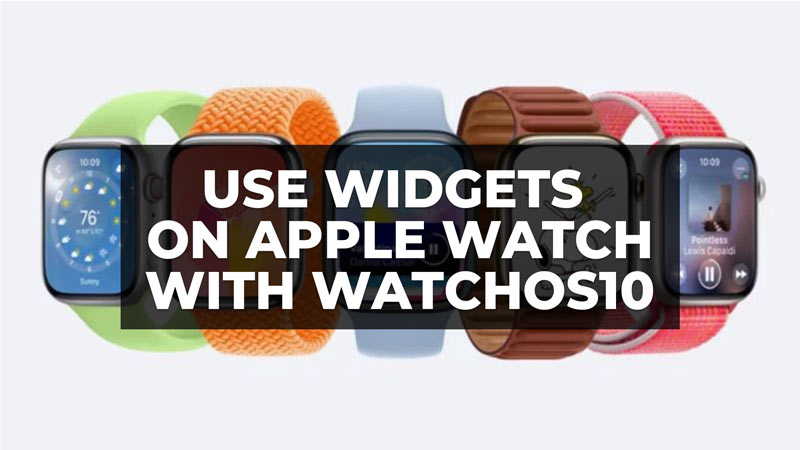WatchOS, the operating system for Apple smartwatches, gets its tenth version. And Apple has chosen WatchOS 10 to graphically update the entire system. Obviously, the changes aren’t as visible as they might be on a large display, but a little tweaking was definitely expected. WatchOS 10 arrives together with the new iOS 17 and the Vision Pro headset. In fact, it also adds widgets to the Apple smartwatch. In this article, we will tell you how to use widgets on your Apple Watch with WatchOS 10 in detail below.
WatchOS 10: How to Use Widgets on Apple Watch
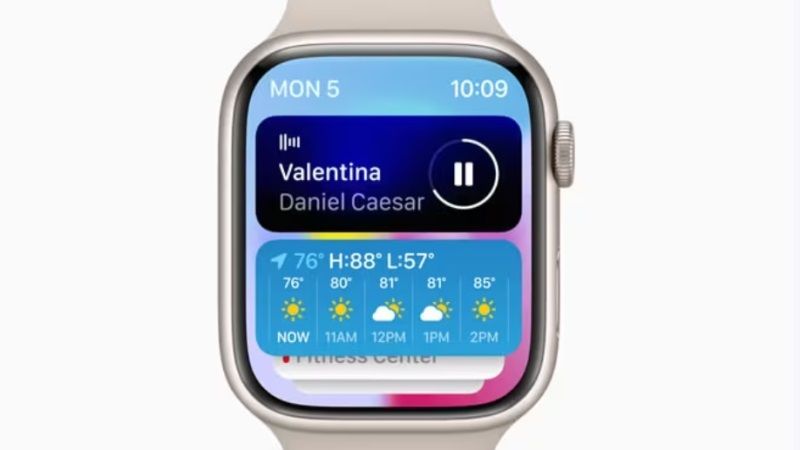
Among the new features planned for WatchOS 10, there is a major emphasis on widgets. As confirmed, watchOS 10 will pay special attention to widgets, which will become a central part of the Apple Watch interface. Also, watchOS 10 is said to change the role of the Apple Watch’s digital crown. Currently, the digital crown allows you to access the home screen of the watch, but in watchOS 10 a new interface dedicated to widgets will open instead.
This idea of using widgets sounds familiar because it recalls the “Glances” feature of the first Apple Watch. Apple’s goal with Glances, which was eliminated in WatchOS 3, was to provide users with easy access to basic information from different apps and services. However, this feature was removed when Apple tried to promote independent apps, without success.
- In order to use the various widgets on your Apple Watch, you will need to update your smartwatch to WatchOS 10 first.
- Then just turn the digital crown on the Apple Watch to access the watchOS 10 widgets.
- By doing so, you will now be able to select the various widgets to use, such as sports monitoring, weather, calendar, and much more.
So, in this way, a system of stacked horizontal widgets will appear from the bottom of the screen by rotating the crown on the side of the Apple Watch. This way you can get important information instantly by swiping between tabs. These widgets are chosen automatically by an artificial intelligence system, but it is possible to “force” the presence of a favorite widget manually.
That is all you need to know about how to use widgets on your Apple smartwatch with WatchOS 10. In the meanwhile, check out similar types of Apple Watch Guides only on our website TechNClub.com: WatchOS 10 Compatible Apple Watch List, and How to Fix Apple Watch Fast Battery Drain.