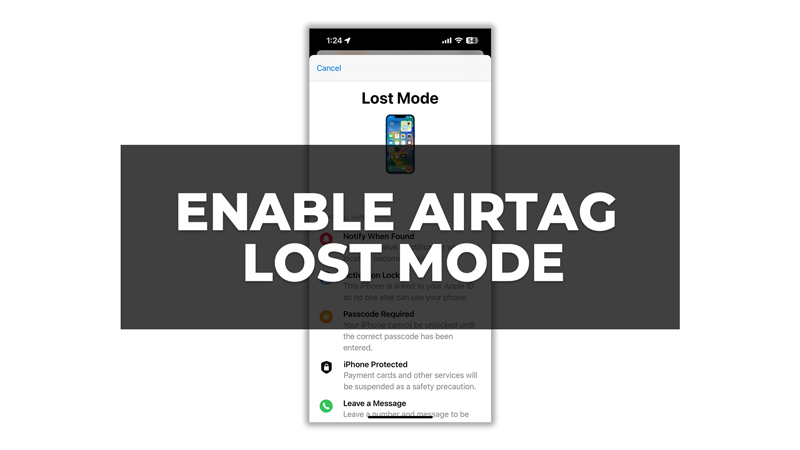Lost mode is a feature that allows you to lock your AirTag and display a message and a phone number on the Find My app for anyone who finds it. It uses ultra-wideband technology to connect with nearby compatible devices. This means the person who is using iPhone nearby your lost AirTag will receive the “AirTag detected near you” notification message. When lock mode is enabled the user can call to the phone number to return their valuables to you. So, in case you lost your valuables that have AirTag, you can enable the lost mode on your iPhone with the help of this guide.
How to Turn on Lost Mode on AirTag on iPhone?
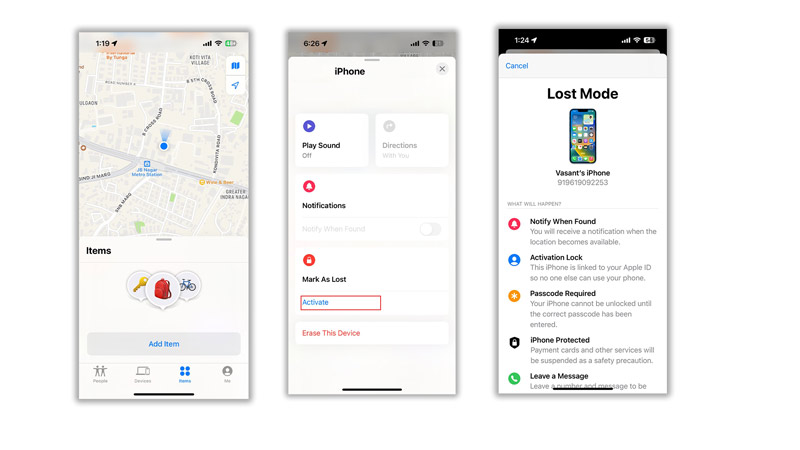
To enable AirTag lost mode on your iPhone, follow these steps:
- Open the Find My app on your iPhone and tap on the ‘Items’ tab.
- Then tap on the AirTag that you want to enable lost mode for.
- Swipe up on the card that appears at the bottom of the screen and taps on the ‘Activate’ button under the “Mark as lost” section.
- Enter your phone number or email address along with the message that you want to display on the Find My app. Also, you can choose to receive notifications when your AirTag is found or when its location changes.
- Now the person who finds your AirTag will see your message and phone number on their device and can contact you directly. Also, you can track your AirTag’s location on the Find My app as long as it’s within range of a device in the Find My network.
How to Change contact information in Lost Mode
In case you want to change your contact information after marking your AirTag as lost, you can do it by following these steps:
- Firstly, go to Find My > Items and tap on your lost AirTag.
- Then below the ‘Lost Mode’ tab select Enabled and edit your phone number or email address.
- Finally, tap the ‘Save’ button to modify your contact information.
that’s how you can enable AirTag lost mode on your iPhone. If you want to detect unknown AirTags or want to find the lost AirTag in your home our guides on the same will help you.