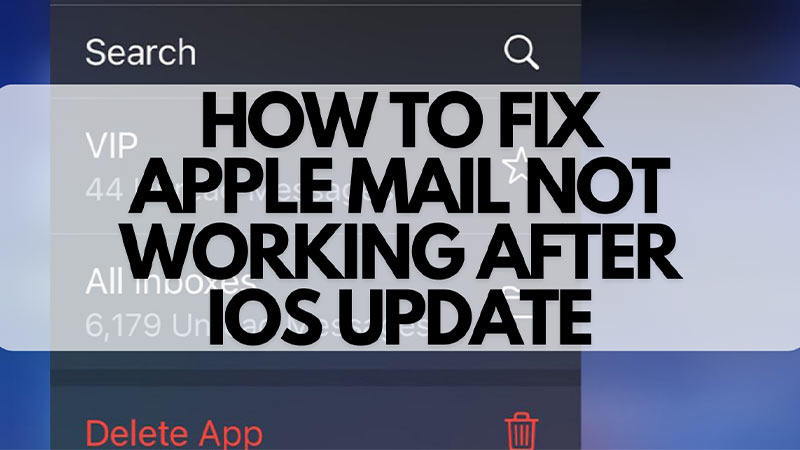The Mail app on Apple iOS devices is a crucial app that is used by many Apple users, which is why when it is not working after an iOS update, it hinders productivity. Many reports have gone out by users since the update to iOS happened. Especially after the iOS 16.3 update, user reports say the Mail app isn’t working anymore. What happens is that when you open it, it goes to a black screen and then throws you back to the home screen. Let’s find out how you can fix this issue.
How to Solve Mail App Not Working after Apple iOS Update?
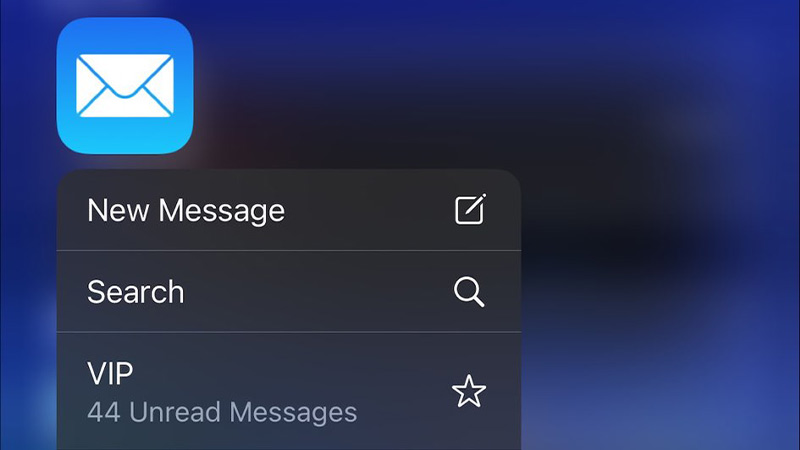
If you have updated your iOS recently on your Apple device and the Mail app has stopped working, then there can be multiple ways to fix this. This is the case because it’s not determined why exactly this issue arises. So, the issue gets fixed for some people by doing even one of these methods. However, you might even have to try all of them.
Here are the methods you can try that can possibly fix the issue of the Mail app not working on Apple iOS devices:
- Force restart: This method seemed to have worked for most people. To force restart your iPhone, Press and quickly release the volume up button. Then, press and quickly release the volume down button. Now, press and hold the side button. When the Apple logo appears, release the side button.
- Reinstall the Mail app: Uninstalling and reinstalling the Mail app can be one of the solutions too. Simply long press on the app and make sure you remove it instead of only sending it to the app library. Then, download it again from the AppStore.
- Restore your device: If the above methods don’t work, you might have to factory reset your device. But don’t worry about your data, you can still back up your device before doing so. Once your device is restored, you can then restore your data from the backup.
Those are all the methods you can use to fix the Apple Mail app not working after the iOS update. For more iOS-related things, check out our other articles on how to customize the control center in iOS and how to invert colors in iPhone with iOS 16.