Forgetting or losing your Screen Time Passcode can be frustrating, especially when you need to access your device urgently. Fortunately, there are ways to bypass the Screen Time Passcode. In this article, we will discuss three methods to bypass Screen Time Passcode on iOS devices, including the popular third-party tool, iMyFone LockWiper.
What is Screen Time Passcode?
Screen Time Passcode is a security feature on iOS devices that allows you to limit the amount of time you spend on certain apps or features. It was introduced in iOS 12 to help users control their device usage and improve their digital well-being. With Screen Time Passcode, you can set restrictions on app usage, content and privacy, and purchases and downloads. You can also create a time limit for specific apps or categories of apps, such as social media or entertainment. The passcode is required to make changes to these settings, and it is separate from your device passcode or Touch ID/Face ID. If you forget your Screen Time Passcode, you may need to bypass it using the methods described in this article.
How To Bypass Screen Time Passcode – Top 3 Methods
Method 1: Reset Screen Time Passcode via the “Forgot Passcode” Feature
The “Forgot Passcode” feature is the easiest and most straightforward method to bypass the Screen Time Passcode. This method involves resetting your Screen Time Passcode, and you can do this by following these steps:
Step 1. Go to Settings > Screen Time.
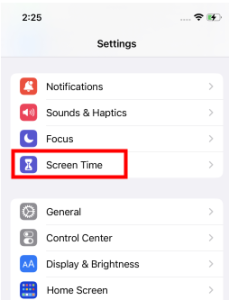
Step 2. Tap on “Change Screen Time Passcode.”
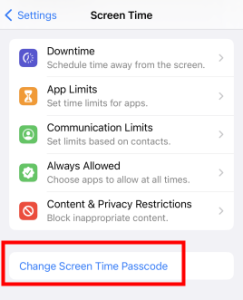
Step 3. Tap on “Forgot Passcode.”
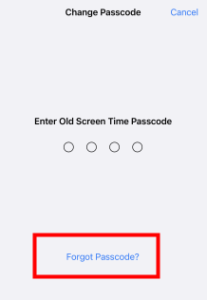
Step 4. Follow the on-screen instructions to reset your Screen Time Passcode.
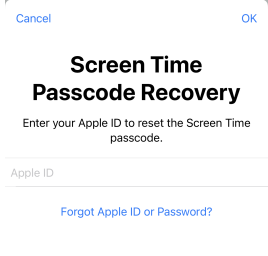
Method 2: Quick Method to Remove Screen Time Passcode-iMyFone LockWiper
Third-party tools are also an option to bypass the Screen Time Passcode. iMyFone LockWiper is a popular third-party tool that allows you to unlock and bypass Screen Time Passcode on your iOS device. Here’s how to use iMyFone LockWiper:
Step 1. Install and Launch iMyFone LockWiper on your computer, and select “Unlock Screen Time Passcode” mode from the main interface.
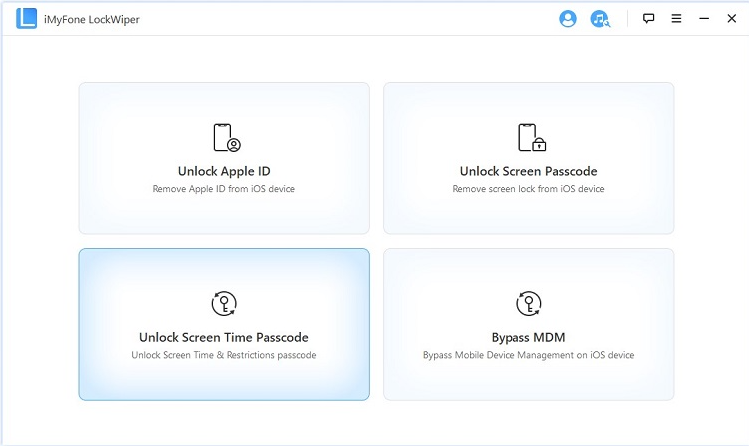
Step 2. Connect your iOS device to your computer using a USB cable.
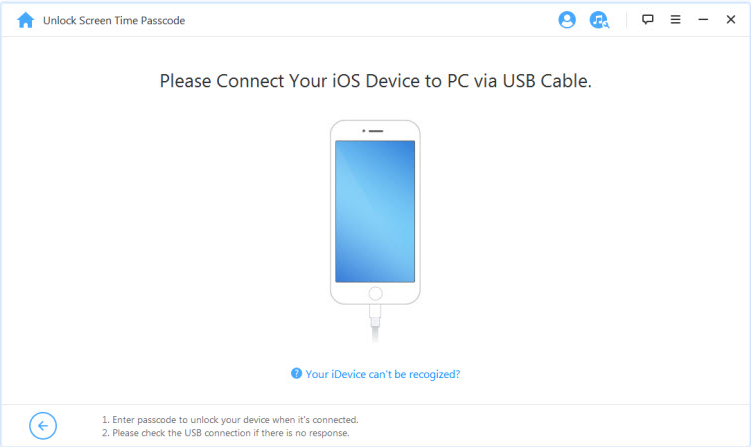
Note: Make sure your device is connected to your PC all the time while bypassing the screen time passcode
Step 3. Click “Start to Unlock” and Follow the onscreen instruction to remove the screen time passcode.
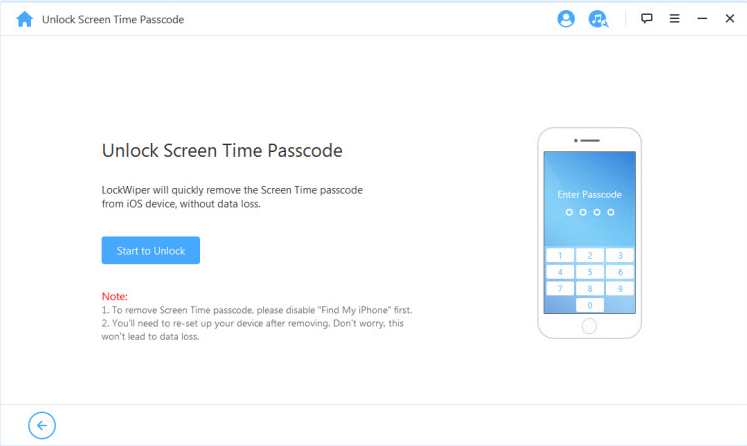
Step 4. Wait for the process to complete, and set up your device.
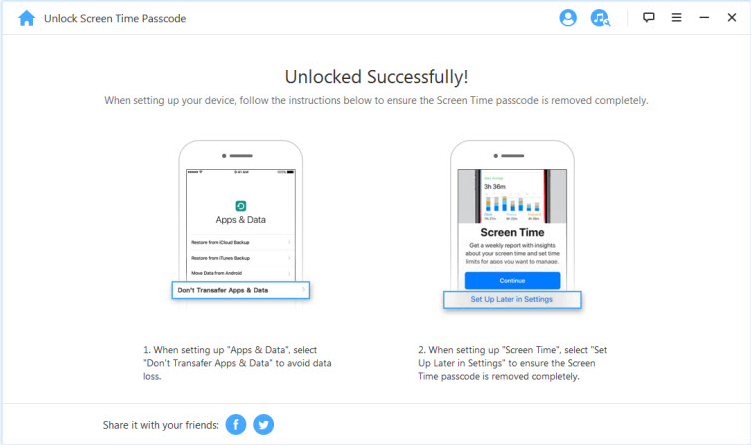
Besides bypassing the screen time passcode, iMyFone LockWiper is the ultimate solution for unlocking your iPhone, iPad, or iPod touch without a passcode. With LockWiper, you can finally say goodbye to the frustration of being locked out of your device forever.
Key features of iMyFone LockWiper
1. Unlocking your device has never been easier – simply follow the 3-step process to instantly bypass your iPhone passcode.
2. With iMyFone LockWiper, you can enjoy the peace of mind that comes with being able to remove your iPhone passcode from the comfort of your own home. LockWiper is designed to be user-friendly and secure, so you can trust that your device is in good hands.
3. iMyFone LockWiper is keeping up-to-date with all iOS versions and devices, including the latest iOS 16 and iPhone 14 models. Don’t let a forgotten passcode stand in the way of you and your device.
Method 3: Bypass Screen Time Passcode by Restoring Your iPhone via iTunes
iTunes is another method to bypass the Screen Time Passcode, and it involves erasing your device and setting it up as new. Here are the steps to follow:
Step 1. Connect your iOS device to your computer and launch iTunes.
Step 2. Select your device from the iTunes interface.
Step 3. In the device summary page, you will see an option to “Restore iPhone.” Click it to begin the restore process.
Step 4. A warning message will appear, informing you that restoring your device will erase all data and settings. If you have backed up your device, you can restore your data after the restore process is complete. Click on “Restore” to confirm.
Step 5. Follow the on-screen instructions to complete the restore process. After the restore process is complete, the Screen Time passcode will be removed and you will be able to access all apps and features on your device.
FAQs
1. How to Turn Off Screen Time without Passcode
You can turn off Screen Time without a passcode by going to Settings > Screen Time > Turn Off Screen Time.
2. How to Change Screen Time Passcode
To change Screen Time Passcode, go to Settings > Screen Time > Change Screen Time Passcode. Enter your current passcode and then set a new passcode.
3. What Happens After 10 Failed Screen Time Passcode Attempts
After ten failed Screen Time Passcode attempts, your iOS device will be disabled for a specified period. You can fix this issue by connecting your device to iTunes and restoring it.
Tips to prevent bypassing Screen Time Passcode
1. Keep your Screen Time Passcode confidential
2. Update your iOS regularly
3. Use restrictions to limit access to apps and features
Conclusion
Bypassing Screen Time Passcode is possible with the methods and tools discussed in this article. The easiest and most straightforward method is to use the “Forgot Passcode” feature, but if that fails, you can consider using a third-party tool like iMyFone LockWiper. Remember to keep your Screen Time Passcode confidential, avoid using third-party tools, and update your iOS regularly to prevent any potential security risks.
