Do you want a free photo editing app that can fix blurry photos on your smartphone? Photo editing is an essential skill for capturing attention. A free photo editing app can help. This kind of practice is increasingly difficult, especially in the era of social networks. You may use the best hashtags on Instagram, but if your photo doesn’t grab attention, you won’t generate likes or engagement. Therefore, in this guide, we will tell you the best apps to fix blurry pictures on your iPhone and iPad below.
Best Apps to Fix Blurry Pictures on iPhone or iPad (2023)
If your phone doesn’t have optical image stabilization (OIS)/electronic image stabilization (EIS) or fails to do its job, you can use one of the apps below to fix blurry images on your iPhone or iPad up to a certain point. These are advanced photo editing apps that are used and preferred by both amateur and professional photographers as well.
1. Adobe Lightroom
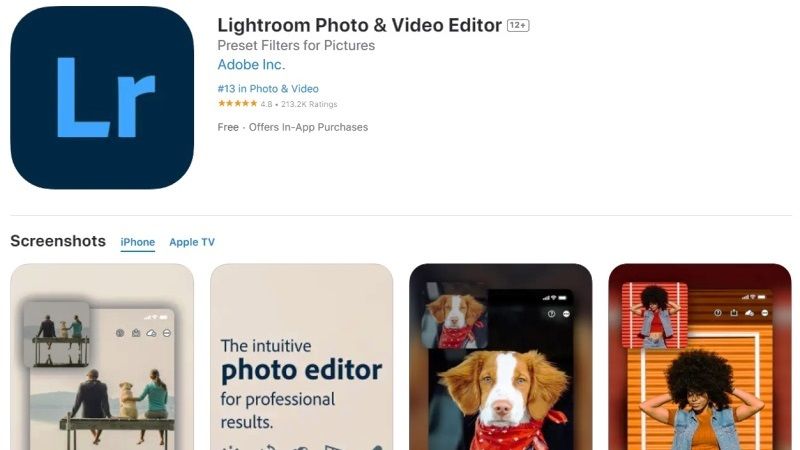
There is no doubt that Photoshop is one of the most popular and used photo editing apps in the world. Lightroom is a powerful photo editor that is also available on iPhone. Just launch the image in the application and press the Effects tab to find the Clarity and Dehaze option. You just have to use Clarity for now only. Once you’re done, you need to use the Sharpen tool on the Details tab. That’s it, your blurry photo on the iPhone or iPad will be sharpened now and look crystal-clear now.
2. Pixlr
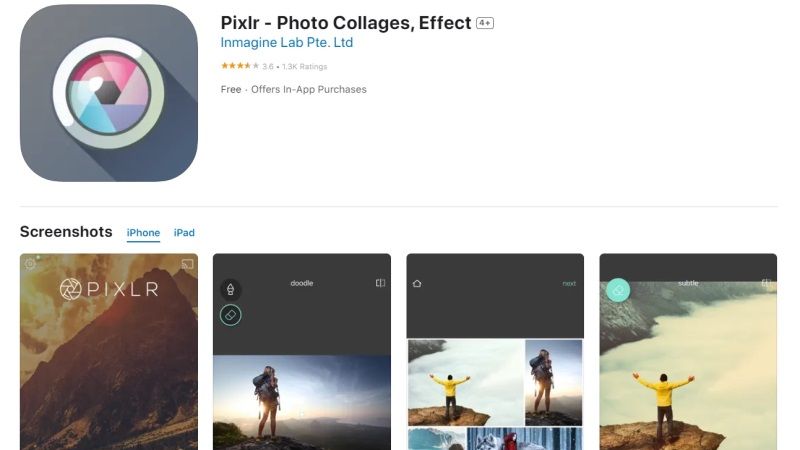
Pixlr is a free app for Android and iPhone, it is another one of the fantastic apps in the photographic field, which provides many photo enhancement tools and many effects to add a special and unique touch to each image. Among the main features of this application, we have the collage maker tool, color balance with automatic correction, selfie enhancement and skin blemishes and red eye removal, frames, and borders.
3. Fotor AI Image Editor
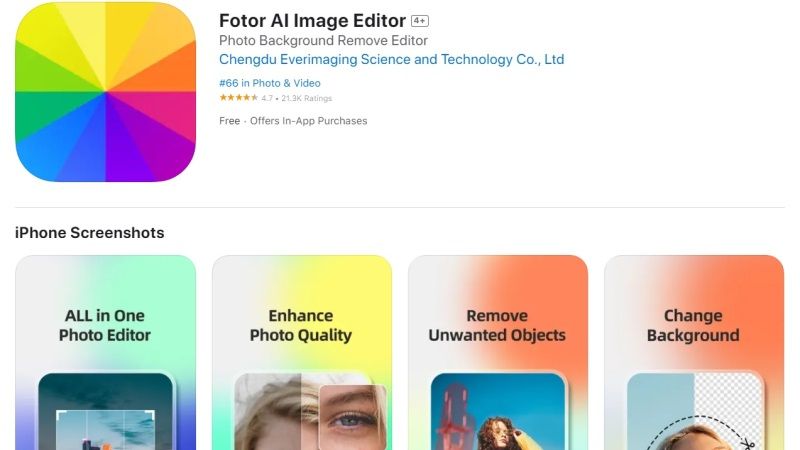
Among the best apps that we can try to improve photos certainly stands out Fotor, available for free for Android and iPhone. Fotor is a very powerful app, thanks to some very interesting features such as automatic focus improvement, which is great for grainy and blurry photos. Then there are many special effects, basic editing tools such as cropping and rotation, the ability to add borders, frames, and writing, the ability to create collages, and much more.
That is everything you need to know about the best apps to fix blurry pictures on your iPhone and iPad. Do not forget to check out similar types of guides only on our website TechNClub.com: Best Apps to Fix Blurry Pictures on Android, and Best Apps to Identify Songs.
