There are many iPhone users who are having problems after upgrading their Apple smartphone to iOS 16.4 update. The problem these users are facing is that they are unable to play embedded videos on their Safari or Google Chrome browser on iPhone, and getting different types of errors related to “Sandbox Not Allowed”, “Sandbox iFrame”, or “Sandbox Embed”. So, in order to solve this problem, in this guide, I will tell you how to fix the “Sandbox iFrame Not Allowed” error message on your iPhone after iOS 16.4 update in detail below.
Fix: “Sandbox iFrame Not Allowed” Error on iPhone After iOS 16.4 Update
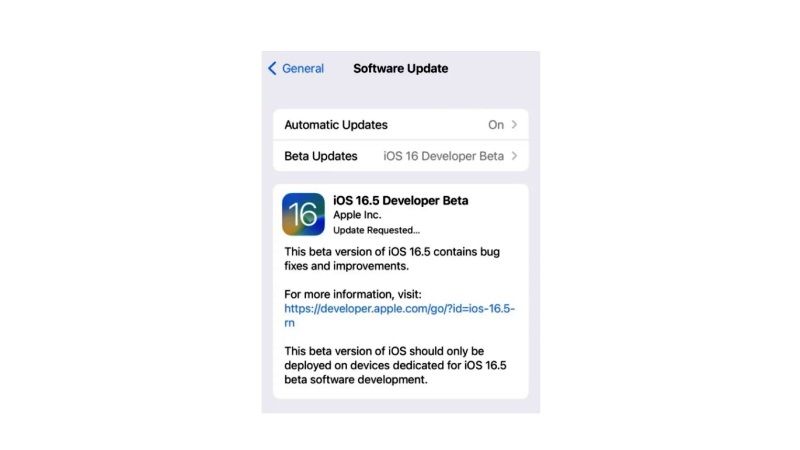
To fix the “Sandbox iFrame Not Allowed” error on your iPhone after iOS 16.4 Update, you will either need to downgrade to iOS 16.3.1 firmware version or else upgrade your Apple smartphone to iOS 16.5 Beta update. Below you will find both methods to get rid of the problem you are facing on your iPhones.
How to downgrade iPhone to iOS 16.3.1
- First, of all download the iOS 16.3.1 IPSW file for your iPhone models from the list below on your Mac computer:
- iPhone 14 Pro Max
- iPhone 14 Pro
- iPhone 14
- iPhone 14 Plus
- iPhone 13 Pro Max
- iPhone 13 Pro
- iPhone 13 mini
- iPhone 13
- iPhone 12
- iPhone 12 Pro
- iPhone 12 Pro Max
- iPhone 12 mini
- iPhone 11 Pro Max
- iPhone 11 Pro
- iPhone XS Max
- iPhone XS
- iPhone 11
- iPhone XR
- iPhone X
- iPhone 8
- iPhone 8 Plus
- iPhone SE 3
- iPhone SE 2
- Now, go to Settings on your iPhone.
- Navigate to these options and sub-menus: Apple ID > Find My > Find My iPhone > Turn it off.
- Connect your iPhone to your Mac computer.
- Open the Finder on your Mac operating system.
- Select your iPhone from the list of devices which will be located on the left-hand side.
- Press and hold down the left Option key on Mac and press the Restore iPhone button.
- After that, select the iOS 16.3.1 file for your iPhone model and start the downgrade process.
Finally, once the process is completed, you can now check that the “Sandbox iFrame Not Allowed” will be fixed.
How to Upgrade iPhone to iOS 16.5 Beta Update
- Go to the Apple Developer Program website here.
- Login with your ID and Password.
- After that open Settings.
- Go to these options listed here: Settings > General > Software Update > Beta Updates.
- Finally, select the Developer Beta option and after getting the prompt for the latest beta update, you need to download and install the iOS 16.5 beta on your iPhone. This will fix the Sandbox iFrame Not Allowed error on your Apple smartphone.
That’s all there is to know about how to fix “Sandbox iFrame Not Allowed” error message on your iPhone after iOS 16.4 update. In the meantime, do not forget to check out similar types of iPhone Troubleshooting Guides: How to fix iPhone 13 Wi-Fi Not Working After iOS 16.4 Update, and How to iPhone 14 Always-On Display Not Working After iOS 16 Update.
