If you use Apple Mail on old Mac computers to access your Gmail account, you may encounter the “Error 400: invalid_request” error message. This error means that your Gmail account is not properly configured to use the OAuth 2.0 authentication protocol, which is required by Google for third-party apps to access your Gmail data. This can prevent you from using a Gmail account. However, there are a few ways you can fix this issue and get access to your Gmail account on Apple Mail, and this guide will help you with it.
Fix: Mac “OAuth 2.0, Error 400” Issue on Apple Mail (2023)
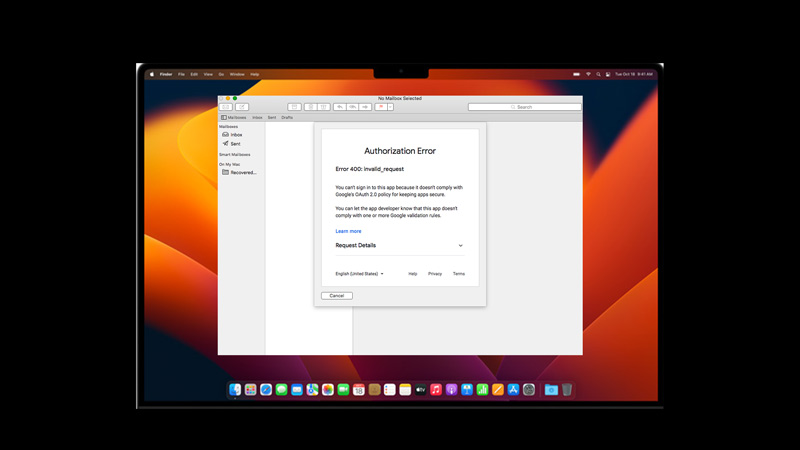
To fix the “OAuth 2.0, Error 400” error message on your Mac’s Apple Mail app, you need to give authentication permission to less secure apps on your Gmail account. Also, you might need to generate a unique app password for your Apple Mail app, and here’s how you can do it:
1. Enable Less Secure app permission
- On the Safari web browser, open your Google account settings webpage.
- Scroll down to the “Signing in to other sites” section and click the “Linked Accounts” tab.
- Turn on the toggle next to the “Less secure app access” tab.
- Then go back to Apple Mail and try to access your Gmail account again. The error code 400 should be gone.
2. Generate a Unique app password
If the above method fails to fix the ‘OAuth 2.0, Error 400’ issue, you can try generating a unique app password for the Apple Mail app using the Google app password feature. This method is effective and a more secure than the previous workaround, and you can do it by following these steps:
- Firstly, go to the Security settings webpage of your Google account on your Safari browser.
- Here select App passwords from the ‘Signing in to Google’ section.
- If you don’t see the ‘App passwords’ option, you might need to set the 2-Step Verification for your account.
- On the App passwords window, click the ‘Select apps’ drop-down and select the ‘Mail’ option.
- Then, click the ‘Select device’ drop-down and select the ‘Mac’ option.
- Now click the ‘Generate’ button and copy the 16-digit password to the clipboard.
- Open the preferences window on your Apple Mail app and click the ‘Accounts’ tab.
- Then select your Gmail account and click the ‘Server Settings’ tab.
- Paste the generated app password under the ‘Incoming mail server’ and ‘Outgoing mail server’ password fields.
- Then click the ‘Save’ button and close the ‘Preferences’ window.
- Finally, sign in to your Gmail account from the Apple Mail home screen to fix the OAuth 2.0 error.
That’s everything covered on how to fix the “OAuth 2.0, Error 400” issue on your Mac on Apple Mail. Also, check out our other guides, such as How to fix the Touch ID stopped working after the update on MacBook Pro 2021 or How to fix the “Microsoft error reporting” on Mac.
